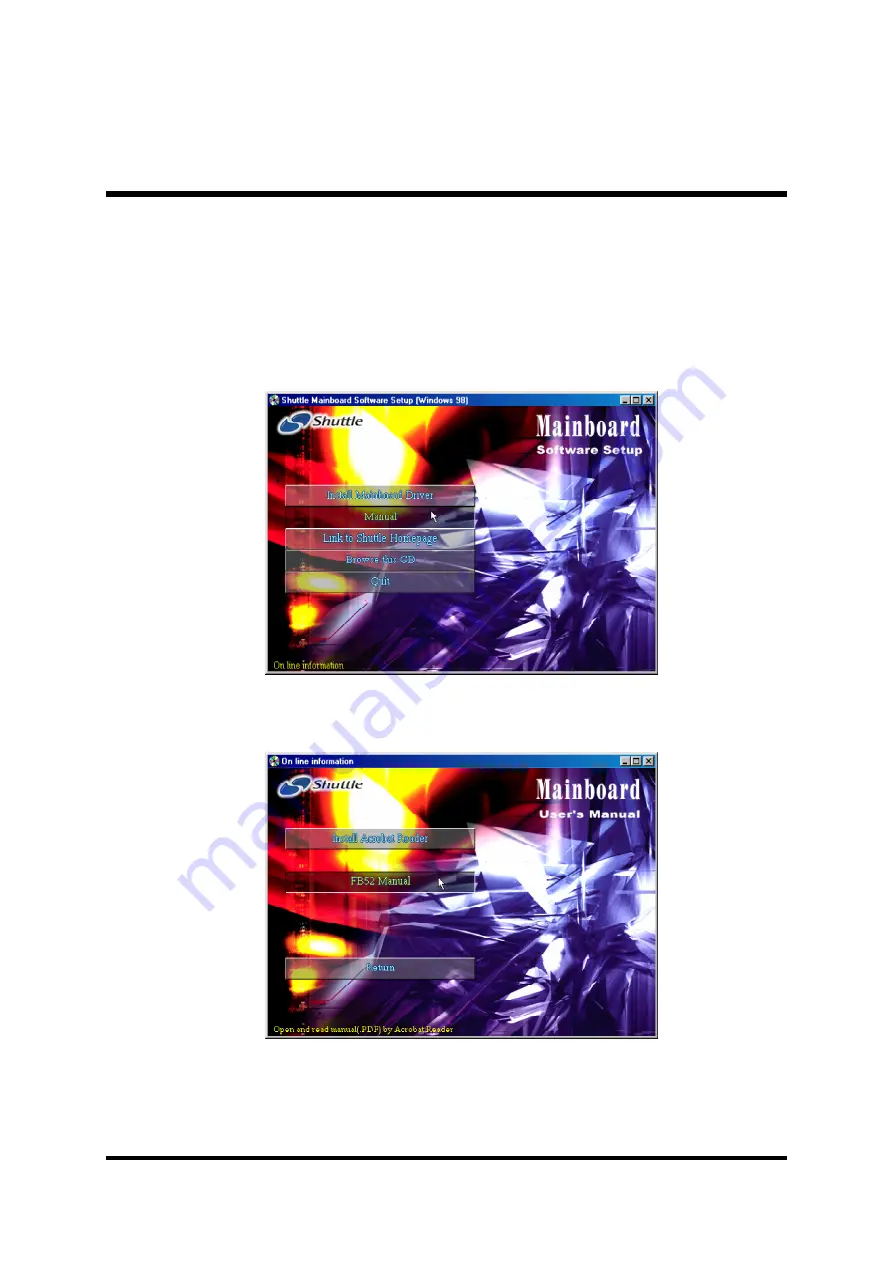
- 48 -
Then Online Information windows will appear on your screen. Click on the
" Install Acrobat Reader " bar if you need to install acrobat reader.
Then click on "FB52 Manual" bar to view user's manual.
4.3 View the User's Manual
Insert the attached CD into your CD-ROM drive and the CD AutoRun screen
should appear. If the AutoRun screen does not appear, double click on
AutoRun icon in My Computer to bring up Shuttle Mainboard Software
Setup screen.
Select using your pointing device (e.g. mouse) on the " Manual " bar.














































