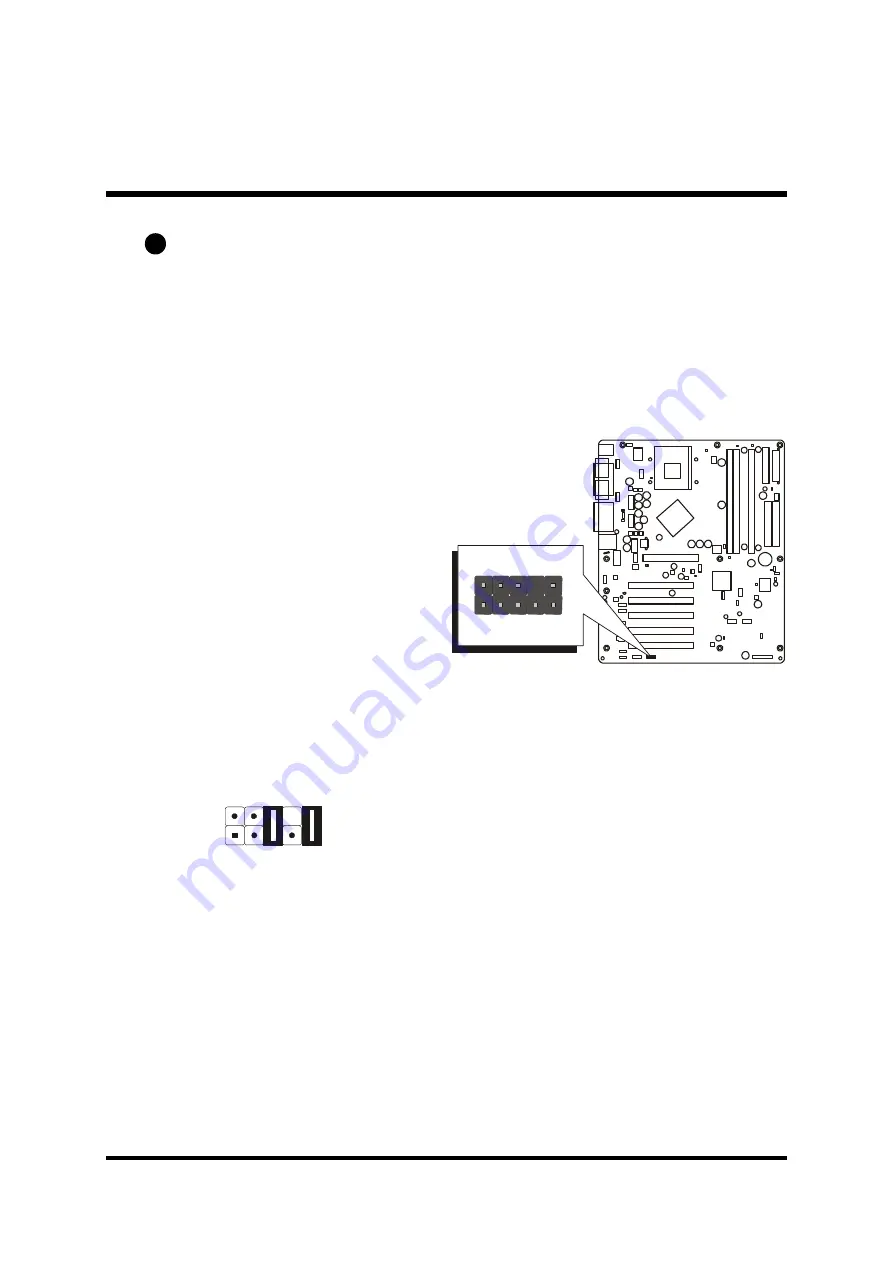
- 33 -
Front Panel Audio Header (JP9)
This header allows users to install an auxiliary Front-Oriented Audio port for
easier access. Either the Line-Out port connector on back panel or the front
panel Audio header is available at the same time. If you would like to use this
header on front panel, please remove all jumpers from it and install your spe-
cial extra audio cable instead. Two mini jumpers must be setted on pins 5-6
and pins 9-10 when this header is not used.
Pin Assignments:
1=MIC_IN
2=AGND
3=MIC_POWER
4=AVDD (5V)
5=FRONT OUT (RIGHT) 6=BACK OUT (RIGHT)
7=NC
8=NC
9=FRONT OUT (LEFT)
10=BACK OUT (LEFT)
C8
1
JP9
1 3 5 7 9
2 4 6 8 10
Front Audio
JP9
1















































