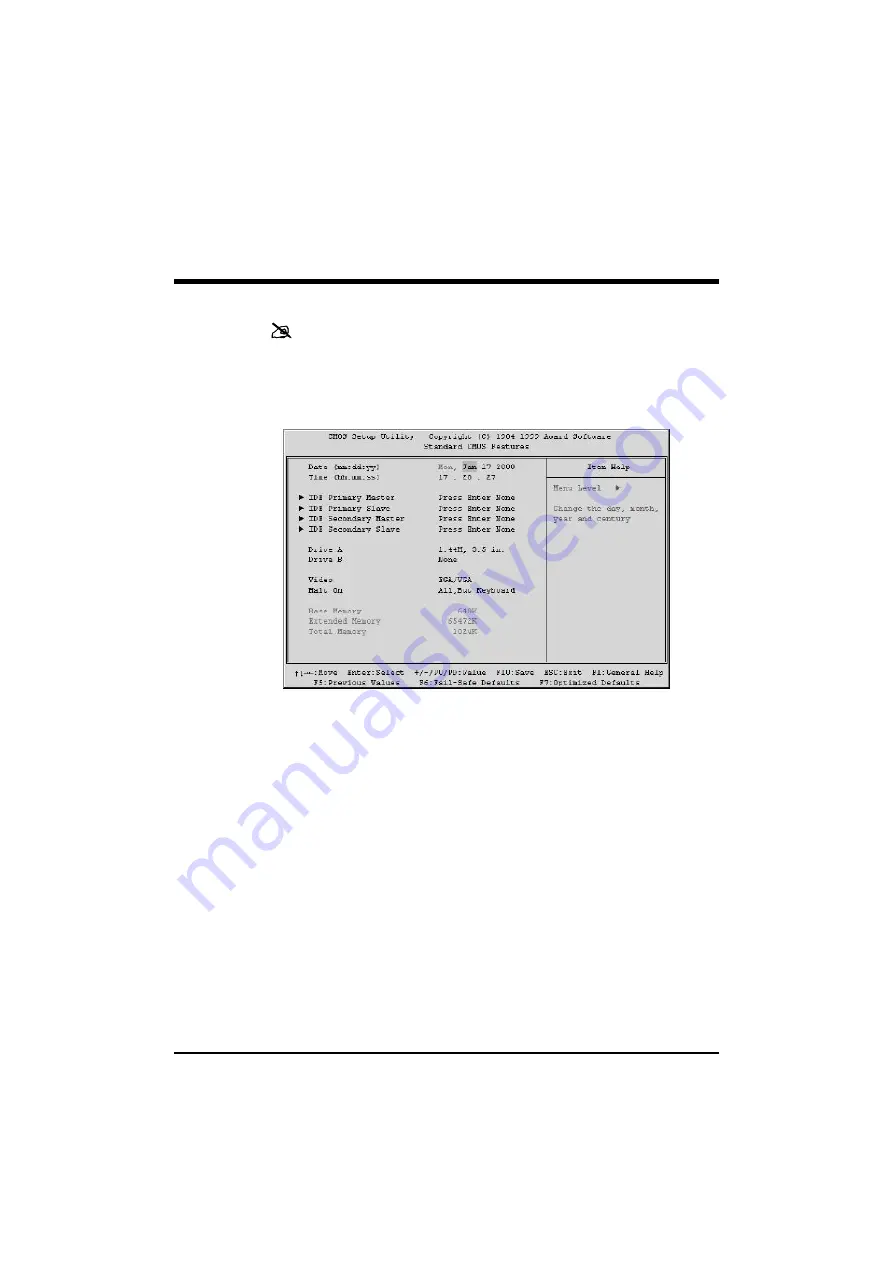
- 41 -
Standard CMOS Setup
The items in Standard CMOS Setup Menu are divided into 10 catego-
ries. Each category includes no, one or more than one setup items.
Use the arrow keys to highlight the item and then use the <PgUp>
or <PgDn> keys to select the value you want in each item.
Date
<Month> <DD> <YYYY>
Set the system date. Note that the 'Day' automatically changes when
you set the date.
Time
<HH : MM : SS>
Set the system time.
IDE Primary Master
Options are in its sub menu.
Press <Enter> to enter the sub menu of detailed options.
IDE Primary Slave
Options are in its sub menu.
Press <Enter> to enter the sub menu of detailed options.






























