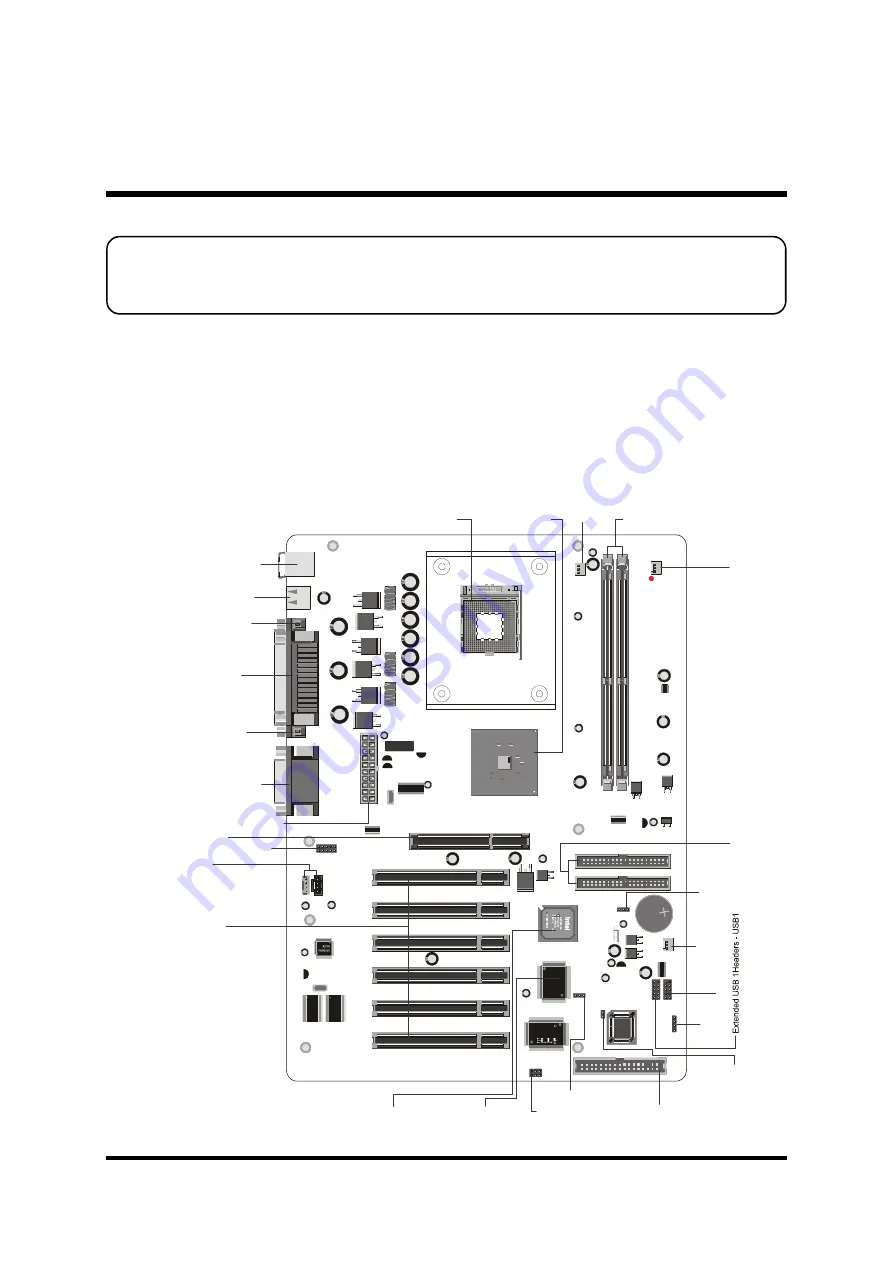
- 10 -
Before removing or installing any of these devices including CPU, DIMMs,
Add-On Cards, Cables, please make sure to unplug the onboard power
connector.
This section outlines how to install and configure your mainboard. Refer to the following
mainboard layout to help you to identify various jumpers, connectors, slots, and ports.
Then follow these steps designed to guide you through a quick and correct installation of
your system.
3.1 Step-by-Step Installation
3 HARDWARE INSTALLATION
Accessories Of AB52P
IT
87
12
F-A
02
27
-G
XS
Mf2
12
0
Am
Me
ga
87
-96
c
KB_MS
USB
COM1
COM2 PRT
AUDIO1
DIMM2
DIMM1
1
1
K
T
S
LIT
H
IU
M
B
A
TT
ER
Y
JA
PA
N
S
TD
C
r2
03
0
SIR1
1
1
1
1
1
CASFAN1
CPUFAN1
PWRFAN1
IDE1
IDE2
1
1
1
A
T
X
1
RG
828
45
QC
22
ES
C
D
-I
N
1
C
D
-I
N
2
S
P
E
A
K
E
R
1
JP2
PCI1
AGP
PCI2
PCI3
PCI4
PCI5
PCI6
JP15
USB1
JP1
PANEL1
FDD1
LED1
1
JP4
1
SIX PCI Slots
S
P
E
A
K
E
R
1
B
IO
S
P
ro
te
c
t
J
u
m
p
e
r
-
J
P
2
Two USB Connectors
Parallel Connector
Serial Port
Connector (COM1)
Serial Port
Connector (COM2)
Line-Out/Line-In/Mic-In/
Game/MIDI Connectors
Audio Connector - Audio1
One AGP Slot
CD_IN1/2
PS/2 Keyboard and
PS/2 Mouse Connectors
USB Controller Setting - Jp4
Two DIMM Slots
P
W
R
F
A
N
1
CPUFAN1
Intel I82845 Chipset
C
A
S
F
A
N
1
ATX Power Connector - ATX1
P
a
n
e
l1
C
o
n
n
e
c
to
r
-
P
a
n
e
l1
IR Connector - Ir1
C
le
a
r
C
M
O
S
-
J
P
1
INTEL 82801BA Chipset
Floppy Connector
T
w
o
I
D
E
C
o
n
n
e
c
to
rs
MPGA478 Socket
USB2.0 Controller
VT6202












































