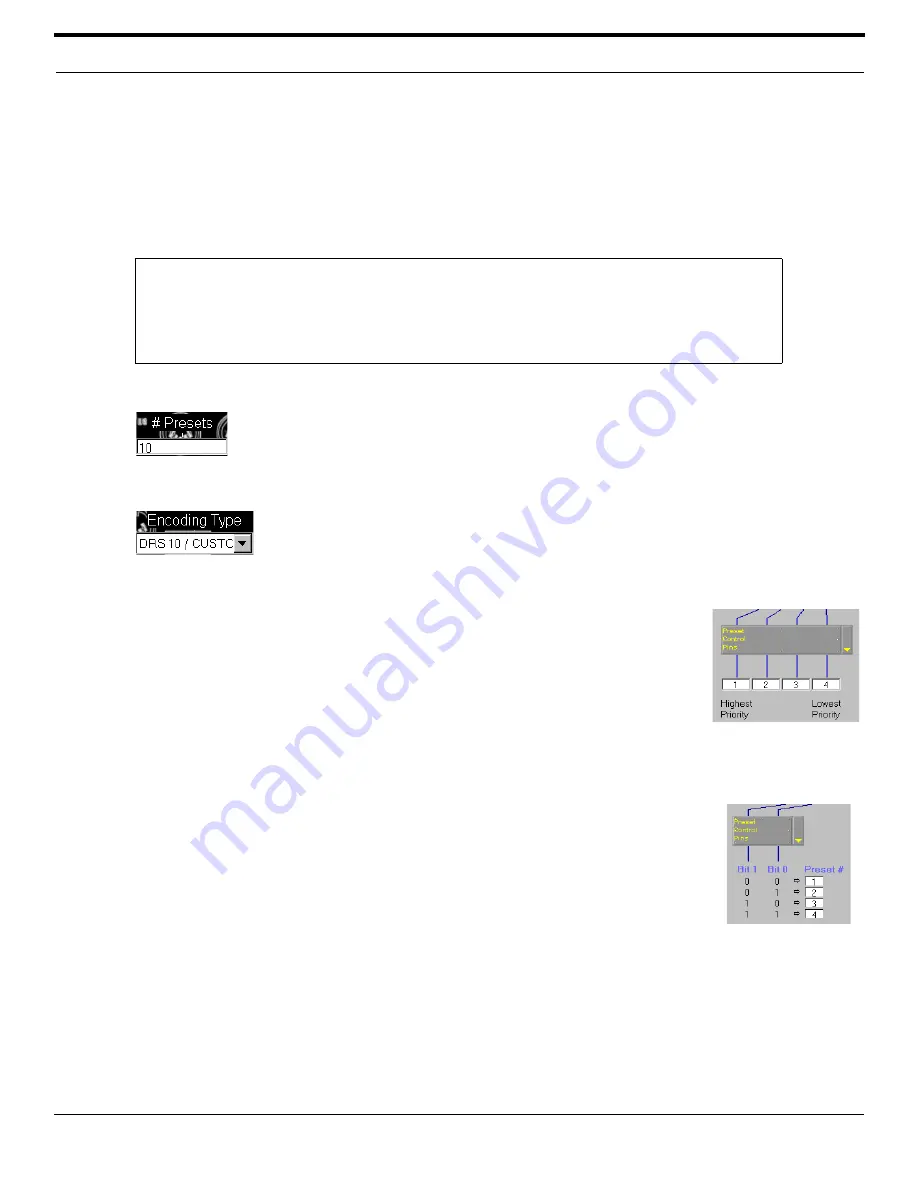
©
2003 Shure Incorporated
DFR22 Software Guide
92
“Pin Configuration”
These settings are stored at the device level. They are not stored with presets, and do not change when you switch
between presets in the device. You can store this configuration to the computer if you are working offline from the DFR22,
or as a backup.
Preset Encoding Settings
When you are going to use the control pins to switch between presets, you must specify values in these controls
before setting any other parameters in the “Control Pins” window.
# Presets
Use this control to specify the number of presets the control pins will select. The range of val-
ues is one to 16, with a default value of one. Enter a value in this box before selecting an
[Encoding Type].
Encoding Type
Use this control to specify how the presets will be selected from the control pins. The avail-
able settings depend on the number of presets you have specified in the [# Presets] field,
as described below. The default value is “None.”
Priority or One-to-One Encoding
This setting assigns each pin connection to a unique preset number. It allows you to
switch between up to four presets. Use momentary or latching switches for this type of
encoding.
The preset control block displays a text box for each control pin. The values initially
default to presets number one through four. You can specify different preset numbers
by clicking in each text box and typing in a number, from one to sixteen. If a user inad-
vertently presses a combination of switches when making a selection, the device will
switch to the preset in the [Highest Priority] position.
Binary Encoding
This setting selects presets using a binary setting at the control inputs, as displayed
beneath the preset control block. It allows you to switch between up to 16 presets. Use
latching switches for this type of encoding. The binary code corresponds to the logic
state at the control pin inputs.
•
Logic 0 = pin lifted
•
Logic 1 = pin grounded
Note:
Once you have established preset switching with the control pins, the preset selector on the front
panel is disabled and you cannot use the computer to change presets. In Live Mode you can dis-
able the control pins by clicking on the preset control block, or by selecting [Disable] from the
drop-down menu on the right of the preset control block. The block will be greyed out when it is
disabled. To re-establish external preset control, in Live Mode select “Disable” again, or click on
the preset control block.
FIGURE 8-6: Preset
Control Block for Priority
Encoding
FIGURE 8-7: Preset
Control Block for Binary
Encoding
Summary of Contents for DFR22
Page 1: ......






























