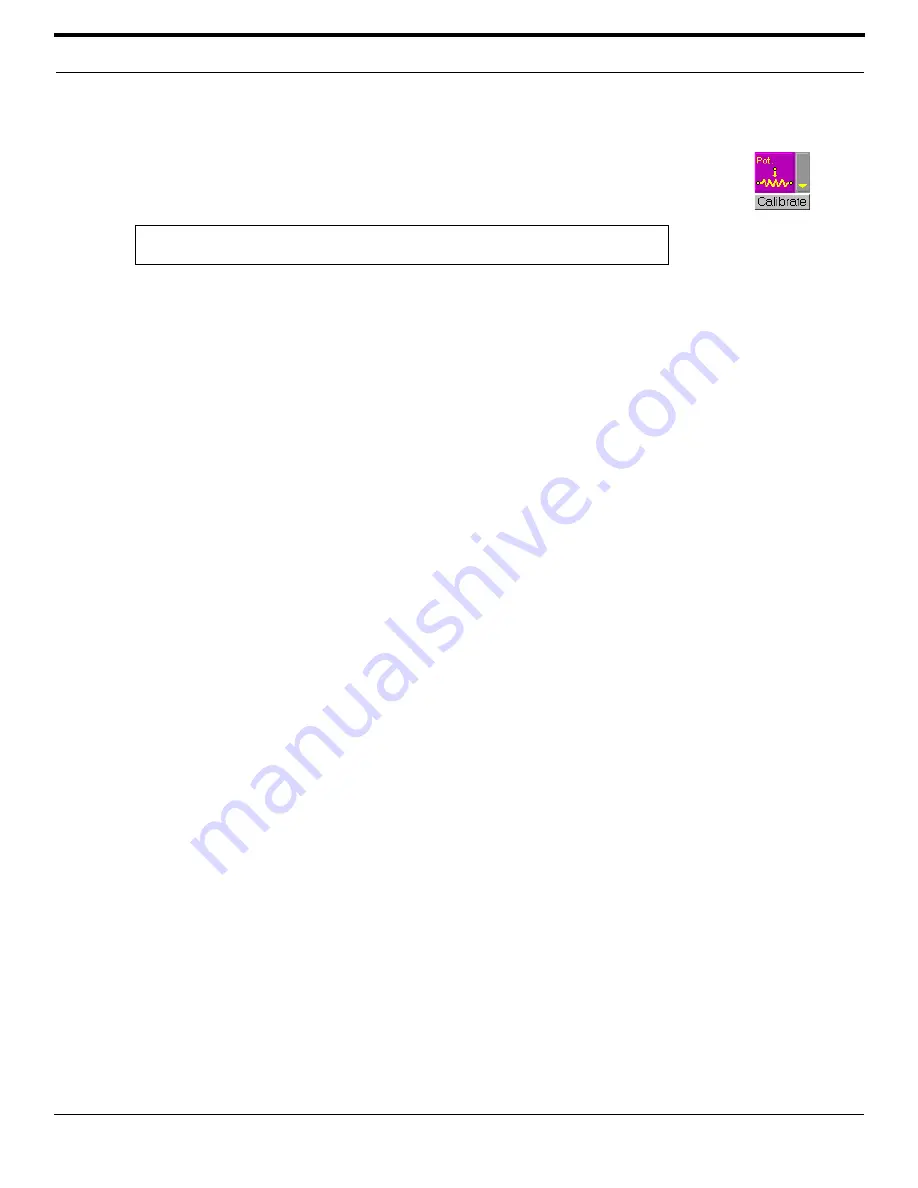
©
2003 Shure Incorporated
DFR22 Software Guide
90
Control Pins Tutorial
J. Are you using any potentiometers?
•
If
NO
, continue to step L.
•
If
YES
, calibrate each potentiometer. Click the [Calibrate] button under the potentiom-
eter control block to start the calibration wizard. You must calibrate each potentiome-
ter separately.
K. Set the gain range for each potentiometer.
1.
Click the [Gain Range] button.
2.
The “Range Edit” dialog opens.
3.
Specify the minimum and maximum values.
4.
Click [OK].
L. Map the input and output channels to the control connections.
The input and output channels are listed under each control pin connection block. Click to check the corresponding
checkbox for each channel you wish to control.
M. Are you using any momentary switches for gain control?
•
If
NO
, continue to step N.
•
If
YES
, set the increment amount and maximum and minimum gain values.
1.
Click the [Gain Up Limit] or [Gain Down Limit] button.
2.
The “Set Gain Maximum” or “Set Gain Minimum” dialog opens.
3.
Specify the increment amount and gain limit settings.
4.
Click [OK].
See the
Momentary Switches section on page 96
for more information.
N. Repeat steps K through M for each preset stored in the DFR22 device.
Note:
If you do not calibrate the potentiometer, the default calibration is for a 100k
audio taper potentiometer.
FIGURE 8-4: Calibrate
Button
Summary of Contents for DFR22
Page 1: ......






























