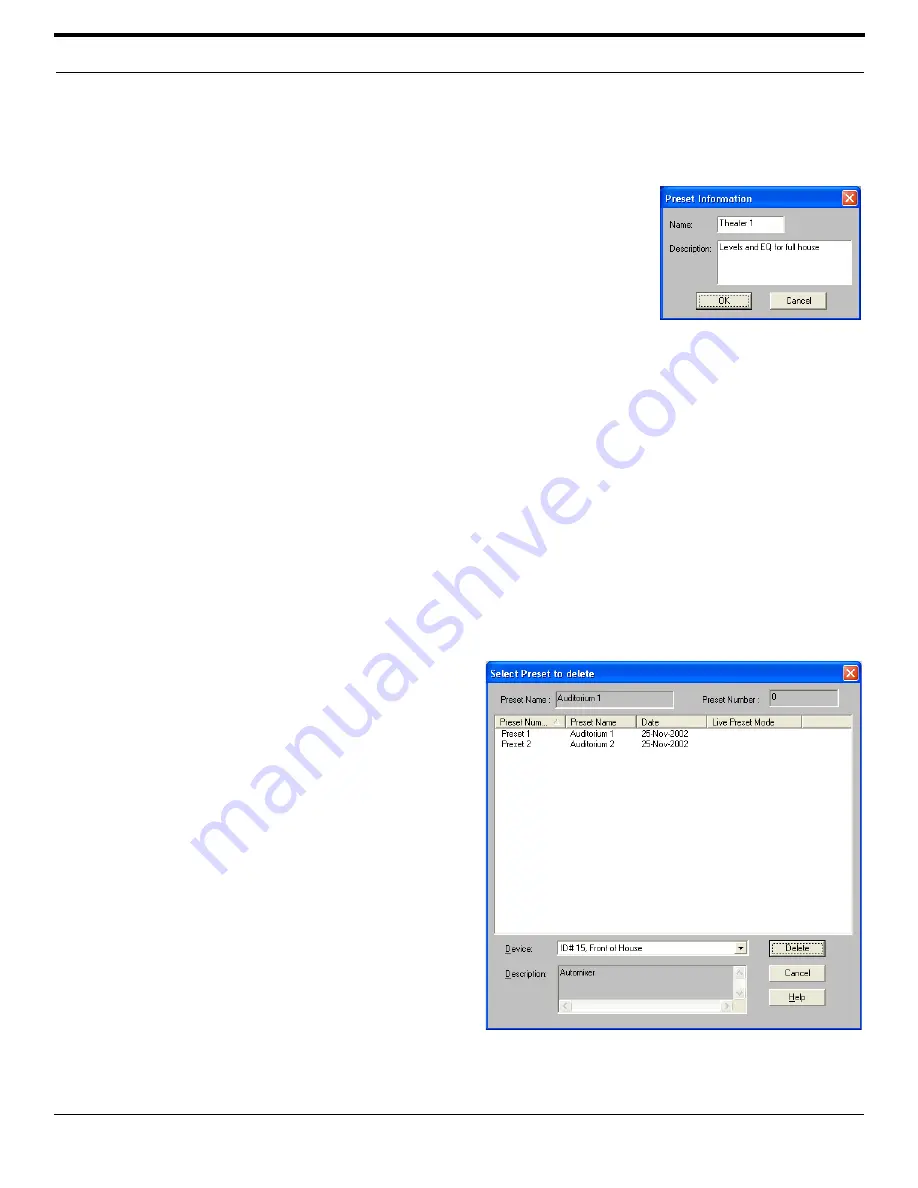
©
2003 Shure Incorporated
DFR22 Software Guide
30
Device Presets
Rename a Preset
After you have stored a preset in the device, you can change its name and description in Live Mode. You can also
change the name of a preset stored to PC in Design Mode.
To rename a preset stored to the device:
1.
Click on the [Live Mode] button on the control bar.
2.
Select the preset you wish to rename from the pull-down menu in the informa-
tion box on the control bar.
3.
The main window will enter preview mode for the selected preset.
4.
Click the [Load] button on the control bar to make it the live preset.
5.
Click once anywhere in the information box.
6.
The “Preset Information” dialog will appear, as pictured to the right in
Figure 4-3.
7.
Type in the new name and/or description.
8.
Click [OK].
To rename a preset stored to PC:
1.
Go to Design Mode.
2.
Open the preset file.
3.
Click once anywhere in the information box.
4.
The “Preset Information” dialog will appear, as above.
5.
Type in the new name and/or description.
6.
Click [OK].
7.
Resave the preset to PC.
Delete a Preset
The current live preset will not be available for deletion.
If you need to delete this preset, you must first select a
different live preset.
To delete a preset:
1.
Click on the [Design Mode] button on the
control bar.
2.
Select [File>Delete Preset].
3.
If the “Select Devices” dialog appears, select from
the list of available devices and click [Connect].
4.
The “Select Preset to delete” dialog will appear, as
pictured in Figure 4-4.
5.
Select the preset you wish to delete, or
Shift
+ Click to select multiple presets.
6.
Click [Delete].
FIGURE 4-3: “Preset Information”
Dialog
FIGURE 4-4: “Select Preset to delete” Dialog
Summary of Contents for DFR22
Page 1: ......






























