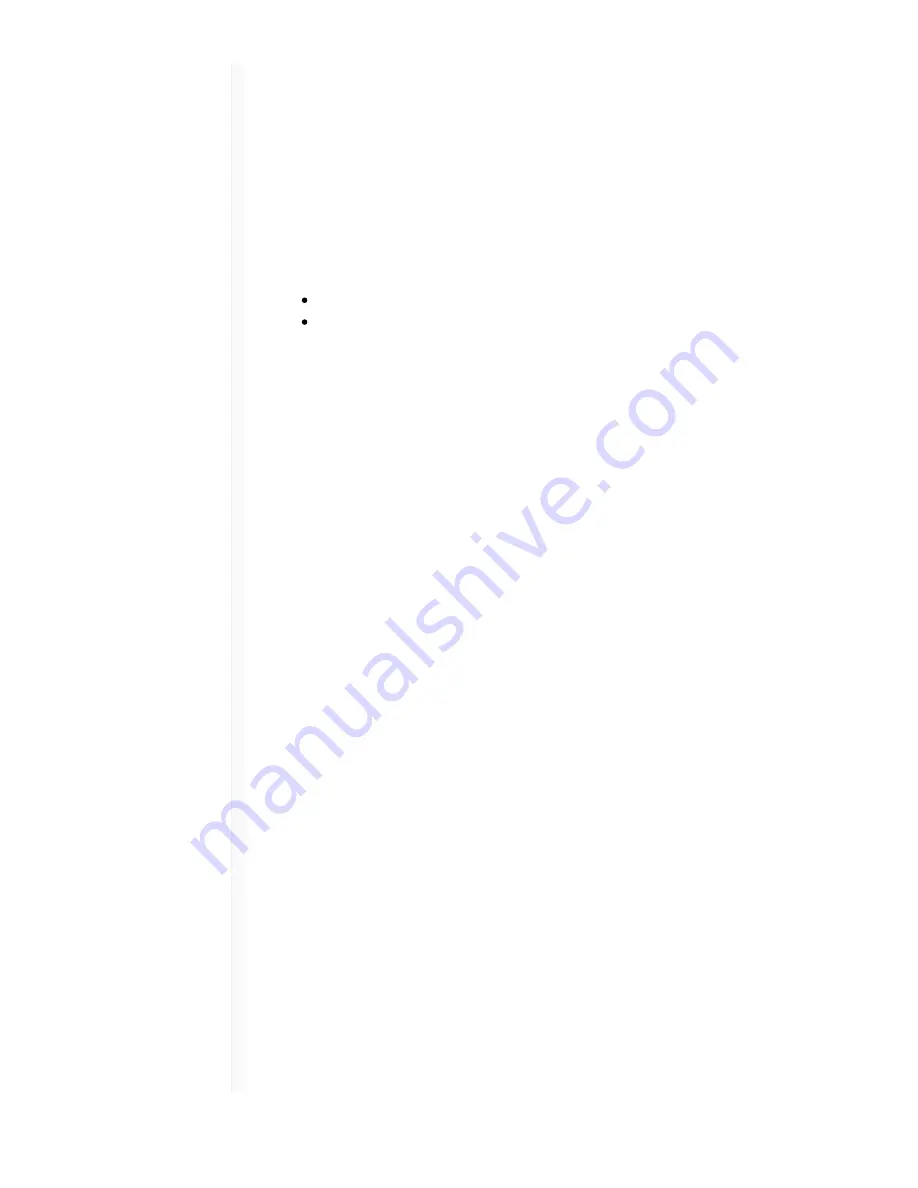
9/12/17, 8)20 AM
Shure Publications | User Guides | ANIUSB-Matrix
Page 14 of 39
http://pubs.shure.com/guide/ANIUSB-Matrix/en-US
the US Government National Institute of Standards and Technology (NIST) publication
FIPS-197. Shure devices that support encryption require a passphrase to make a
connection. Encryption is not supported with third-party devices.
To activate encryption:
1. Open the Settings menu and select the General tab.
2. Select the Enable Encryption checkbox.
3. Enter a passphrase. All devices must use the same passphrase to establish an
encrypted connection.
Important: For encryption to work:
Encryption must be universally enabled or disabled on all connected Shure devices
AES67 must be disabled in Dante Controller to turn encryption on or off. AES67
encryption is currently not supported.
Audio Settings
Schematic View
The schematic view in the web application provides an overview of the entire signal chain,
with the ability to adjust settings and monitor signals.
Adjusting Settings
Right-click an input, output, or processing block to access the following options:
Per Channel
Copy / paste
Copy and paste settings between items. For example, set the
equalizer curve on the USB output, and then use the same setting
for the analog output. Or, copy the gain and mute status from one
input channel to several others.
Mute / unmute
Mutes or activates the channel
Enable / disable
Turns processing on or off (applies to equalizer and limiter only)
Edit
Opens the dialog to adjust parameters
Global (right-click in blank
area)
Mute all inputs
Mutes all input channels
Mute all outputs
Mutes all output channels
Close all dialogs
Clears all open dialogs from the workspace
Customizing the Workspace
Create a custom environment to monitor and control a set of inputs, outputs, and





























