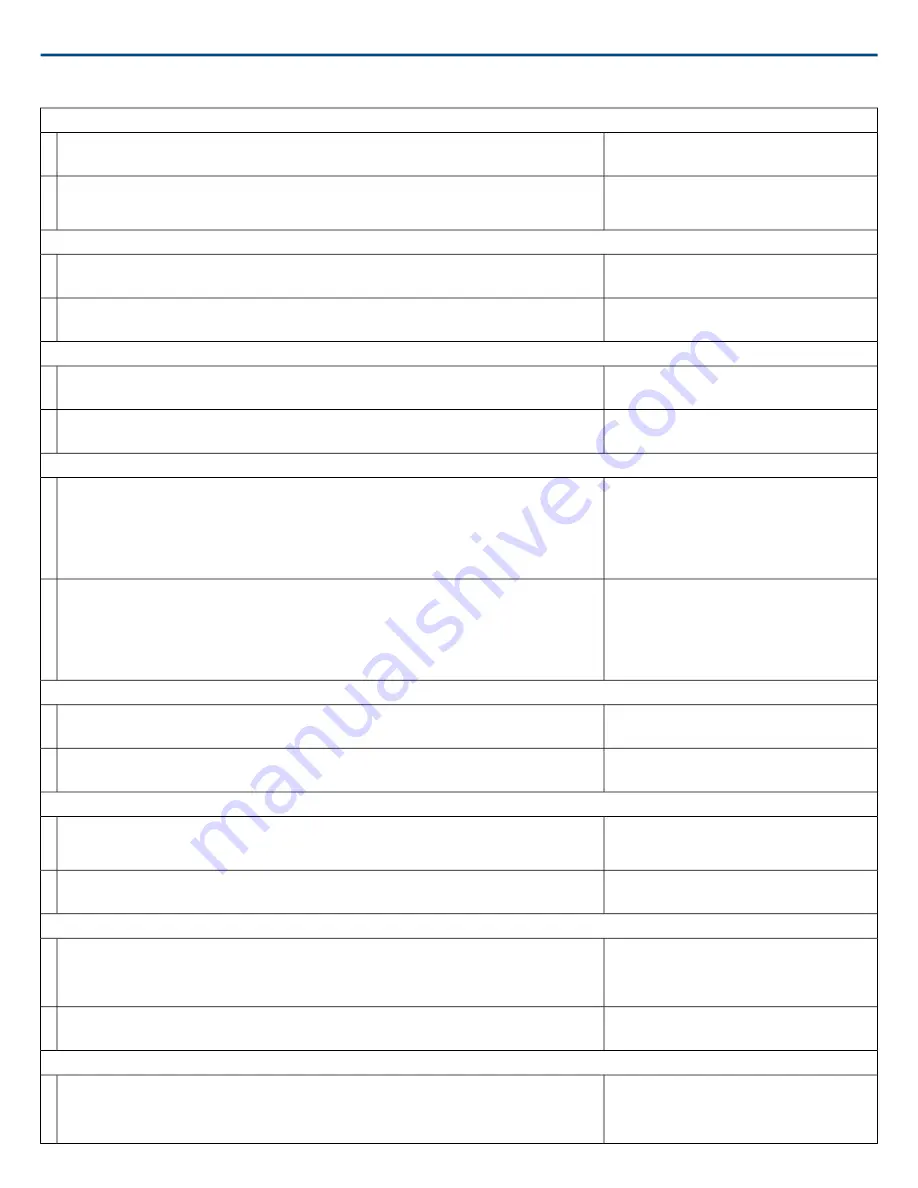
Get Device ID
The Device ID command does not contain the x
channel character, as it is for the entire ANI4IN.
Command String:
< GET DEVICE_ID >
Where
yyyyyyyyyyyyyyyyyyyyyyyyyyyyyyy
is 31
characters of the device ID. The ANI4IN always
responds with a 31 character device ID.
ANI4IN Response:
< REP DEVICE_ID {yyyyyyyyyyyyyyyyyyyyyyyyyyyyyyy} >
Get Preset
Command String:
< GET PRESET >
Where nn is the preset number 01-10.
ANI4IN Response:
< REP PRESET nn >
Set Preset
Where nn is the preset number 1-10. (Leading zero
is optional when using the SET command).
Command String:
< SET PRESET nn >
Where nn is the preset number 01-10.
ANI4IN Response:
< REP PRESET nn >
Get Preset Name
Send one of these commands to the ANI4IN.
Command String:
< GET PRESET1 >
< GET PRESET2 >
< GET PRESET3 >
etc
Where
yyyyyyyyyyyyyyyyyyyyyyyyy
is 25 characters
of the preset name. The ANI4IN always responds
with a 25 character preset name
ANI4IN Response:
< REP PRESET1 {yyyyyyyyyyyyyyyyyyyyyyyyy} >
< REP PRESET2 {yyyyyyyyyyyyyyyyyyyyyyyyy} >
< REP PRESET3 {yyyyyyyyyyyyyyyyyyyyyyyyy} >
etc
Get Digital Audio Gain
Where x is ASCII channel number: 0 through 4.
Command String:
< GET x AUDIO_GAIN_HI_RES >
Where yyyy takes on the ASCII values of 0000 to
1400. yyyy is in steps of one-tenth of a dB.
ANI4IN Response:
< REP x AUDIO_GAIN_HI_RES yyyy >
Set Digital Audio Gain
Where x is ASCII channel number: 1 through 4.
Where yyyy takes on the ASCII values of 0000 to
1400. yyyy is in steps of one-tenth of a dB.
Command String:
< SET x AUDIO_GAIN_HI_RES yyyy >
Where yyyy takes on the ASCII values of 0000 to
1400.
ANI4IN Response:
< REP x AUDIO_GAIN_HI_RES yyyy >
Increase Digital Audio Gain by n dB
Where x is ASCII channel number: 1 through 4.
Where nn is the amount in one-tenth of a dB to
increase the gain. nn can be single digit ( n ),
double digit ( nn ), triple digit ( nnn ).
Command String:
< SET x AUDIO_GAIN_HI_RES INC nn >
Where yyyy takes on the ASCII values of 0000 to
1400.
ANI4IN Response:
< REP x AUDIO_GAIN_HI_RES yyyy >
Decrease Digital Audio Gain by n dB
Where x is ASCII channel number: 1 through 4.
Where nn is the amount in one-tenth of a dB to
decrease the gain. nn can be single digit ( n ),
double digit ( nn ), triple digit ( nnn ).
Command String:
< SET x AUDIO_GAIN_HI_RES DEC nn >
Shure Incorporated
ANI4IN
Audio Network Interface
2017/10/30
18/28











































