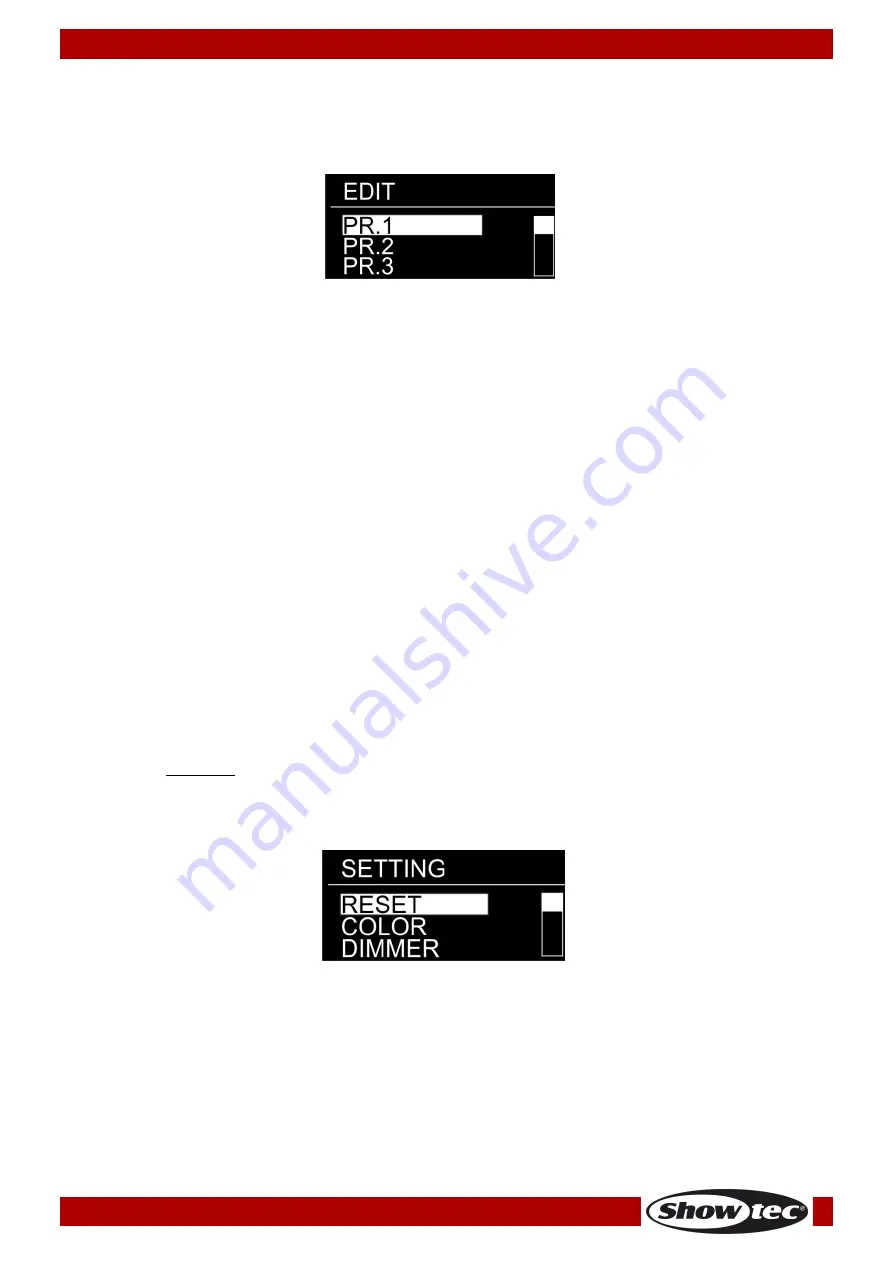
16
Ordercode: 42727
Eventspot 60 Q7
5. Edit Mode
With this menu, you can create your own custom programs.
01)
While in the main menu, press the
UP/DOWN
buttons to choose
EDIT
.
02)
Press the
ENTER
button to open the menu. The display will show:
03)
Press the
UP/DOWN
buttons to choose the desired custom program (PROGRAM1 – PROGRAM 10).
04)
Each custom program has 30 scenes, which can be edited. Press the
ENTER
button to proceed the
editing of the desired program (PROGRAM1 – PROGRAM 10).
05)
Press the
UP/DOWN
buttons to select the desired scene (SCENE-01 - SCENE-30).
06)
Press the
ENTER
button to enter the scene settings.
07)
Press the
UP/DOWN
buttons to toggle between RED, GREEN, BLUE, WHITE, AMBER, CYAN, UV, STROBE,
TIME and FADE options.
08)
If you have chosen RED, GREEN, BLUE, WHITE,AMBER, CYAN OR UV press the
ENTER
button to open
the menu.
09)
Press the
UP/DOWN
buttons to increase/decrease the LED intensity. The adjustment range is
between 0-255, from OFF to FULL ON.
10)
If you have chosen STROBE, press the
ENTER
button to open the menu.
11)
Press the
UP/DOWN
buttons to set the strobe frequency. The adjustment range is between 0-25, from
OFF to high frequency.
12)
If you have chosen TIME, press the
ENTER
button to open the menu.
13)
Press the
UP/DOWN
buttons to set the duration of a scene. The adjustment range is between 0-255,
from 0 to 255 seconds.
14)
If you have chosen FADE, press the
ENTER
button to open the menu.
15)
Press the
UP/DOWN
buttons to set the fade time between particular scenes. The adjustment range is
between 0-255, from 0 to 255 seconds.
6. Settings
With this menu you can set the device’s settings.
01)
While in the main menu, press the
UP/DOWN
buttons to choose
SETTING
.
02)
Press the
ENTER
button to open the menu.
03)
Insert the
password
in order to access the menu. Press the buttons in the following order:
UP, DOWN,
UP, DOWN
and press the
ENTER
button to confirm.
04)
Press the
UP/DOWN
buttons to toggle between the following menus: Reset, Color, Dimmer and DMX
Error. The display will show:
6.1. Reset
With this menu, you can reset the custom programs.
01)
While in SETTING menu, press the
UP/DOWN
buttons to choose
RESET
.
02)
Press the
ENTER
button to open the menu.
03)
Insert the password in order to access the menu. Press the buttons in the following order:
UP, DOWN,
UP, DOWN
and press the
ENTER
button to confirm.
04)
When the process is finished, the display will show “
OK
”. The custom programs have been reset to the
factory default settings.
Summary of Contents for EVENTSPOT 60 Q7
Page 14: ...13 Ordercode 42727 Eventspot 60 Q7 Menu overview...
Page 32: ...31 Ordercode 42727 Eventspot 60 Q7 Dimensions...
Page 33: ...32 Ordercode 42727 Eventspot 60 Q7 Notes...
Page 34: ...33 Ordercode 42727 Eventspot 60 Q7...
Page 35: ...34 Ordercode 42727 Eventspot 60 Q7...
Page 36: ...2016 Showtec...
















































