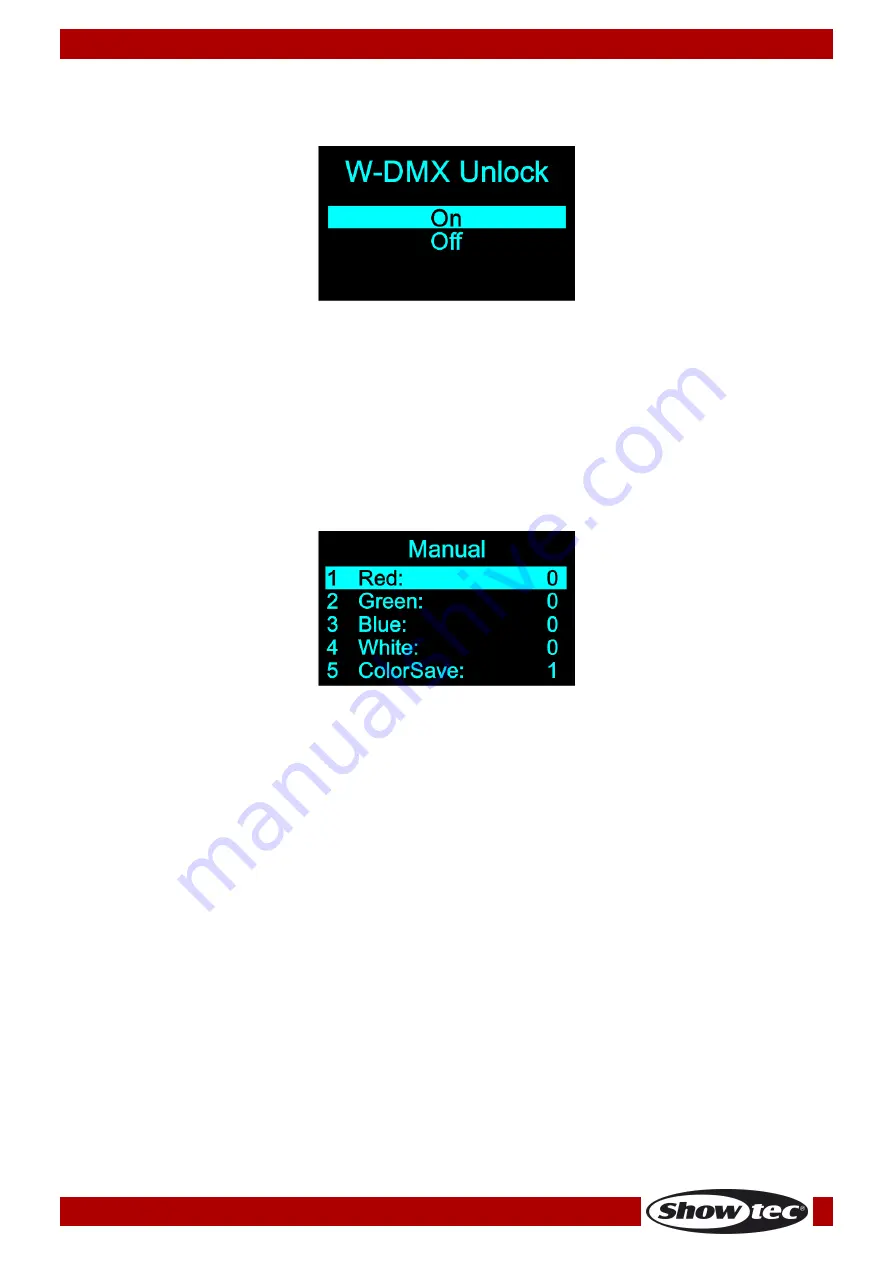
23
Ordercode: 44060
EventLITE 4/10 Q4
1.4. W-DMX Unlock
In this menu you can activate/deactivate W-DMX.
01)
The display will show:
02)
Press the UP/DOWN buttons to select ON or OFF.
●
Select ON in order to activate W-DMX.
●
Select OFF in order to deactivate W-DMX.
03)
Press the ENTER button to confirm your choice.
2. Manual
In this menu you can set the static colors and store them.
01)
In main menu, press the UP/DOWN buttons until the display shows MANUAL.
02)
Press the ENTER button to open the menu. The display will show:
03)
Press the UP/DOWN buttons to select one of the 4 colors: Red, Green, Blue or White.
04)
Press the ENTER button to open the submenu.
05)
Press the UP/DOWN buttons to set the intensity of the LEDs. The adjustment range for each color is
between 0-255, from dark to brightest.
06)
Press the ENTER button to save your settings.
07)
You can combine Red, Green, Blue and White to create an infinite range of colors (0-255).
2.1. Color Save
In this menu, it is possible to save a previously created static color.
01)
Press the UP/DOWN buttons to select COLORSAVE and press the ENTER button to open the menu.
02)
Press the UP/DOWN buttons to select the slot in which you want to save your current static color.
There are 5 slots to choose from.
03)
Press the ENTER button to confirm your choice. The display will read SAVE OK and your static color
will be saved.
Summary of Contents for 44060
Page 4: ...3 Ordercode 44060 EventLITE 4 10 Q4 ...
Page 20: ...19 Ordercode 44060 EventLITE 4 10 Q4 Menu Overview ...
Page 21: ...20 Ordercode 44060 EventLITE 4 10 Q4 ...
Page 38: ...37 Ordercode 44060 EventLITE 4 10 Q4 Dimensions ...
Page 39: ...38 Ordercode 44060 EventLITE 4 10 Q4 ...
Page 40: ... 2018 Showtec ...
















































