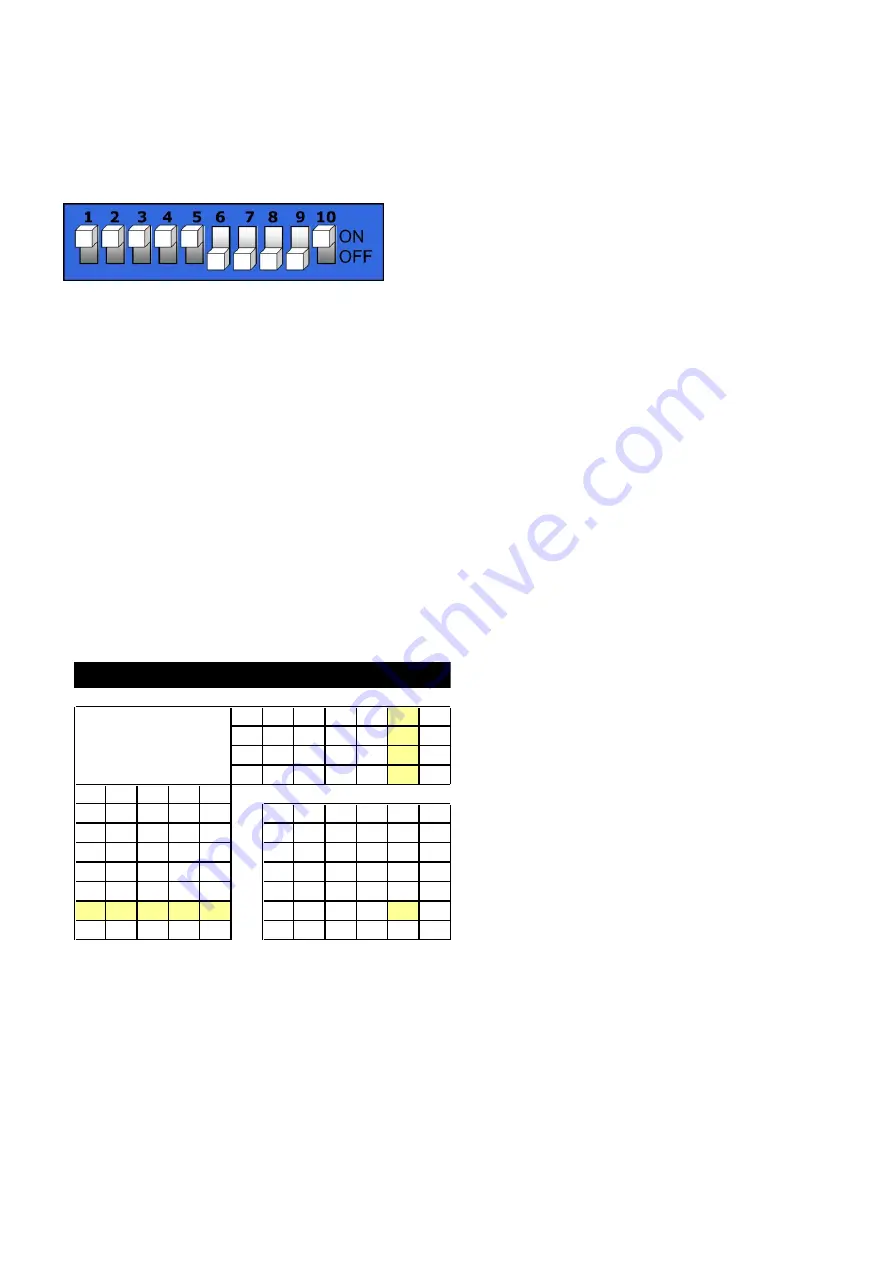
14
Setting the DMX Address
DMX Dip Switch Setting
DMX products must have their own "address" to receive DMX signals.
Addresses on the Showtec Shogun Pro-500 are set by flipping the appropriate DMX dip switches.
A standard DMX address for a Showtec Shogun Pro-500, which has 14 channels is as follow:
Shogun Pro-500
Address Value
DMX Dip Switches "ON"
Unit 1
1
#1
Unit 2
15
#1, #2, #3 and #4
Unit 3
29
#1, #3, #4 and #5
Unit 4
43
#1, #2, #4, and #6
Explanation: Since each unit has 14 channels, each address advances 14 values (See Address Value
above).
Once address values are determined, set the appropriate DMX dip switches on each unit.
Example:
1. If you want to give a Shogun DMX address 133, you first have to find the number 133 in the DMX Chart.
2. Then look at the left side (Dip Switches #1-#5) horizontally from 133.
In the Table you’ll see #1=ON, #2=OFF, #3=ON, #4=OFF, #5=OFF.
3. Finally look at the upper side of the table (Dip Switches #6-#9) vertically from 133.
In the Table you’ll see #6=OFF, #7=OFF, #8=ON, #9=OFF.
DMX Address Quick Reference Chart
#9
0
0
0
0
0
0
#8
0
0
0
0
1
1
#7
0
0
1
1
0
0
#6
0
1
0
1
0
1
#1
#2
#3
#4
#5
0
0
0
0
0
32
64
96
128
160
1
0
0
0
0
1
33
65
97
129
161
0
1
0
0
0
2
34
66
98
130
162
1
1
0
0
0
3
35
67
99
131
163
0
0
1
0
0
4
36
68
100
132
164
1
0
1
0
0
5
37
69
101
133
165
0
1
1
0
0
6
38
70
102
134
166
DMX DIP SWITCH SET
0=OFF
1=ON








































