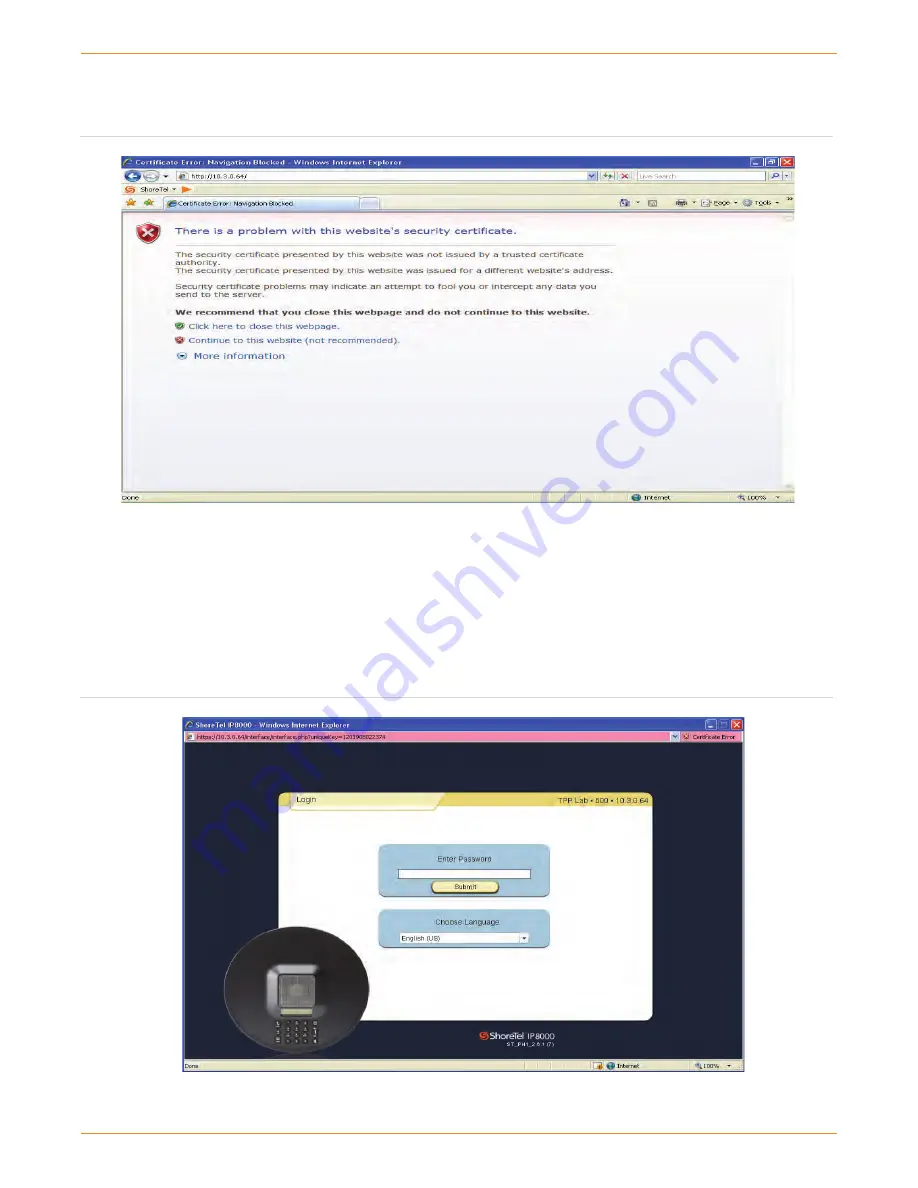
IP 8000 Conference Phone Application Note—Page 9
Figure 11 – Internet Explorer 7 Warning
Figure 12 – IP 8000 Login Screen
If you are using Internet Explorer 7, you may be presented
with the following screen when accessing the Web interface
(figure 11), you may get a different certificate warning with
other browsers:
Click on “Continue to this Website (not recommended).” to
proceed. Or if using another browser acknowledge the
message by selecting OK to continue.
Your Web browser may need to be configured to allow
Pop-Ups from the IP 8000 IP address. In addition, it requires
the installation of the Macromedia Flash Player. You will be
prompted to upgrade if your installed version does not
match what is needed for accessing the IP 8000 Web
interface.
Once you acknowledge the certificate, the screen will
update and a “Password” prompt will be presented as
shown in Figure 12.













