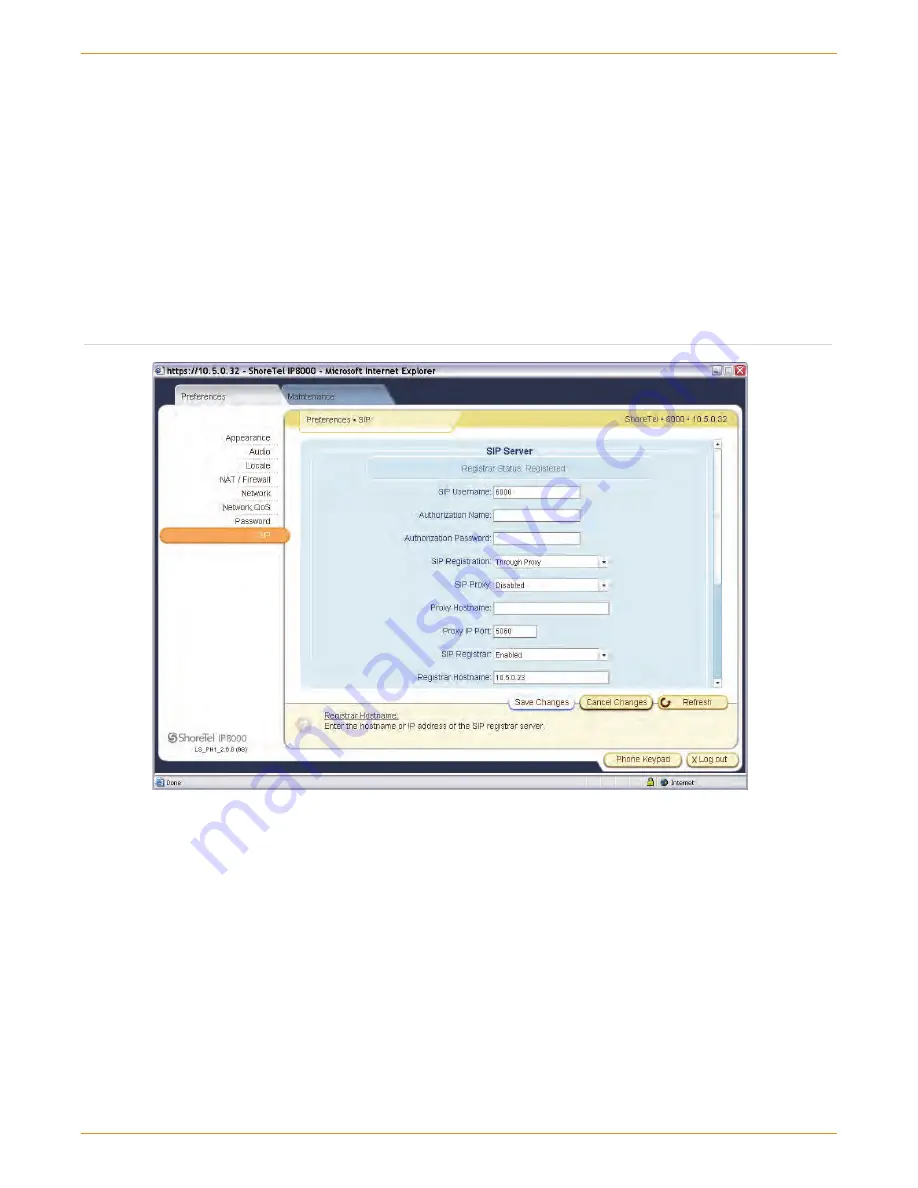
IP 8000 Conference Phone Application Note—Page 11
Figure 15 – SIP Configuration Screen
SIP Configuration
Navigate to the Preferences/SIP/Server section of the menu
as shown in Figure 15 and apply the following settings:
Set the SIP user name to match one of the previously
1.
defined user extension. This will also be the number that is
sent for 911 calls, use caution when defining this value if
you plan on initiating 911 calls from the IP 8000 phone.
Set the Authorization Name to match the previously
2.
defined user extension.
Set the Authorization Password to match the SIP password
3.
defined for the SIP user defined earlier.
Set the SIP Proxy setting to Disabled.
4.
Set the SIP Registrar setting to Enabled.
5.
Set the registrar host name to the IP address of the
6.
ShoreTel switch that the conference phone will register with.
Set the registrar port setting to 5060.
7.
Click on the “Save Changes” button to apply these settings.
8.
Upon successful registration, the screen will show “Registrar
Status: Registered”.
If this message does not appear, review the settings on
both the ShoreTel switch and IP 8000 conference phone
respectively.













