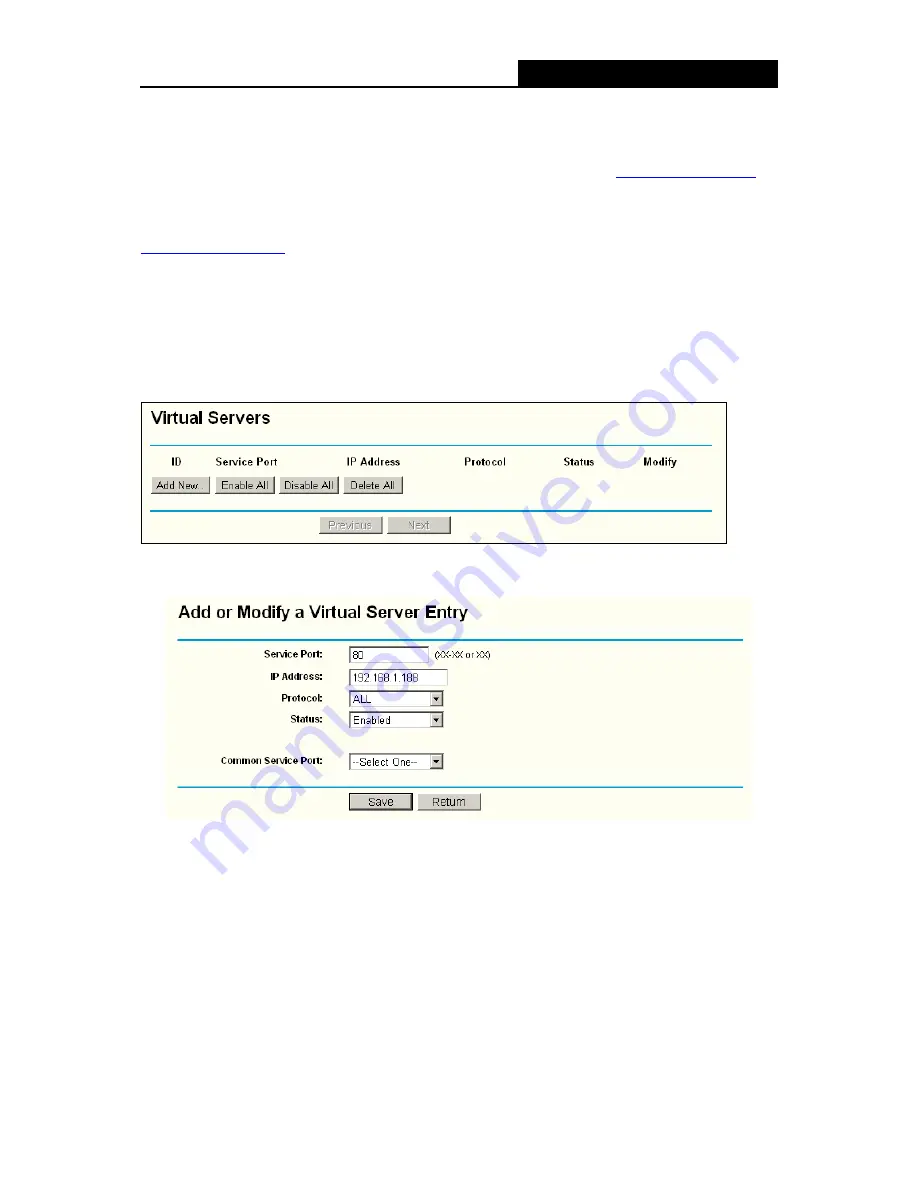
WR54-01
54M Wireless Router User Guide
- 71 -
Figure A-7 Remote Management
)
Note:
If the above configuration takes effect, to configure to the router by typing
http://192.168.1.1:88
for
the LAN users (the router’s LAN IP address: Web Management Port) in the address field of the
Web browser. For the remote users to configure the router, you should type as
http://61.45.10.240:88
(presume the remote user’s IP is 61.45.10.240).
3) Login to the router, click the “Forwarding” menu on the left of your browser, and click the
"Virtual Servers" submenu. On the "Virtual Server" page, click
Add New,
then on the
“Add or Modify a Virtual Server” page, enter “80” into the blank behind the “Service Port”,
and your IP address behind the IP Address, assuming 192.168.1.188 for an example,
remember to “Enable” and “Save”.
Figure A-8 Virtual Servers
Figure A-9 Add or Modify a Virtual server Entry
5. The wireless stations cannot connect to the router.
1) Make sure the "Wireless Router Radio" is enabled.
2) Make sure that the wireless stations' SSID accord with the router's SSID.
3) Make sure the wireless stations have right KEY for encryption when the router is
encrypted.
4) If the wireless connection is ready, but you can’t access the router, check the IP Address
of your wireless stations.























