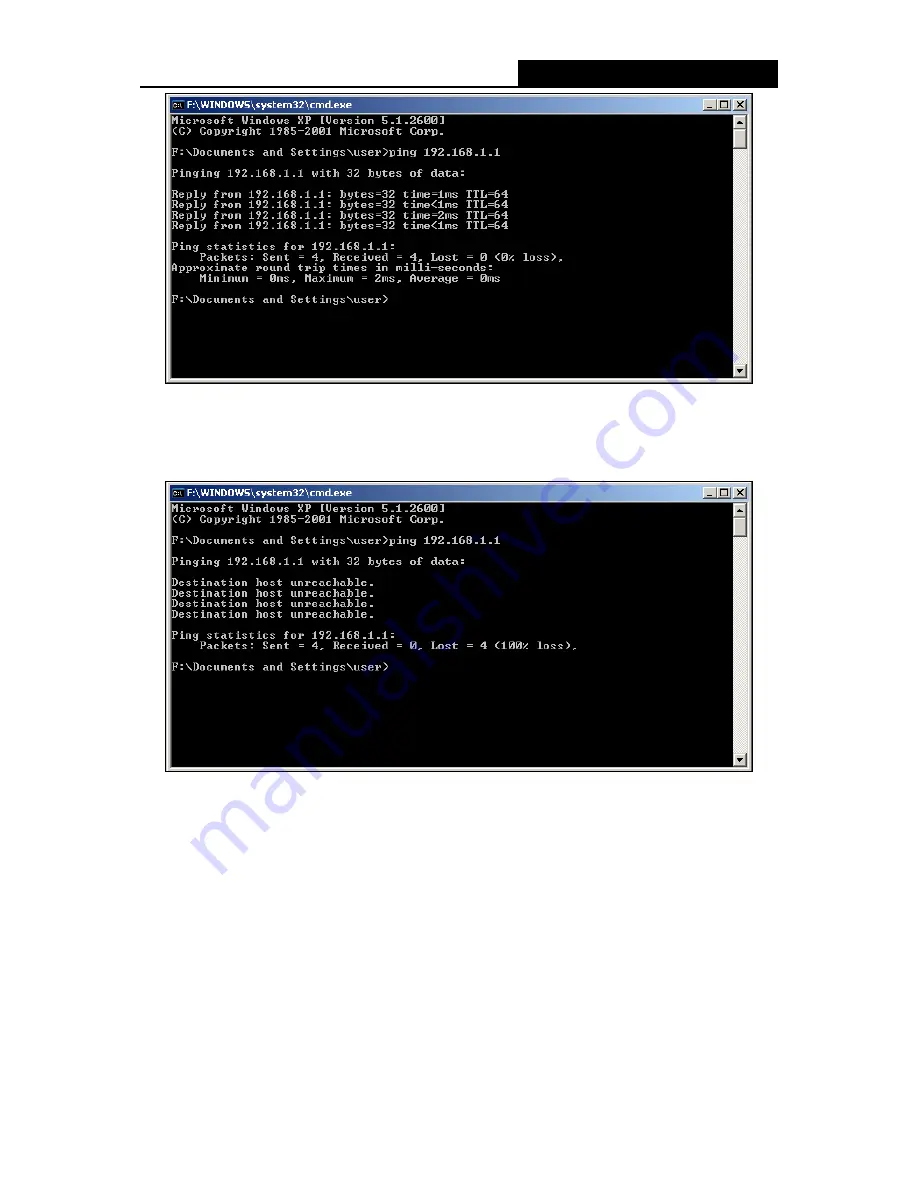
WR54-01
54M Wireless Router User Guide
- 9 -
Figure 4-1 Success result of Ping command
If the result displayed is similar to that shown in Figure 4-2, it means that your PC has not
connected to the router.
Figure 4-2 Failure result of Ping command
Please check the connection following these steps:
1. Is the connection between your PC and the router correct?
)
Note:
The 1/2/3/4 LEDs of LAN port which you link to on the router and LEDs on your PC's adapter
should be lit.
2. Is
the
TCP/IP
configuration for your PC correct?
)
Note:
If the router's IP address is 192.168.1.1, your PC's IP address must be within the range of
192.168.1.2 ~ 192.168.1.254, the gateway must be 192.168.1.1














































