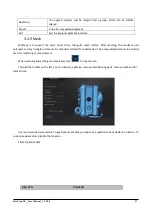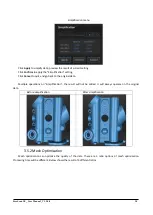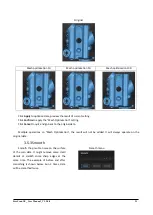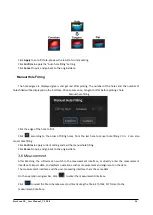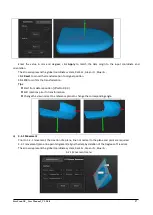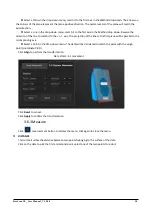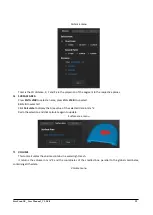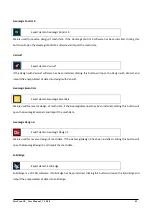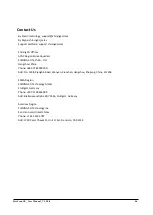FreeScan UE_ User Manual _V1.2.0.0 33
Remove floating part-10
Remove floating part-50
Remove floating part-100
Click
Apply
to remove floating part, preview the result of current settings.
Click
Confirm
to apply the “r
emove floating part
” setting.
Click
Cancel
to quit, and go back to the original data.
Multiple operations on
“
Remove floating part
”, the result will not be added. It will always operate on the
original data.
3.5.5 Fill Holes
Due to the loss of point cloud data in some areas, holes may occur after the 3D scanned model is meshed,
resulting in incomplete models. The model can be made complete through the hole mending operation. Holes can be
mended either automatically or manually. Each method realizing hole mending according to the changes of the
curvature of the area around the hole. Types of tangent and plane are also available to be chosen for hole filling.
When there are multiple holes to be mended, automatic hole mending method is recommended.
Auto Hole Filling
Input the perimeter of the biggest hole to be filled. Less than 100mm is recommended. This function will fill
every hole with a smaller perimeter than the number input.
Auto hole filling
Choose Curvature, Tangent or Flat before filling hole.
⚫
FLAT
calculates the solution for the hole filling considering the point position on the boundary.
⚫
TANGENT
calculates the solution considering the point position and the normal of the last row of
triangles forming the boundary.
⚫
CURVATURE
calculates the solution considering the point position and the normal of the 2 last rows of
triangles forming the boundary.
Effect of Curvature, Tangent or Flat