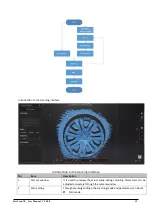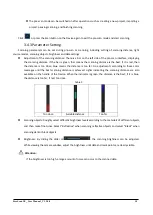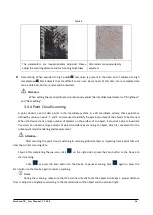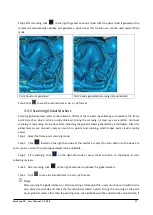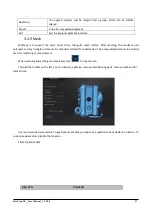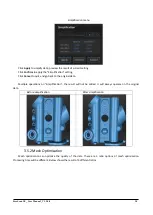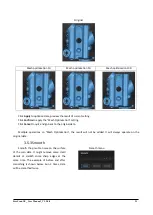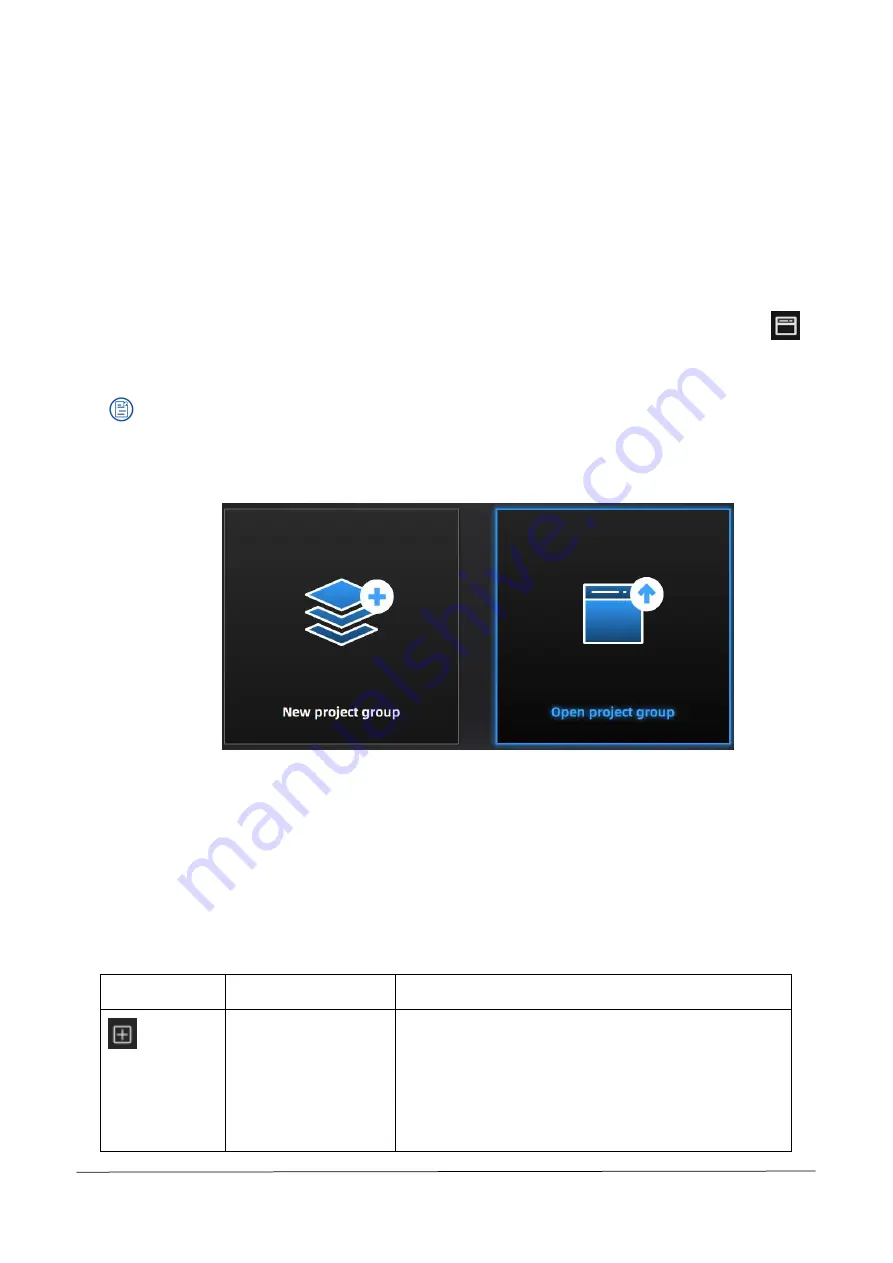
FreeScan UE_ User Manual _V1.2.0.0 18
the
“
New Global markers
”
option is not checked, new global markers identified in the scanning will not
be added to the scanned data.
3.4.6 Project Management
Import a Project
The system allows to create a project instantly by importing the existing scanned data into it.
In the project management window, click
“
Open multiple projects
”
; or in the scanning interface, click
on
the right; the project file window will pop up. Then select a project file, click
“
Open
”
at the bottom right to
import the project. This facilitates the subsequent editing and processing on the scanned data.
Notes:
After importing, the system directly enters the scanning task, and scanning will be performed according
to the resolution and alignment mode of the imported project.
Project Management
Users can create, import, remove and/or delete projects. After creating multiple projects, projects can be
created or opened under multi-project, and the projects will be displayed in the project list.
In the scanning interface, click
“
Multi-Project
”
in the upper left corner and the operation area for project
management will be seen.
Icons
Names
Descriptions
New project
After clicking, a project file will be created automatically.
The last project in the project list is the current project,
and only the current project can resume scanning.
Reopening another project in the list, that project will