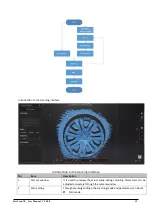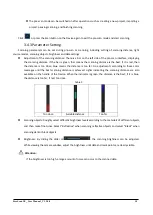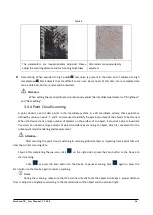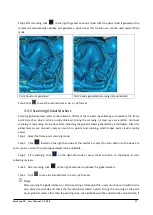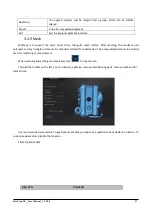FreeScan UE_ User Manual _V1.2.0.0 13
Default is scan point cloud. You can choose scan point cloud, scan markers
or open global markers file.
◆
Scan point cloud: Acquire the data as point cloud. It could be
switched to scan point cloud mode after scanning markers. It is
also feasible to import the generated global marker file and then
scan the point cloud.
◆
Add global markers: When scanning markers in the specific area,
you might also scan markers around the specific area (simply to
say, surrounding global markers). To add surrounding global
markers into the original global markers, import global markers,
switch to point cloud scanning and select Add Global Markers.
◆
Scan markers: Only scan markers. Acquire marker data fast.
There is no laser line in the scanning process. Markers can be
scanned to supplement in the global marker file generated
before.
⚫
Object
Select the object surface material accordingly: Reflective, Normal, Black.
⚫
Brightness
Adjust the camera brightness: View the camera window and adjust the
brightness until you can see clear data and markers.
⚫
Data setting:
Scanning some black glossy object, when brightness is already set to its
limits, but still very less data is captured. Please turn the data setting
cursor from left to right. It will help scanning, but with noise.
3
Remaining memory, CPU
occupancy rate and video
memory occupancy rate
⚫
Remaining memory: the remaining space of the memory is displayed.
⚫
CPU occupancy rate: this is the display of the computer
’s
memory
occupied by the active programs. If running programs occupy a large
proportion
of the computer’s memory
, it is recommended to close
other non-scanning related programs and wait patiently.
⚫
Video memory occupancy rate: the is the rate of utilization of the
graphics card.
4
Preview window
Window for viewing the pre-scan and scanning model.
5
Data editing
Editing and perspective adjustments to the model can be performed. For
related operations, please refer to 3.4.9 Data Editing.
6
Shortcut keys
Quickly move the model or adjust its angles through shortcut keys.
7
Scan and generate point
clouds
Click
to start scanning; click
to pause scanning.
Click
to generate a point cloud data file.
8
Functions
Importing projects, manual alignment, deleting and data saving can be
performed. For related content, please refer to 3.4.8 Project Management
and 3.4.10 Alignment.
9
Mesh
For related operations, refer to 3.4.11 Mesh.