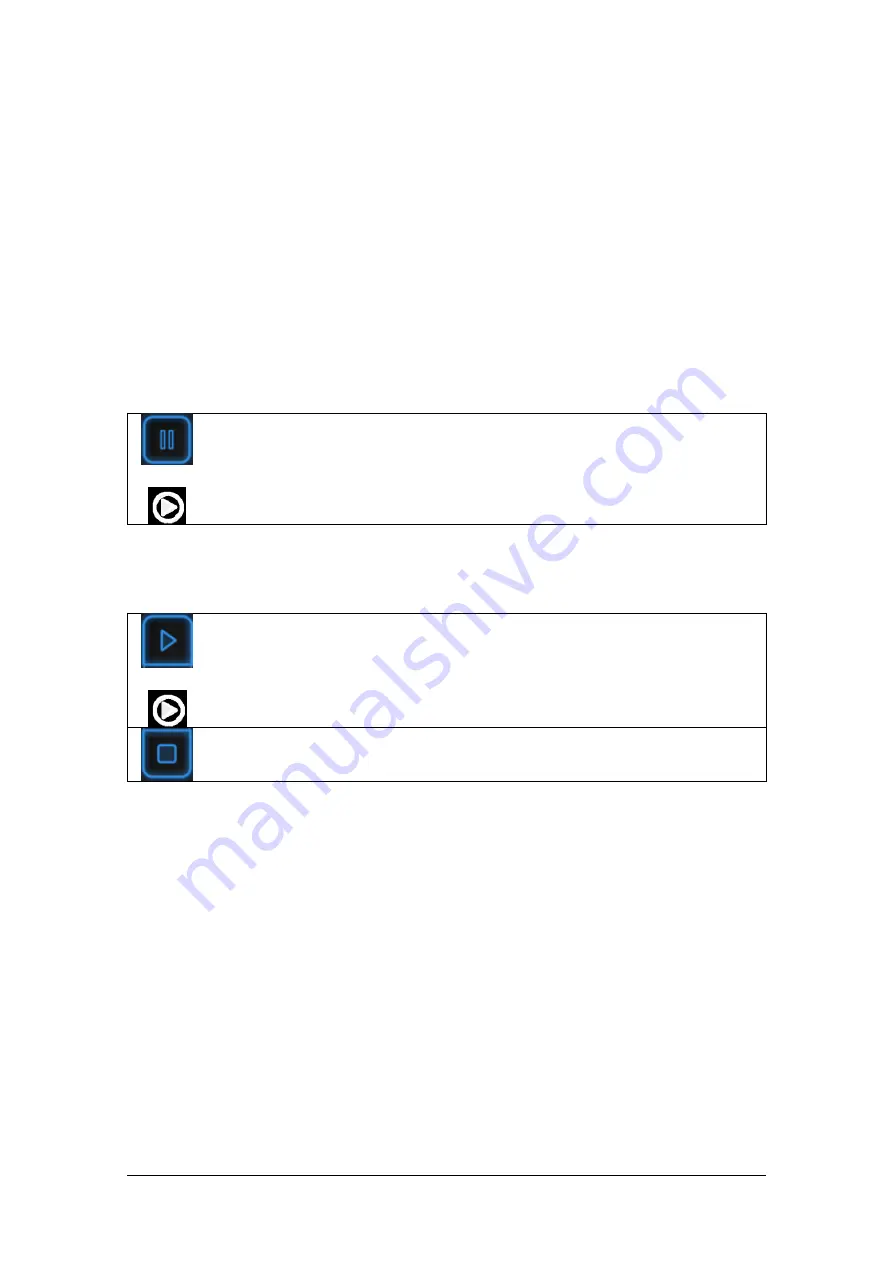
SHINING 3D - EinScan-Pro series - User Manual - June 2019
71
Add-markers alert
Here the “
flat objects
” means areas with few geometric features.
7.4.
Pause Menu
In offline mode, the data can be loaded at this step for editing.
7.4.1.
Auto Save
Enter pause menu
or press
Click Pause in the software or press Play button to enter the Pause menu. The data
will be automatically saved in the project file.
Continue scan
or press
Generate point cloud
Press the Play button or click Start in the software to continue scanning.
Click Stop to generate point cloud: an optimized 3D point cloud will be generated.
Or select data to use editing tools.
7.4.2.
Edit Menu
SHIFT + Left mouse
:
Select unwanted data, the selected section will be displayed in
red, as shown below.
Ctrl + Left mouse:
Deselect the selected data
Summary of Contents for EinScan Pro
Page 17: ...SHINING 3D EinScan Pro series User Manual June 2019 17 EXScan Pro on the start menu ...
Page 30: ...SHINING 3D EinScan Pro series User Manual June 2019 30 Add on is required for this function ...
Page 41: ...SHINING 3D EinScan Pro series User Manual June 2019 41 4 4 Scan Workflow ...
Page 52: ...SHINING 3D EinScan Pro series User Manual June 2019 52 Browse to load a GMF ...






























