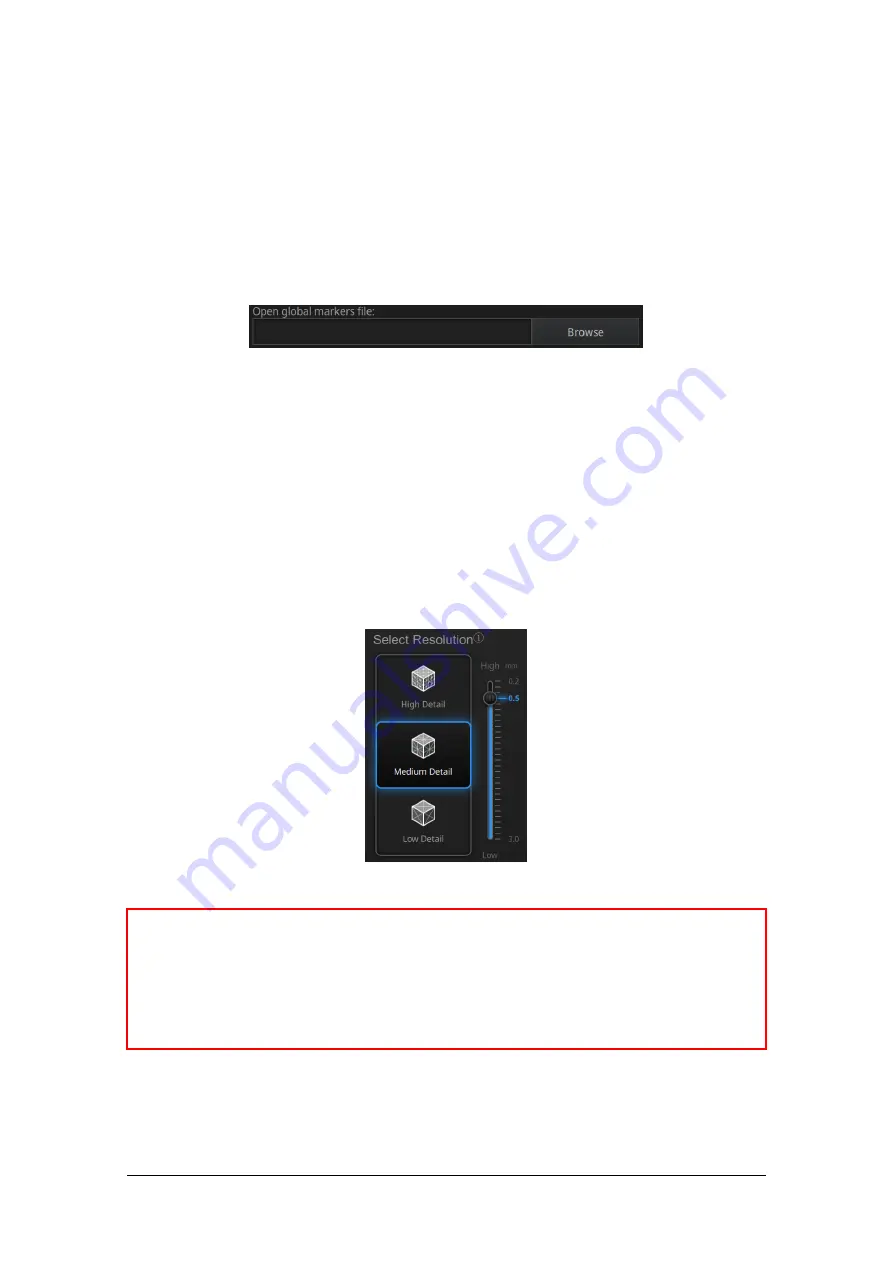
SHINING 3D - EinScan-Pro series - User Manual - June 2019
112
the data currently captured is “best fit” and aligned to the previously captured data
according to the geometric features of the object. “Track lost” will be displayed if
there is not enough common area captured in neighbouring scans or the scanned
area has few geometric features to allow for the alignment. Rich geometric features
on the object are required for this mode.
The project will be saved with the extension .pri_prj
GMF
If you choose Markers Align Mode, GMF is available
Import GMF
Click Browse to import the GMF as .P3 .TXT or .ASC
11.2.2.
Resolution
Select a resolution for the project. The higher the resolution, the better the details.
Choose High (0.2mm), Medium (0.5mm) or Low (1mm) or drag the cursor to choose
another point-distance setting from 0.2mm to 3.0mm
Resolution for HD Prime mode
❌
Notes
:
Higher resolution takes more time to scan and consumes more memory of graphic card.
With high resolution the size of the object to be scanned will be limited. In theory, the
maximum size of scan = point distance*8192/mm. In actual process, the size of the object
can be scanned depending on computer graphic card.
When import project, and continue the scan, the scanning resolution and align mode will be
in accordance with the previous setting of imported project.
Click Apply to validate and enter the Scanning interface
Summary of Contents for EinScan Pro
Page 17: ...SHINING 3D EinScan Pro series User Manual June 2019 17 EXScan Pro on the start menu ...
Page 30: ...SHINING 3D EinScan Pro series User Manual June 2019 30 Add on is required for this function ...
Page 41: ...SHINING 3D EinScan Pro series User Manual June 2019 41 4 4 Scan Workflow ...
Page 52: ...SHINING 3D EinScan Pro series User Manual June 2019 52 Browse to load a GMF ...



























