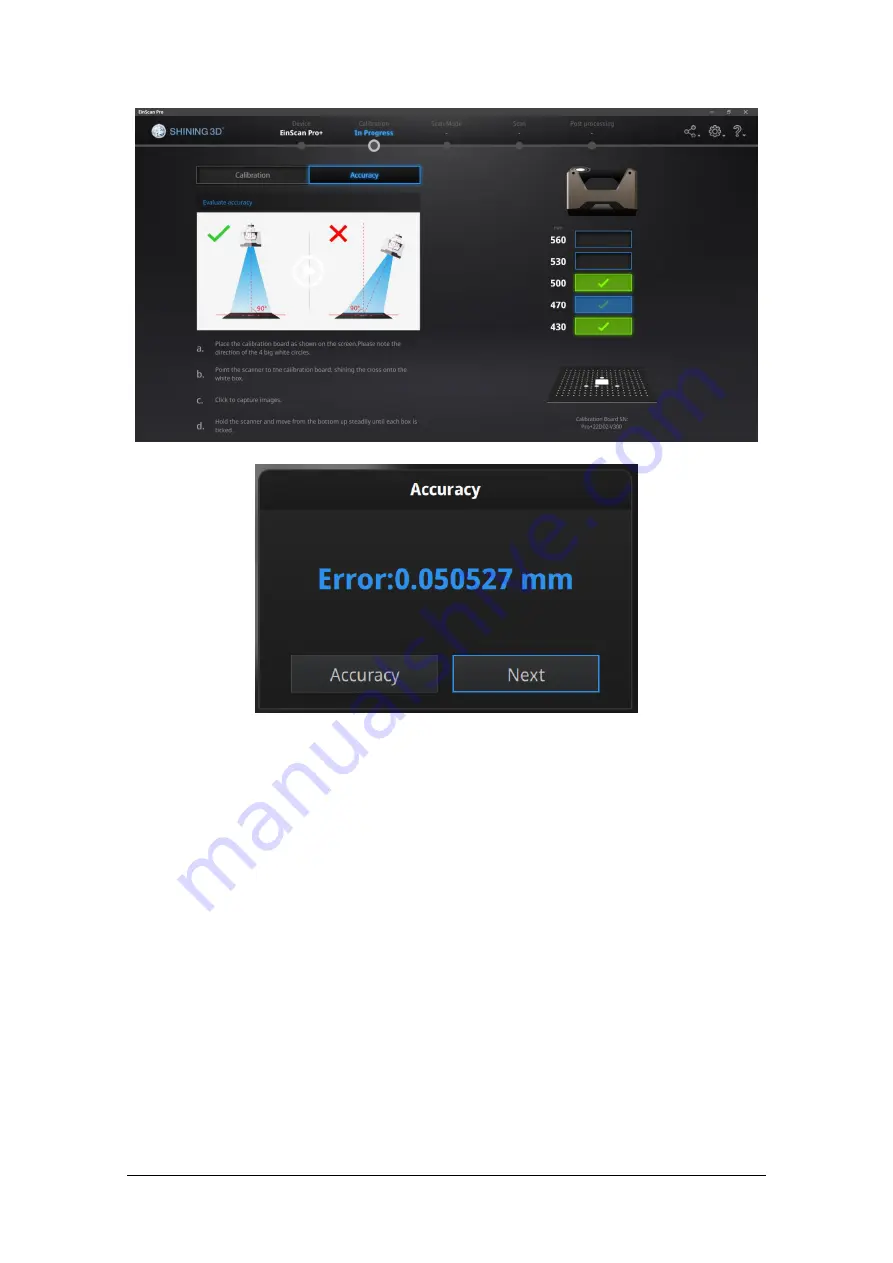
SHINING 3D - EinScan-Pro series - User Manual - June 2019
37
Accuracy error result
How it works: The software calculates point position and compare it to the known
value. The deviation is display as result
If the result is more than 0.1 mm (accuracy for handheld mode), redo the calibration,
and test again.
Go back to scan mode selection page by clicking “Next”.
4.
Before Scan
4.1.
Object
EinScan Pro series can scan objects from 30*30*30mm ^3 to 4m length.
We do not recommend scanning:
Summary of Contents for EinScan Pro
Page 17: ...SHINING 3D EinScan Pro series User Manual June 2019 17 EXScan Pro on the start menu ...
Page 30: ...SHINING 3D EinScan Pro series User Manual June 2019 30 Add on is required for this function ...
Page 41: ...SHINING 3D EinScan Pro series User Manual June 2019 41 4 4 Scan Workflow ...
Page 52: ...SHINING 3D EinScan Pro series User Manual June 2019 52 Browse to load a GMF ...
















































