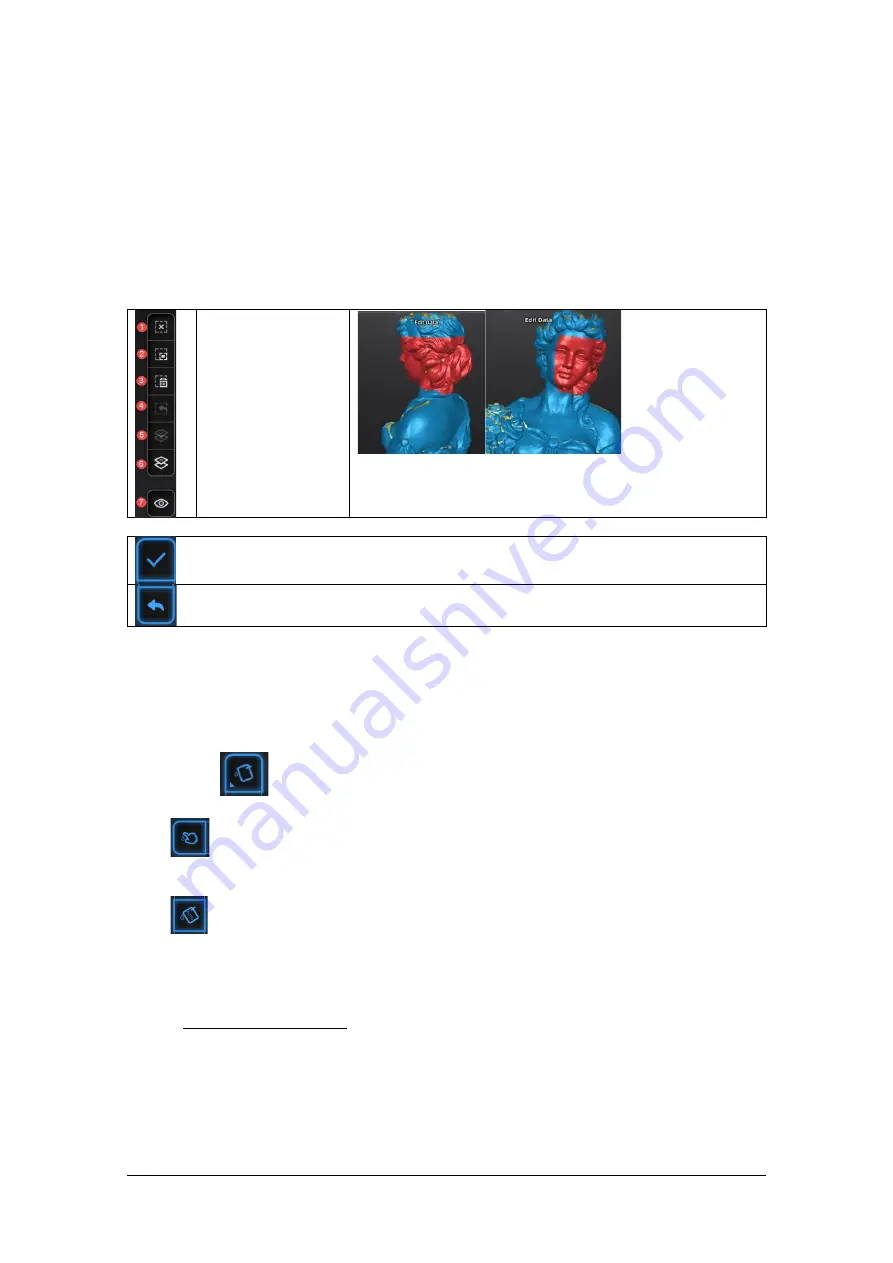
SHINING 3D
-
EinScan H V1.0.4.4-User Manual
-
May 2021
41
9.2.
Mesh Editing
The mesh can be edited: Select/delete, Hole filling, Sharpen, Smooth, Simplification, Multiview.
MESH SELECT/DELETE
Press
Shift + Left mouse
to select data and enter the selection menu
CTRL+ Left mouse
:
Deselect an selected region
Edit buttons:
Deselect
Revert
Delete
Undo
Select Trough
Select Visible
Hide/Show color
Select
Visible
to select data on the front view only
Select
Through
to select data all though
Click
End
button to return to the Post-processing menu
Click
Revoke
, to cancel and return to the Post processing menu
9.3.
Hole Filling
When selecting meshing in unwatertight, the 3d model will keep the missing scanned regions as holes.
You can click
use the hole filling tools.
Click
for
Manual hole filling
. The hole edges are displayed green, and get red after picking.
Click the edge of the hole to fill it
Click
for
Auto filling
. Input the perimeter of the biggest hole to be filled. Less than 100mm is
recommended. This function will fill every hole with a smaller perimeter than the number input.
The hole edges are displayed green.
Choose
Curvature, Tangent or Flat
before picking a hole
⚫
FLAT
calculates the solution for the hole filling considering the point position on the boundary
⚫
TANGENT
calculates the solution considering the point position and the normal of the last row of
triangles forming the boundary
⚫
CURVATURE
calculates the solution considering the point position and the normal of the 2 last
rows of triangles forming the boundary






























