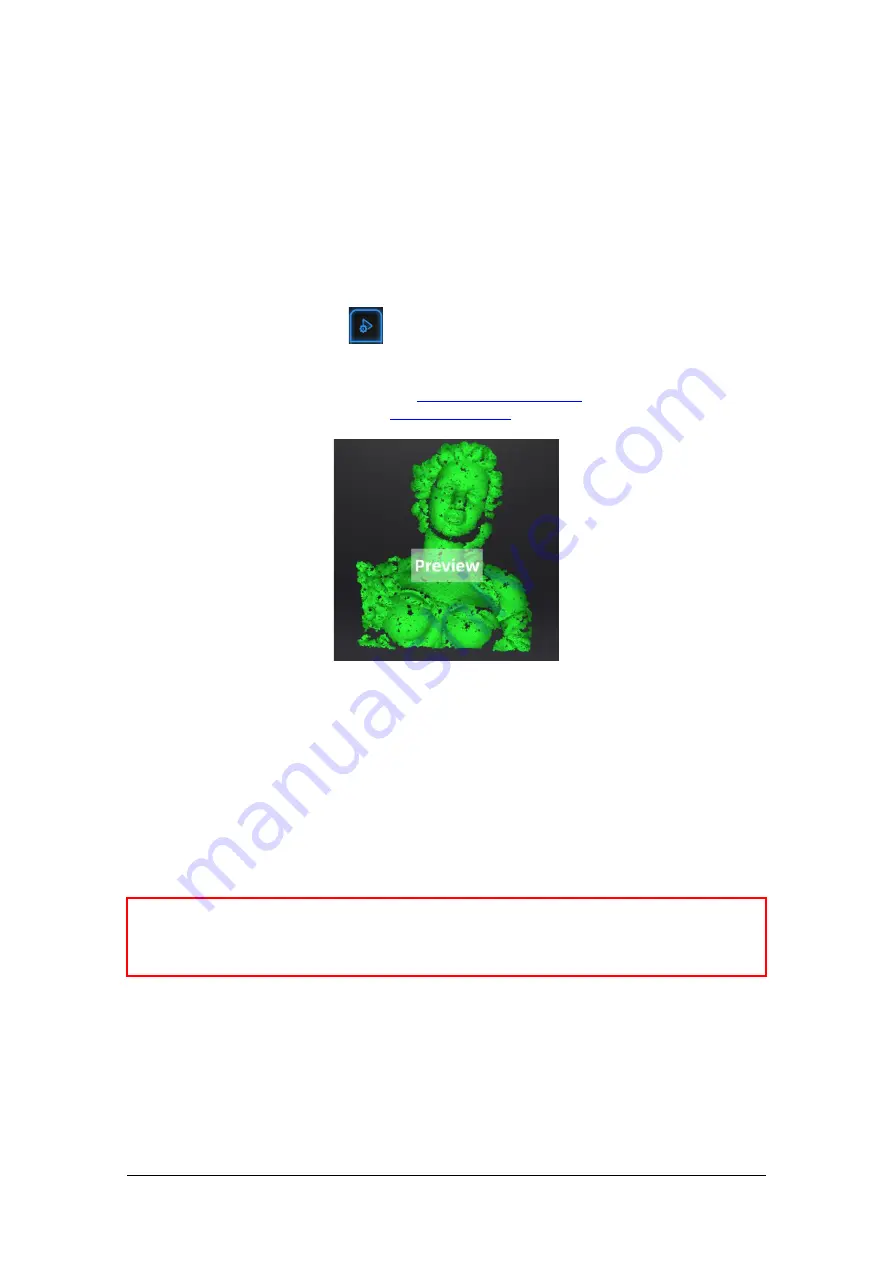
SHINING 3D
-
EinScan H V1.0.4.4-User Manual
-
May 2021
34
7.
Scan
7.1.
Preview
Click the trigger on the scanner or
in the software, you will enter the Preview mode. In this
mode, it will start to show data for preview, but not record this data.
In this mode, you can:
●
Adjust the brightness sensitivity, refer to
●
Check the working distance, refer to
Preview
7.2.
Start/Pause/Continue/Stop Scan
Click the trigger again, scan will start, and data is recorded. During scanning make sure to keep the
scanner perpendicular to the surface, keep a proper distance from the object, and adjust the
brightness depending on the ambient light and texture of the object.
Click Start in software or press the Play button to exit the preview mode and start the scan
NOTES:
1.
Preview mode will start every time a new project is built or an existing project is imported, or
continue scanning after each pause.
2.
Click Start in software or press the Play button to exit the preview mode and start the scan
7.3.
Resume Scanning After Tracking Loss
If the scanner can’t capture common features (when feature alignment is selected), miss enough
markers (when marker alignment is selected), or with unclear texture(when texture alignment is






























