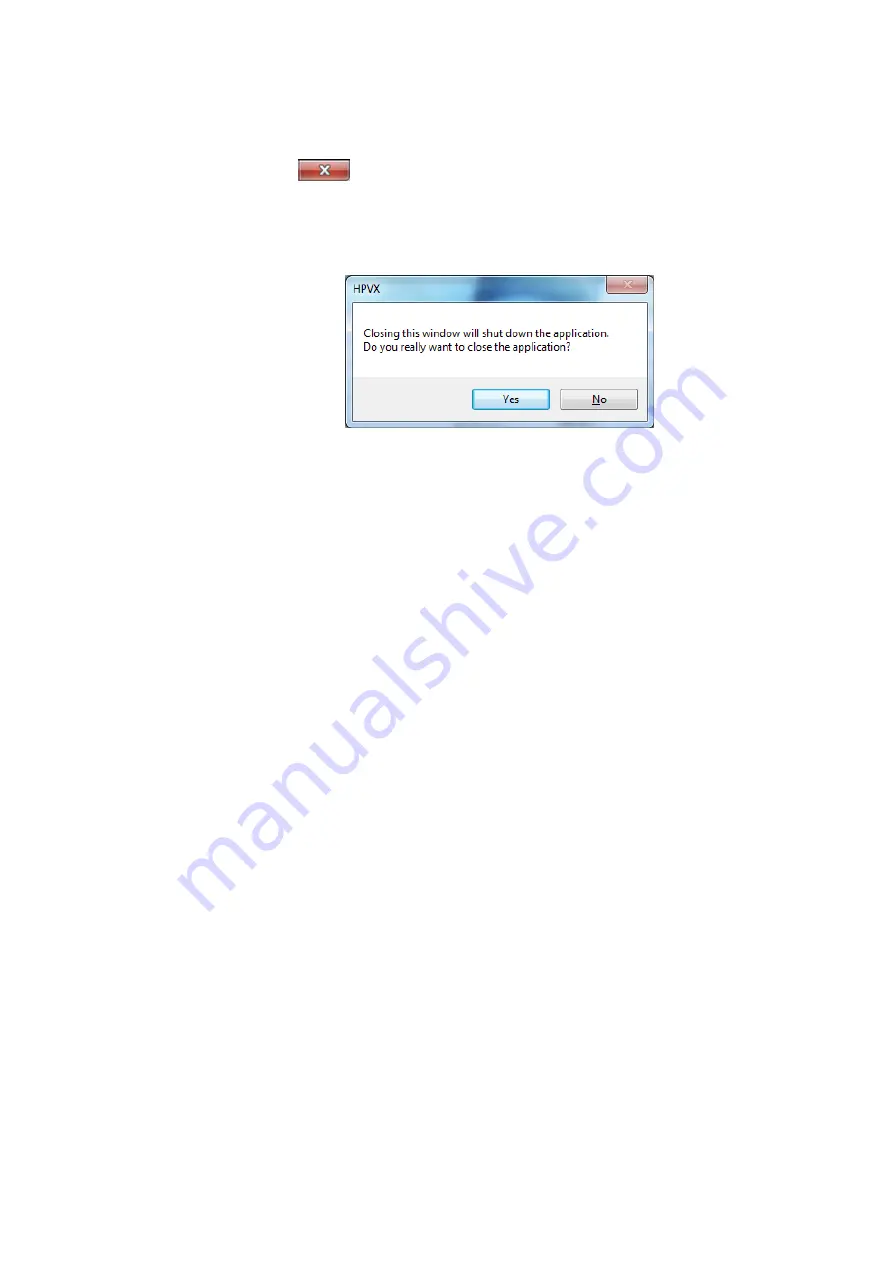
68
5.6.3
Closing the Application
Clicking the
icon in the recording parameter settings window displays a
shutdown confirmation dialog box (Fig. 5-32).
To exit the application, click [Yes].
To cancel the exit, click [No].
For instructions on how to log out, see 4.4 Logging In and Out of Windows.
Fig. 5-32 Shutdown Confirmation Dialog Box




























