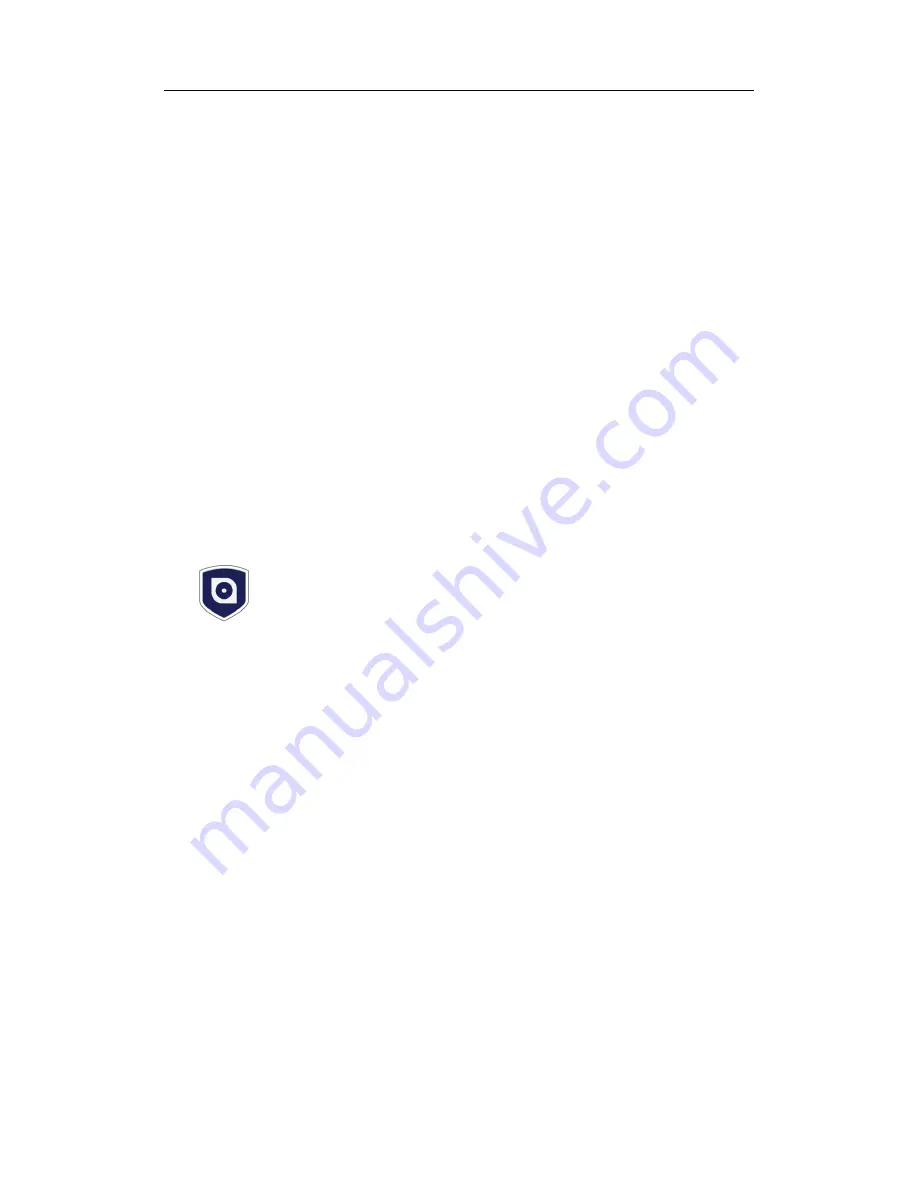
SHIELD SmartCam USER MANUAL
7
SHIELDeye Software Installation
The camera is equipped with SHIELDeye software.
SHIELDeye is an easy way for users to set up and control the camera that is connected on
your home network from your computer. SHIELDeye allows you to connect multiple IP
cameras, simultaneously record and playback videos you have just taken while your current
recordings continue uninterrupted.
A mobile app version of this software is also available for Android and iPhone smartphones.
The SHIELDeye app can be downloaded for free from the Apple App Store or Google Play
Store. See “Have an iPhone or Android Smartphone?” on page 12 for more details.
Installing SHIELDeye on your Windows PC
Follow the instructions below to install SHIELDeye onto your computer.
Windows Users
1.
Insert the CD into your PC and follow the on screen prompts to install the software. At
this moment, we suggest you open the user manual for following setup.
2.
If the prompt
didn’t show up, you can access it from “My Computer” then select the
amplayer file in the CD and run the software directly.
3.
After installation, you should see the icon below appear on your desktop. You may click
on it and start the SHIELDeye PC monitoring software to view and record from your
camera and other functions.
Default Username and Password
Username: admin
Password: 123456
The Way you start your IP camera
1.
If you like to setup the detailed configuration of the IP camera from your computer; then
we suggest you can start from P8 or,
2.
You can easily start the IP camera with you smartphone from P14.
Note: Startup via smartphone may not provide all the functions of the IP camera, but it
’s
easier and provides enough functions that users can view via their mobile devices.
Summary of Contents for SmartCam RSCM-13701W
Page 1: ......






















