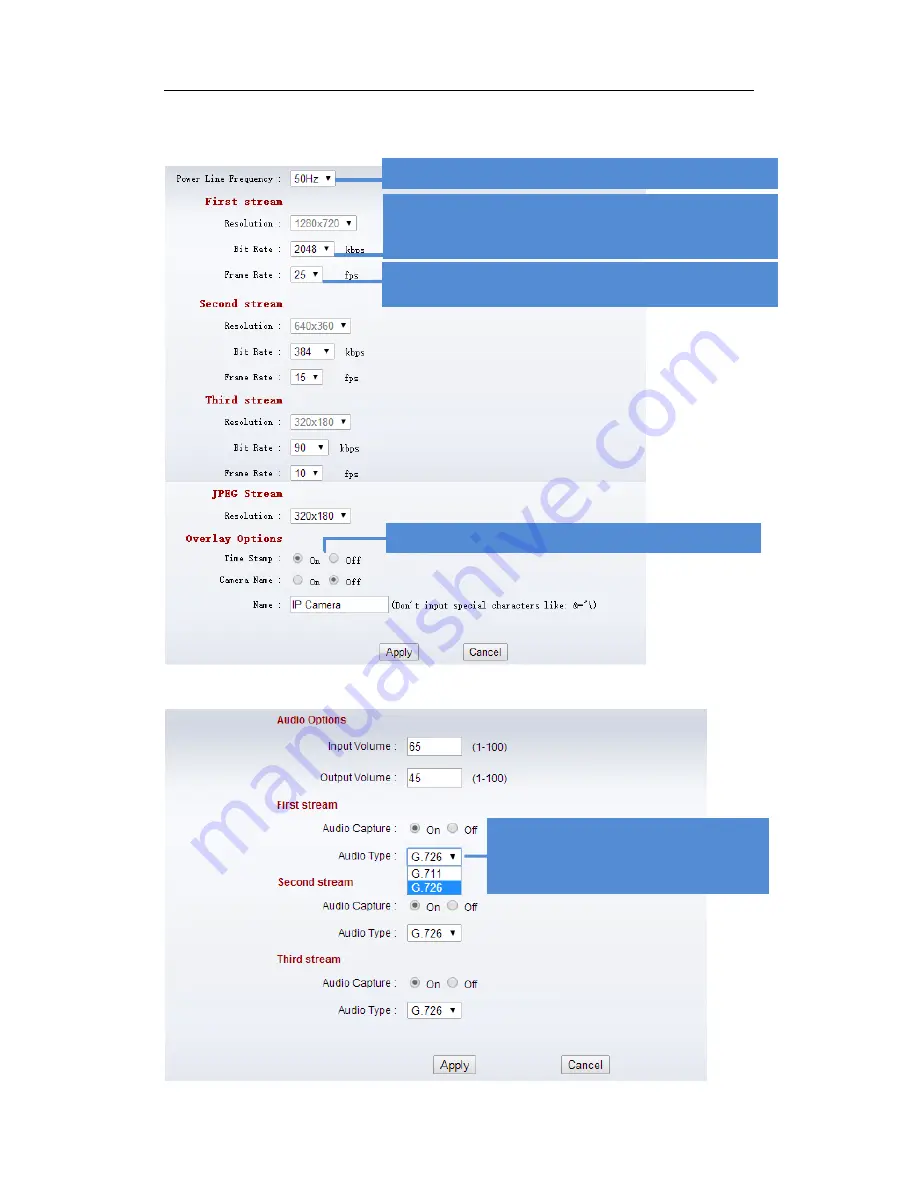
SHIELD SmartCam USER MANUAL
21
More > Media Setting
Video Settings
Audio Settings
We recommend you to use 60Hz for stable frequency.
Information displayed on captured images when
on
.
Quality of Audio
G.711: better but more bandwidth
G.726: Ok with less bandwidth
Higher
Bit Rate
provides higher resolution of videos, but
also takes more bandwidth. Please
adjust
Data rate
based
to your network and storage size for recordings.
Higher
Frame Rate
shows better videos but need larger
storage.
Summary of Contents for SmartCam RSCM-13701W
Page 1: ......




















