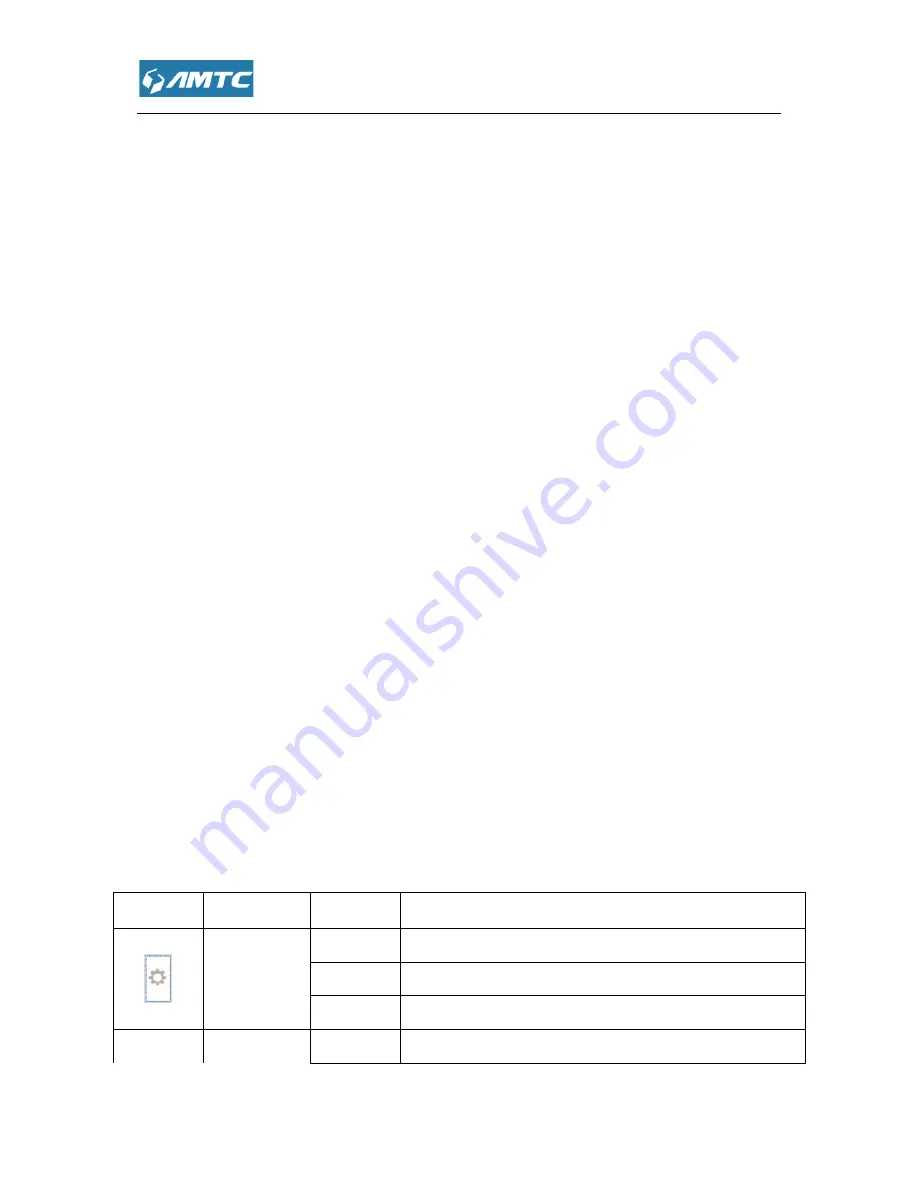
Chapter 1 Product Overview
1.1 Introduction
WR1201
1200M Wireless Router
1200Mbps of total available bandwidth
Internet. You can set up wireless password
USB function, you can save data in USB disk or read data from it.
Complies with IEEE 802.11
Provide one USB3.0 port supporting file sharing and print server.
Provide
internally installed
Provide WPA/WPA2, WPA-
Support access control.
Support firmware upgrade.
Support Client Filer, MAC Filer, URL Filer.
Support remote web management
Support DDNS, port forwarding,
Use built-in antenna.
1.2 LED Indicator
The LED indicator displays information about the device’s status.
LEDs
Names
Status
System LED
Blinking
Solid
2.4G
2.4G LED
Blinking
Overview
1200M Wireless Router
supports simultaneous 2.4GHz and 5GHz connections
bandwidth, supports for DHCP, PPPOE, static IP three modes to
set up wireless password and Internet filler function. The router also support for
USB function, you can save data in USB disk or read data from it.
with IEEE 802.11a/an/ac and 802.11b/g/n.
Provide one USB3.0 port supporting file sharing and print server.
TF card function.
-PSK/WPA2-PSK authentication, TKIP/AES encryption security.
.
Support Client Filer, MAC Filer, URL Filer.
remote web management
Support DDNS, port forwarding, DMZ Host,
UPNP
.
The LED indicator displays information about the device’s status.
Status
Indications
Blinking
The router is booting or upgrading.
Solid
The router has booted.
Off
Power is off or the router is not booted
Blinking
2.4G wireless is on and have data transfer
upports simultaneous 2.4GHz and 5GHz connections for
tic IP three modes to
The router also support for
PSK authentication, TKIP/AES encryption security.
is not booted.
transferred.
Summary of Contents for WR1201
Page 1: ...WR1201 1200M Wireless Router User Guide 1200M Wireless Router...
Page 49: ......
Page 65: ...Appendix 1 Configure PC TCP IP Settings Windows 7 Click Start Control Panel...
Page 66: ...Click Network and Internet Click Network and Sharing Center Sharing Center...
Page 68: ...Select Internet Protocol Version 4 TCP IPv4 and click Properties...
Page 69: ...Select Obtain an IP address automatically and click OK...
Page 70: ...Click OK on the Local Area Connection Properties window to save your settings...
Page 73: ......
Page 74: ...Click OK on the Local Area Connection Properties window to save your settings...























