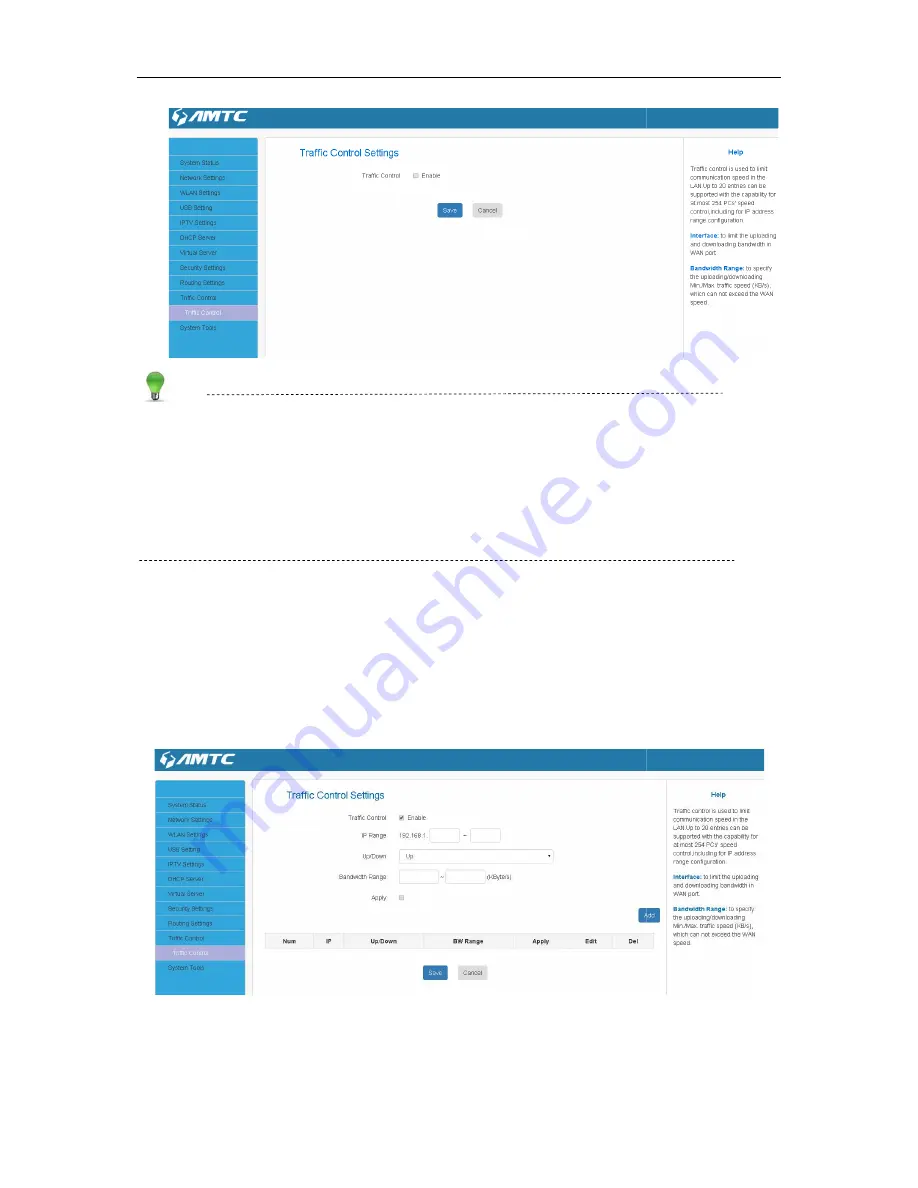
Tips
1. 1M=128KByte/s.
2. The volume of uplink traffic/downlink traffic should not be larger than that allowed on your
router's WAN (Internet) port. You
3. The bandwidth for ADSL/DSL line usually refers to the download bandwidth
Bandwidth Control Application Example:
You share a 4M-broadband service with your neighbor (at 192.168.
large volume of data from Internet, which sharply frustrates your Internet surfing experience; you
can use this feature to set limits for the volume of Internet traffic he can get. For example, you can
split the 4M into two, so your neighbor
Set Steps
:
:
:
:
①
①
①
①
EnableTraffic Control: Check the
2. The volume of uplink traffic/downlink traffic should not be larger than that allowed on your
router's WAN (Internet) port. You can ask your ISP to provide the volume of Internet traffic.
3. The bandwidth for ADSL/DSL line usually refers to the download bandwidth
Bandwidth Control Application Example:
broadband service with your neighbor (at 192.168.1.102). He alwa
large volume of data from Internet, which sharply frustrates your Internet surfing experience; you
can use this feature to set limits for the volume of Internet traffic he can get. For example, you can
split the 4M into two, so your neighbor can only use up to 2M Internet traffic and you can enjoy 2M.
: Check the Enable box to enable the Traffic Control feature.
2. The volume of uplink traffic/downlink traffic should not be larger than that allowed on your
can ask your ISP to provide the volume of Internet traffic.
3. The bandwidth for ADSL/DSL line usually refers to the download bandwidth
). He always downloads a
large volume of data from Internet, which sharply frustrates your Internet surfing experience; you
can use this feature to set limits for the volume of Internet traffic he can get. For example, you can
can only use up to 2M Internet traffic and you can enjoy 2M.
Control feature.
Summary of Contents for WR1201
Page 1: ...WR1201 1200M Wireless Router User Guide 1200M Wireless Router...
Page 49: ......
Page 65: ...Appendix 1 Configure PC TCP IP Settings Windows 7 Click Start Control Panel...
Page 66: ...Click Network and Internet Click Network and Sharing Center Sharing Center...
Page 68: ...Select Internet Protocol Version 4 TCP IPv4 and click Properties...
Page 69: ...Select Obtain an IP address automatically and click OK...
Page 70: ...Click OK on the Local Area Connection Properties window to save your settings...
Page 73: ......
Page 74: ...Click OK on the Local Area Connection Properties window to save your settings...






























