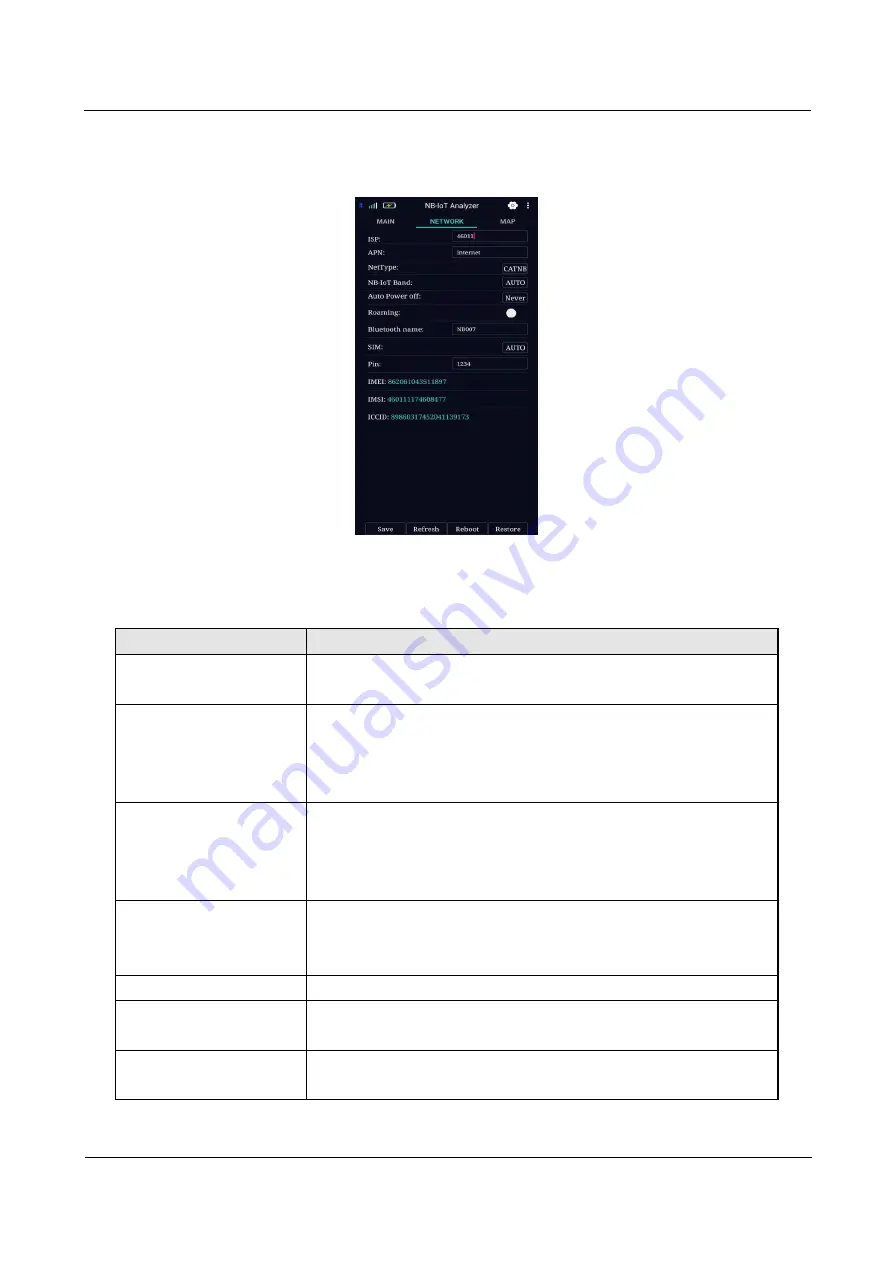
NB007 Analyzer User Manual
Initial Configuration
Doc V1.0
3
-13
Step 3: configure NETWORK parameters, as is shown in graph 3-6, and NETWORK parameters description is as
is shown in table 3-3.
Graph 3-7 NETWORK tag
Table 3-3 NETWORK tag parameters description
Parameter name
Parameter description
Internet service provider
(ISP)
Access to internet service provider in a mandatory manner via this
option (only digit format is supported)
Access point name (APN)
Sign information for accessing to internet service provider. It is
generally used for indicating the type of network of internet service
provider being accessed to. As to private network, it is generally named
as per private network type, and is provided by the operator or ISP.
Internet type (NetType)
Mandatory network should be accessed to via this option. Generally, it
is used under the condition that one particular network is not stable or
wish to work in only one particular network (AUTO, CAT NB, CAT M
and GSM can be optional).
Frequency band (NB-IoT
band)
One particular frequency band of mandatory network should be
accessed via this option. Different network type supports different
frequency band, can be set as AUTO.
Roaming
Roaming dialing, on or off is optional
SIM
Supports 3 SIM cards and 1 ESIM card switching, and supports
configuring AUTO
PIN
Personal Identification Number, identification code of SIM card. User
can use PIN code to unlock or lock SIM card to prevent illegal use.
Step 4: click “Save”, and complete parameter configuration of “NETWORK”.
Step 5: “Refresh”, “Reboot”, “Restore” operations.
Summary of Contents for NB007
Page 1: ...NB007 Analyzer User Manual...
Page 22: ...Connecting Things...




















