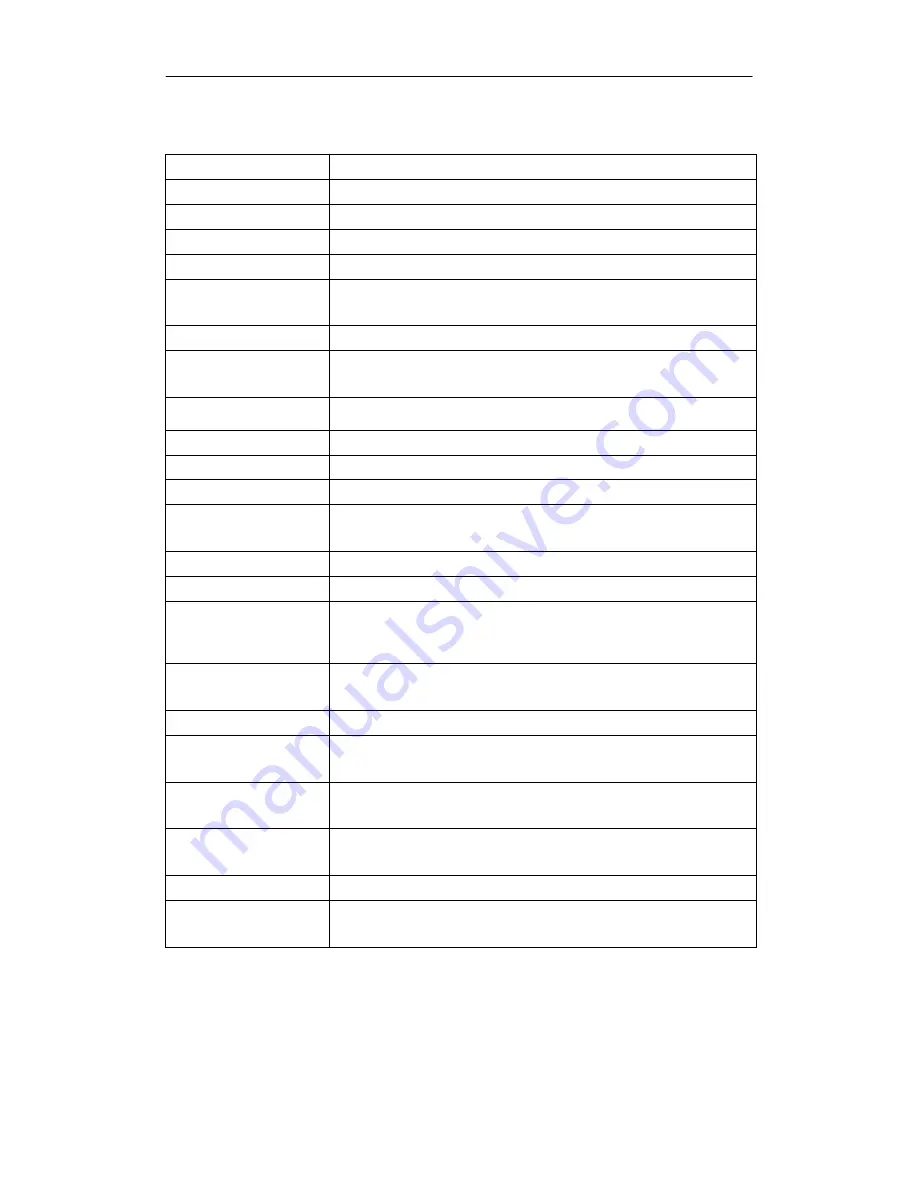
High Accuracy Gloss Meter Operation Manual
22
10.Technical Specifications
Measurement Angle
20°/60°/85°/20°60°85°
Standard
ISO 2813
、
GB/T 9754
、
ASTM D 523
、
ASTM D 2457
Measuring Area(mm) 20°: 9X10 60°: 9X15 85°: 5X38
Measuring Range
20°: 0 ~ 2000GU 60°: 0 ~ 1000GU 85°: 0 ~ 160GU
Division Value
0.1 GU
Accuracy
Conform with JJG696 first class gloss meter working
requirements
Repeat ability
0~100GU
:
±0.2GU ; 100~2000GU
:
±0.2%GU
Automatic switch time
30 seconds, 60 seconds, 90 seconds, two minutes or never
shut down
Calibration
Automatically Calibration when startup/manual calibration
Measuring Time
0.5 seconds per angle
Dimension 160X52X84mm
Weight About
300g
(including calibration box and battery)
Measurement mode
Basic mode, Statistical mode, Continuous mode, Quality
control mode
Display
2.3 inch black and white display
Language
Simplified Chinese,English,Traditional Chinese
Storage
35,000(Basic mode/Continuous mode:15,000 Quality control
mode: 10,000 Statistical mode:10,000)
Power supply
1 pcs AA battery (Alkaline or NiMH rechargeable battery) for
1000 times measurement; or use USB port
Interface USB
PC Software
GQC6 Quality Control Software with QC report printing
function and more extended functions
Operation
Temperature
0~40
℃
(32~104°F)
Storage Temperature -20~50
℃
(-4~122°F)
Humidity
<85% relative humidity, no condensation
Standard Accessories
USB cable, User Manual,GQC6 software(Official website
download or after sales offer), Calibration board
*Note: The specifications are subject to change without notice.



































