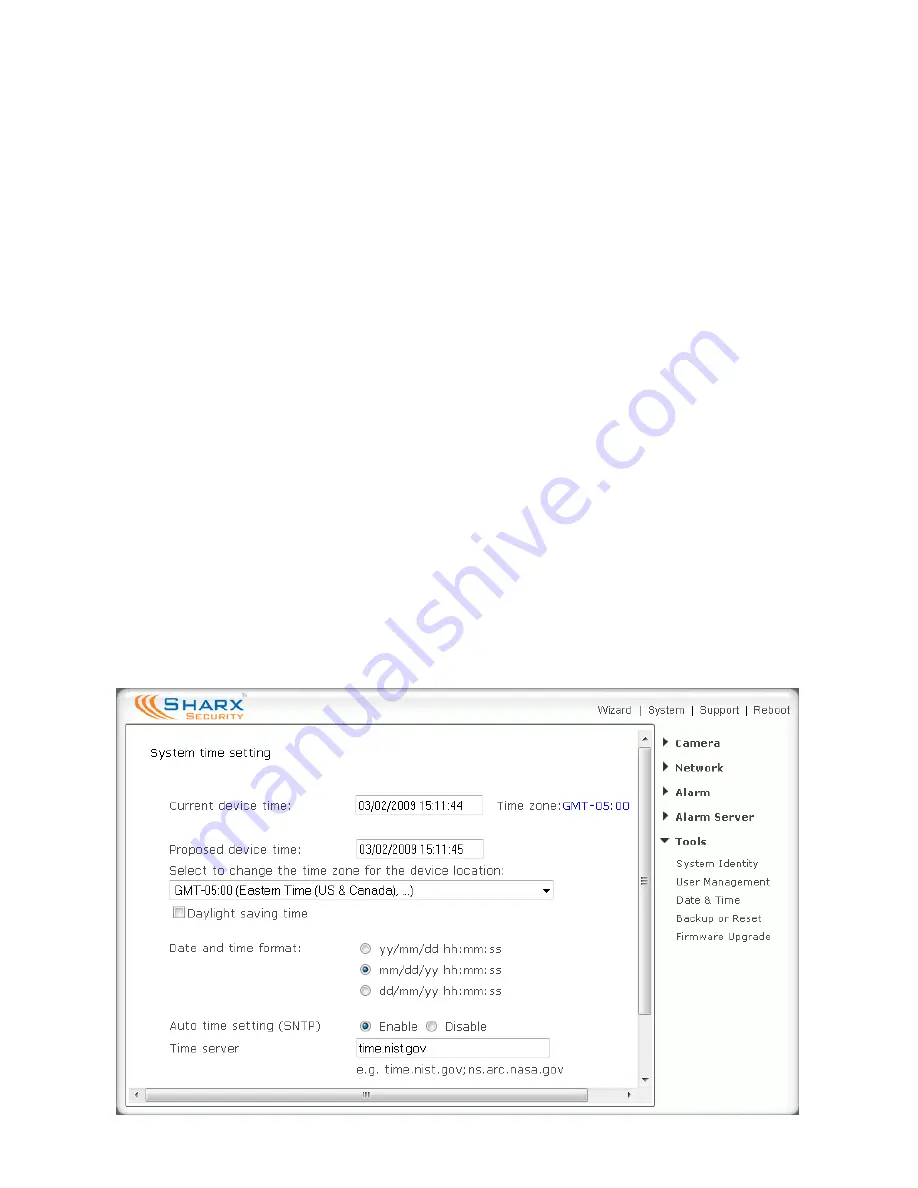
Page 55
Resetting the Camera back to Factory Settings
If you ever forget your admin password or have any other reason to reset the
camera to its factory settings, please use the following procedure:
1)
Make sure the camera is powered up
2)
For indoor cameras insert the tip of a paper clip in the hole at the side
of the camera to press the reset switch. You’ll feel the click when the
switch engages. For outdoor cameras it is easier to use the software
reset function in the “Backup or Reset” menu. If hardware reset is
needed, see the MicroSD card chapter for location of the reset switch.
3)
Hold the switch down for 1 or 2 seconds, then let go. You’ll see the
power light go off for a few seconds. This indicates reset is in progress.
About 30 seconds later the camera will restart and is now at factory settings.
Of course, after reset the username and password will both be “admin” again.
(without quotes), and you may need to set current time zone as shown below.
Setting the Time and Time Zone
After a full reset you may want to make sure the correct time is set for your
time zone. This is done automatically if the camera has internet access. Twice
a year you will need to manually adjust the setting for “Daylight Savings Time”.
























