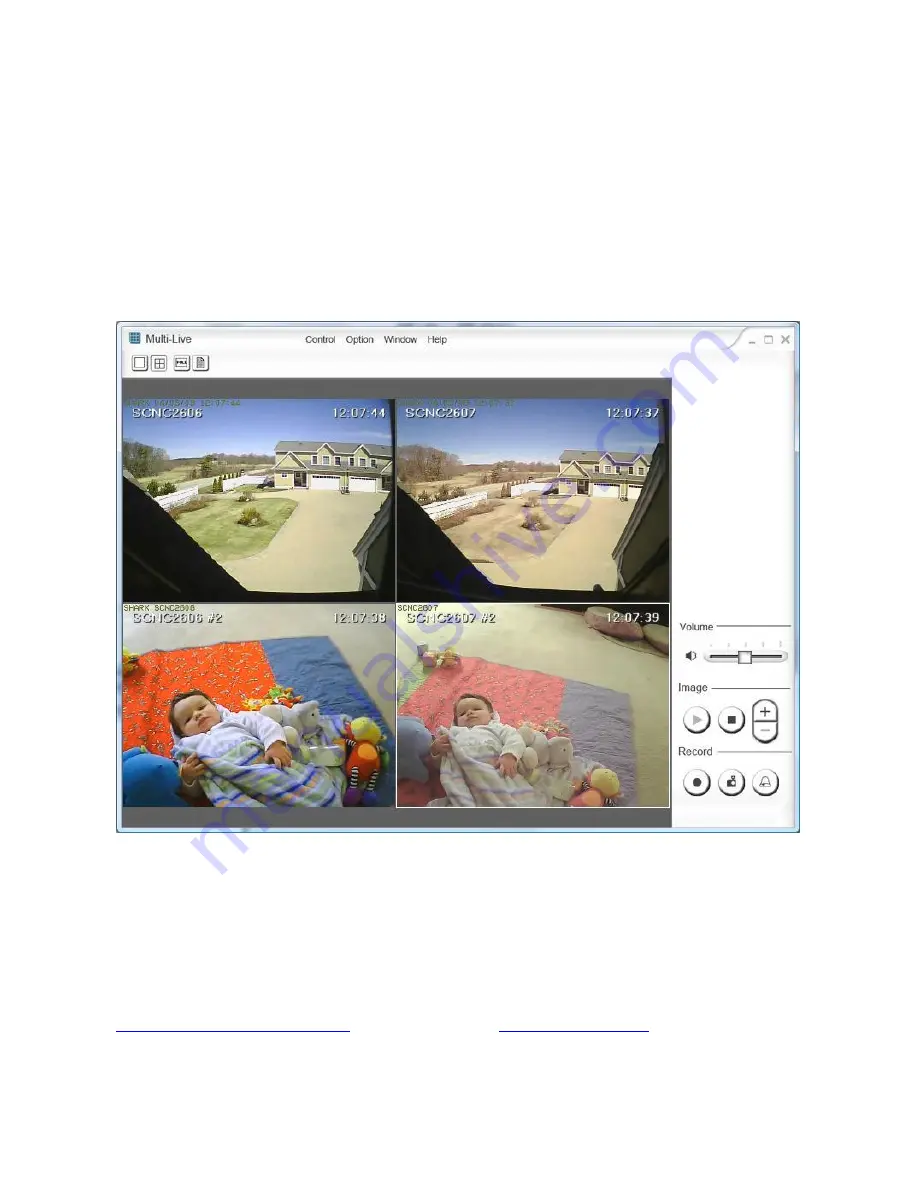
Page 48
MultiLive: PC Software for Multiple Camera Recording
Once installed, the included PC MultiLive software allows you to view and
record multiple Sharx IP cameras at the same time.
The menus are fairly straightforward. You add cameras with the Camera
Manager menu (under Option) then you activate them with the Connect menu
(under Control). Recording starts when you click on the Record button (on
bottom right) or use the Record menu. If you only want to record motion then
you use the Alarm menu (or Bell icon) instead of Record.
To make sure you are not overwhelming your local network or your internet
upload bandwidth, be sure to use the stream setup described on page 40.
MultiLive always uses the Primary Stream settings. To accommodate more
than 4 cameras you should reduce the primary stream image size to 320x240,
frame rate to 15 fps or less, and MPEG4 bit rate of 256K or lower. Or you could
use a commercially available software package such as BlueIris from
www.blueirissoftware.com
or LuxRiot from
www.luxriot.com
. These software
packages allow recording from the secondary stream while you have your
primary stream settings optimized for viewing the camera, in addition to many
other professional features such as automatic restart after power failure.






























