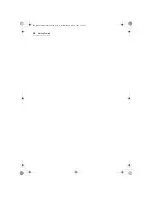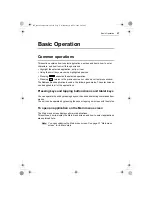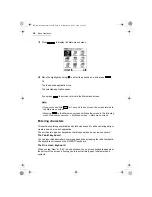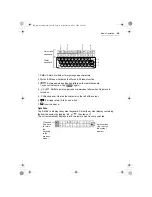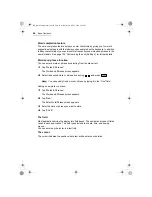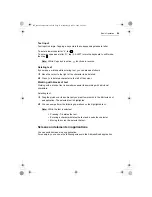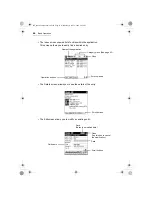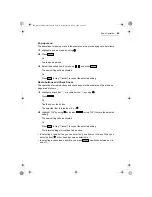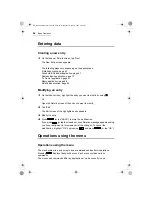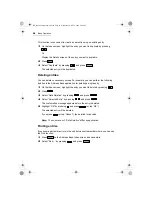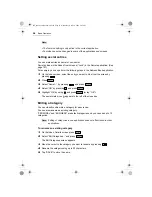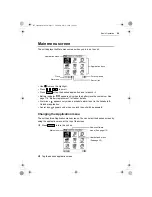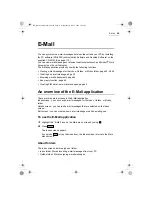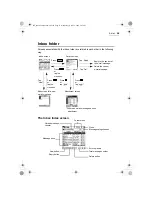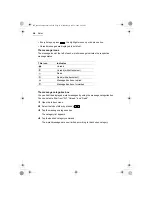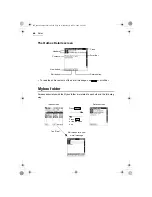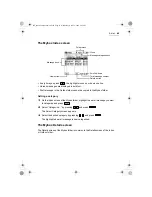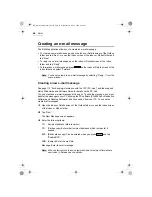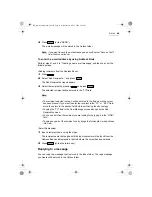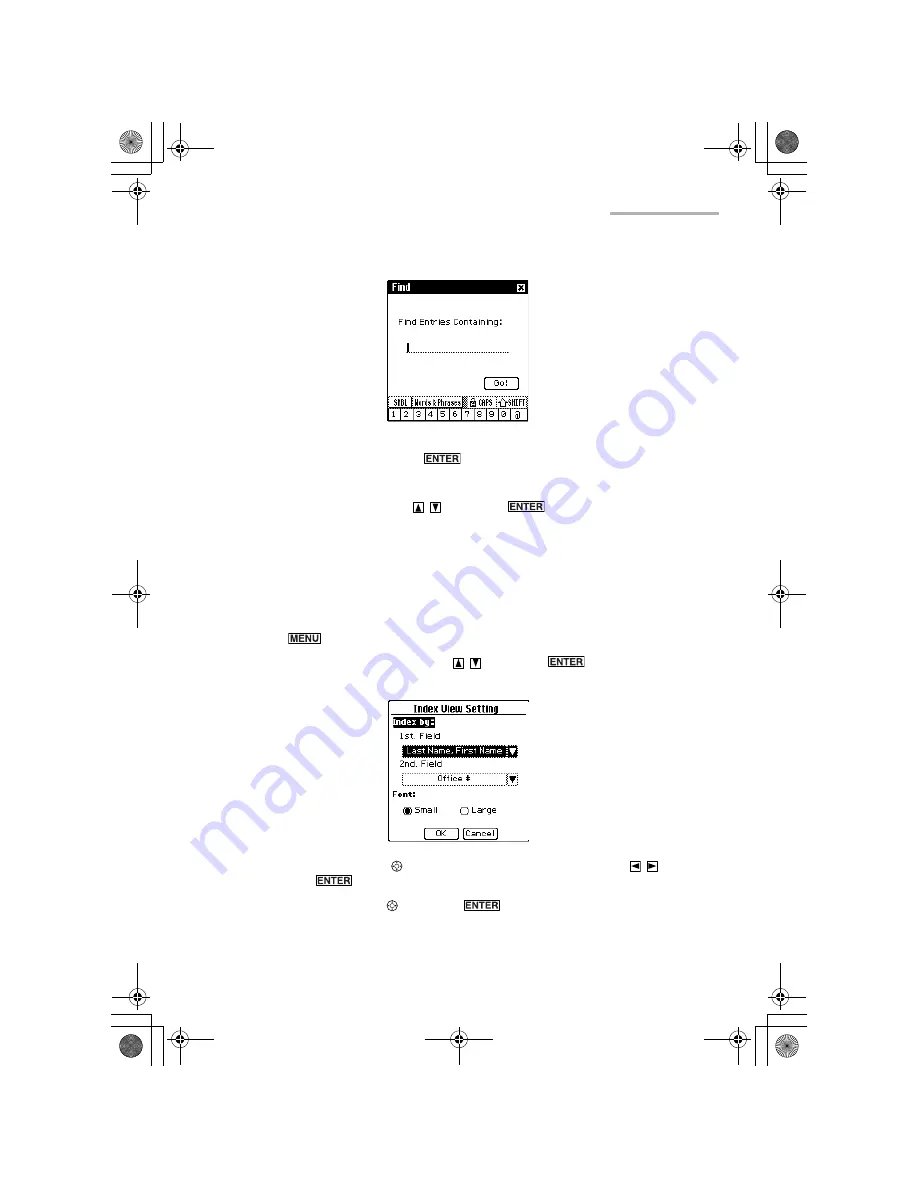
Basic Operation
29
The Find screen appears.
3.
Enter the keywords and press
to start searching.
The unit will display entries that contain the keywords you entered.
4.
Select the entry by pressing
and press
.
The Details screen appears.
Changing the character size
The character size of the Index and Details screens can be changed between Large
and Small. The default character size is set to Small.
1.
Press
on the Address Book Index screen as an example.
2.
Select “View Setting...” by pressing
and press
.
The Index View Setting screen appears.
3.
Highlight “Font” by using , select the desired font size by pressing
, and
then press
.
4.
Highlight “OK” by using and press
(or tap “OK”).
The Index View Setting screen returns to the previous screen.
e00_zq800(introduction)60.book Page 29 Wednesday, April 24, 2002 8:45 PM
Summary of Contents for ZQ-800
Page 2: ...e00_zq800 cover 60 fm Page 2 Wednesday May 1 2002 4 53 PM ...
Page 8: ...6 e00_zq800 introduction 60 book Page 6 Wednesday April 24 2002 8 45 PM ...
Page 10: ...8 Caring for the unit e00_zq800 introduction 60 book Page 8 Wednesday April 24 2002 8 45 PM ...
Page 18: ...16 Getting Started e00_zq800 introduction 60 book Page 16 Wednesday April 24 2002 8 45 PM ...
Page 50: ...48 E Mail e00_zq800 introduction 60 book Page 48 Wednesday April 24 2002 8 45 PM ...
Page 72: ...70 Schedule Calendar e00_zq800 introduction 60 book Page 70 Wednesday April 24 2002 8 45 PM ...
Page 88: ...86 To Do List e00_zq800 introduction 60 book Page 86 Wednesday April 24 2002 8 45 PM ...
Page 98: ...96 NotePad e00_zq800 introduction 60 book Page 96 Wednesday April 24 2002 8 45 PM ...
Page 122: ...120 Appendix e00_zq800 introduction 60 book Page 120 Wednesday April 24 2002 8 45 PM ...
Page 126: ...e00_zq800 introduction 60 book Page 124 Wednesday April 24 2002 8 45 PM ...
Page 127: ...e00_zq800 introduction 60 book Page 125 Wednesday April 24 2002 8 45 PM ...