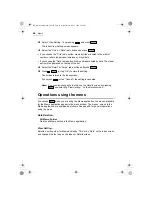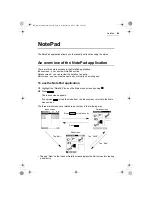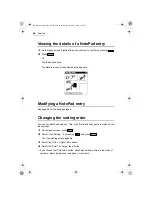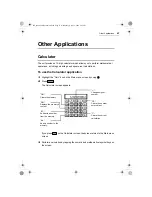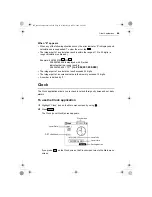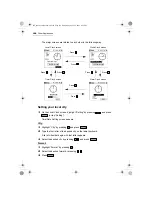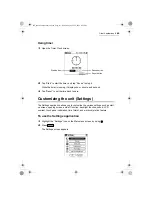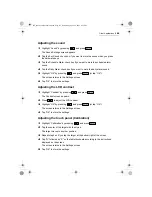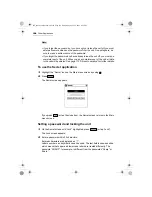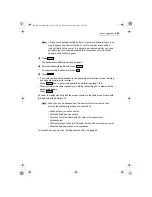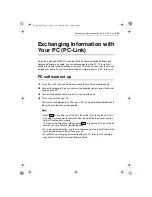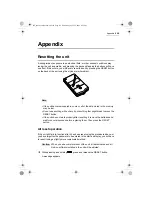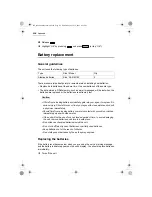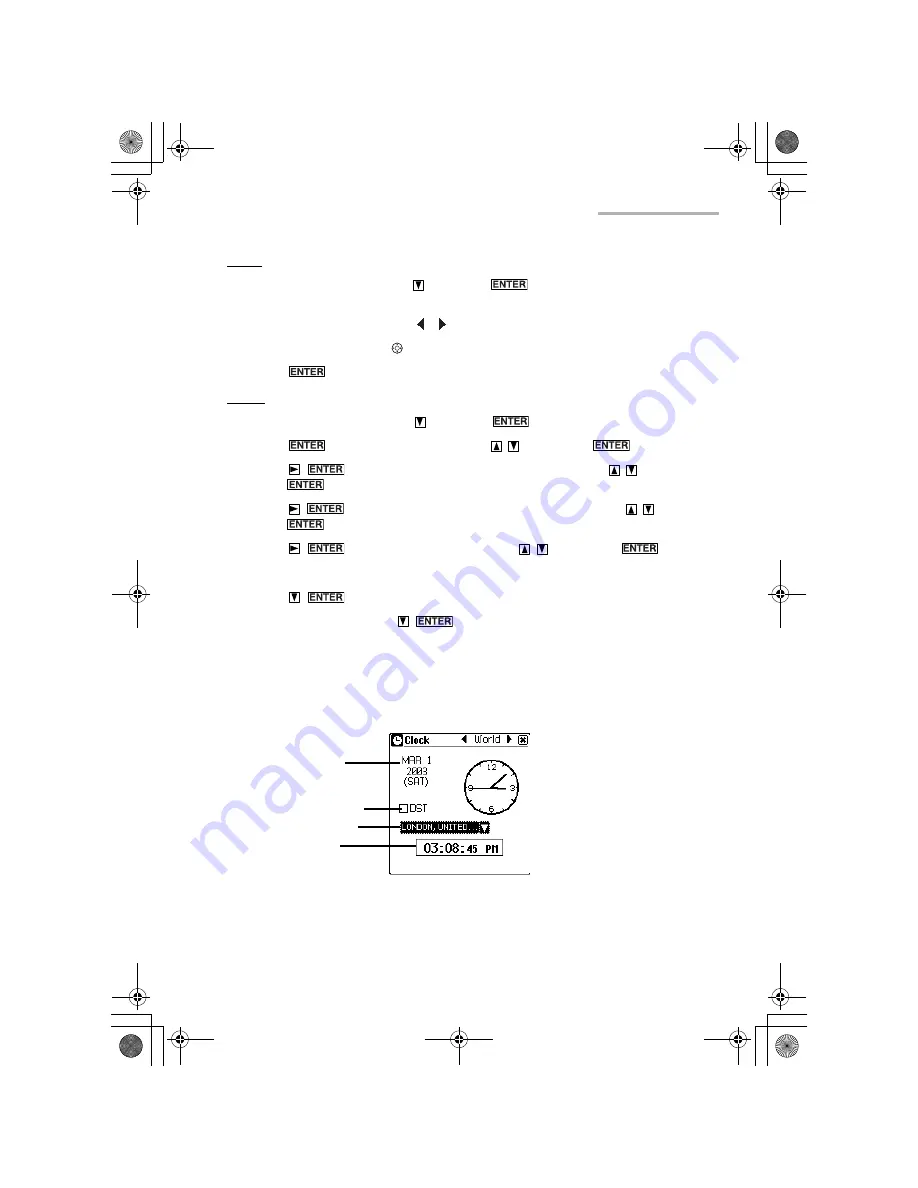
Other Applications
101
Date:
1.
Highlight “Date” by pressing
and press
to display the pop-up
calendar.
2.
Select the month by tapping “ ” “ ”.
3.
Select the date by using
.
4.
Press .
Time:
1.
Highlight “Time” by pressing
and press
.
2.
Press
, adjust the hour by pressing
, then press
.
3.
Press
, adjust the first digit of the minute by pressing
, then
press .
4.
Press
, adjust the second digit of the minute by pressing
, then
press .
5.
Press
, select AM or PM by pressing
, then press
.
(The AM/PM menu does not appear if you have selected “24hr” for format.)
6.
Press
.
After setting the above, press
.
•
If necessary, tap the DST check box to adjust for daylight saving time.
Setting a world city time
1.
Open the World Clock screen.
2.
Tap the world city box.
World Date
DST check box
World city box
World time
e00_zq800(introduction)60.book Page 101 Wednesday, April 24, 2002 8:45 PM
Summary of Contents for ZQ-800
Page 2: ...e00_zq800 cover 60 fm Page 2 Wednesday May 1 2002 4 53 PM ...
Page 8: ...6 e00_zq800 introduction 60 book Page 6 Wednesday April 24 2002 8 45 PM ...
Page 10: ...8 Caring for the unit e00_zq800 introduction 60 book Page 8 Wednesday April 24 2002 8 45 PM ...
Page 18: ...16 Getting Started e00_zq800 introduction 60 book Page 16 Wednesday April 24 2002 8 45 PM ...
Page 50: ...48 E Mail e00_zq800 introduction 60 book Page 48 Wednesday April 24 2002 8 45 PM ...
Page 72: ...70 Schedule Calendar e00_zq800 introduction 60 book Page 70 Wednesday April 24 2002 8 45 PM ...
Page 88: ...86 To Do List e00_zq800 introduction 60 book Page 86 Wednesday April 24 2002 8 45 PM ...
Page 98: ...96 NotePad e00_zq800 introduction 60 book Page 96 Wednesday April 24 2002 8 45 PM ...
Page 122: ...120 Appendix e00_zq800 introduction 60 book Page 120 Wednesday April 24 2002 8 45 PM ...
Page 126: ...e00_zq800 introduction 60 book Page 124 Wednesday April 24 2002 8 45 PM ...
Page 127: ...e00_zq800 introduction 60 book Page 125 Wednesday April 24 2002 8 45 PM ...