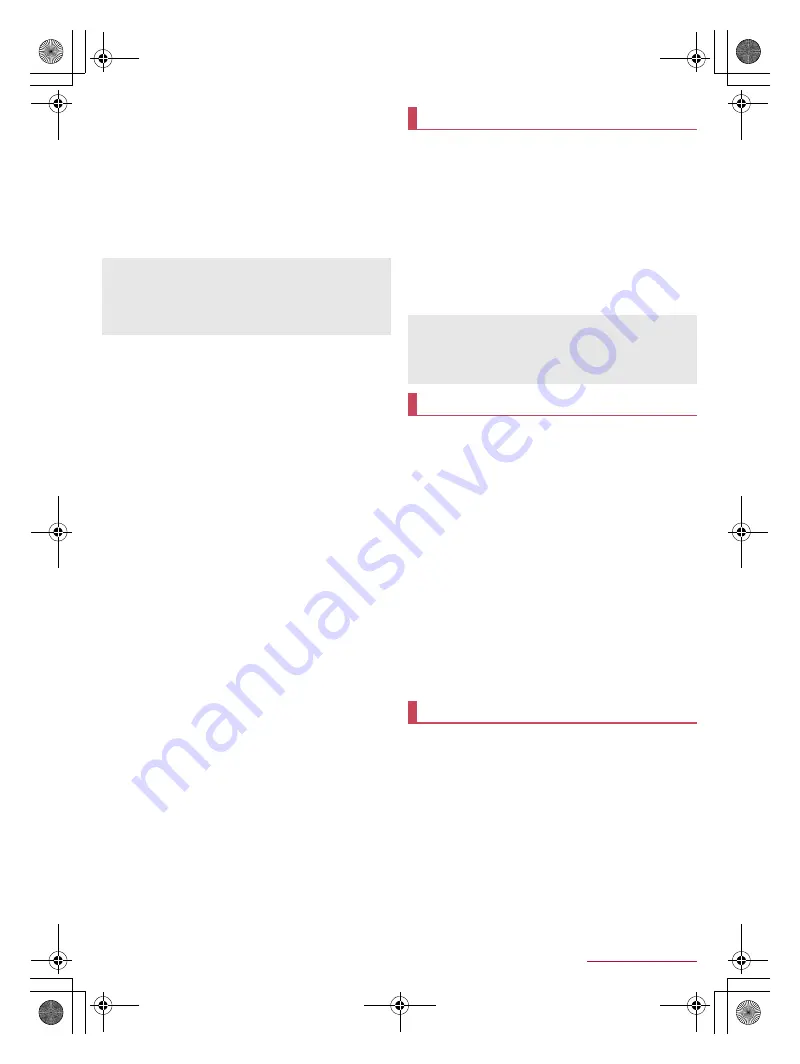
70
Handset Settings
SH-04F_E_07.fm
[70/71]
■
Restoring backup file
1
In the home screen, [
R
]
/
[Settings]
/
[Backup
& reset]
/
[Data transfer]
2
[Data import]
/
[Import]
/
enter the passcode
/
[OK]
3
Select backup files to restore
4
[Add registration]/[Delete and register]
:
The confirmation screen appears. Follow the instructions on
the screen and operate after this step.
■
Setting/Managing backup file
1
In the home screen, [
R
]
/
[Settings]
/
[Backup
& reset]
/
[Data transfer]
/
[
z
]
/
[Setting]
2
Select an item
Organize backup files
: Delete saved backup data.
Addr.book pic backup
: Set whether to back up images
registered in a phonebook when backing up the phonebook.
View result screen
: Display the latest result of saving/
restoring backup files.
■
Importing phonebook data using Bluetooth function
1
In the home screen, [
R
]
/
[Settings]
/
[Backup
& reset]
/
[Data transfer]
/
[Data import]
2
Select the type of a device from which you
import data
:
When the screen asking whether to use the backup data on
the microSD Card is displayed, select [Import phonebook
data from smartphone.].
3
[Next]
4
Enable the Bluetooth function of the device
from which you import data
/
[Next]
5
Select the device from which you import data
/
[Start]
:
When the confirmation screen about the settings on pairing
appears, select [Pair].
:
When the device from which you import data is Android, set
the device to be displayed on the handset.
6
[Next]
7
[Add registration]/[Delete before registration]
/
[OK]
:
If you set up multiple accounts, the screen for selecting to
which account to register is displayed.
8
[OK]
You can make settings for the date and time and their format.
1
In the home screen, [
R
]
/
[Settings]
/
[Date &
time]
2
Select an item
Automatic date & time
: Set whether to automatically adjust
the date and time.
Auto timezone
: Set whether to use the time zone provided
via a network.
Set date
: Set the date manually.
Set time
: Set the time manually.
Select time zone
: Set the time zone manually.
Use 24-hour format
: Switch 12-hour format/24-hour format.
Choose date format
: Set the date format to display.
You can make settings for accessibility options.
1
In the home screen, [
R
]
/
[Settings]
/
[Accessibility]
2
Select an item
Captions
: Make settings for captions to display.
Magnification gestures
: Set whether to zoom in/out the
screen by touching the display three times.
Large text
: Set whether to display fonts on the handset in
large size.
Power button ends call
: Set whether to end a call by pressing
H
.
Auto-rotate screen
: Set whether to switch the screen to
horizontal/vertical display when rotating the handset 90° to
the left/right.
Speak passwords
: Set whether to use voice output for
passwords.
Accessibility shortcut
: Set whether the accessibility functions
can be enabled quickly.
Text-to-speech output
: Make settings for the voice for
reading the characters displayed on the handset.
Touch & hold delay
: Set how long you need to keep touching.
You can print with an app supporting the print function by
installing a print app (plug-in). To change settings on the
installed print app (plug-in), carry out the following operations.
Install a print app (plug-in) supporting a printer to use in advance.
1
In the home screen, [
R
]
/
[Settings]
/
[Printing]
2
Select a print service
:
Follow the instructions on the screen and operate after this
step.
You cannot restore the data when the battery level is
insufficient.
Note that, when you restore User/Learning dictionary (iWnn
IME - SH edition) data, User/Learning dictionary (iWnn IME -
SH edition) data saved on the handset memory is deleted even
if you select [Add registration].
Date & time
When [Automatic date & time] is enabled
If the handset does not adjust the time for a while after the
power is turned on, turn off the power and restart it.
Time may not be adjusted depending on the signal status.
The clock may gain or lose a few seconds.
Accessibility
Printing
SH-04F_E.book 70 ページ 2014年5月19日 月曜日 午後3時50分






























