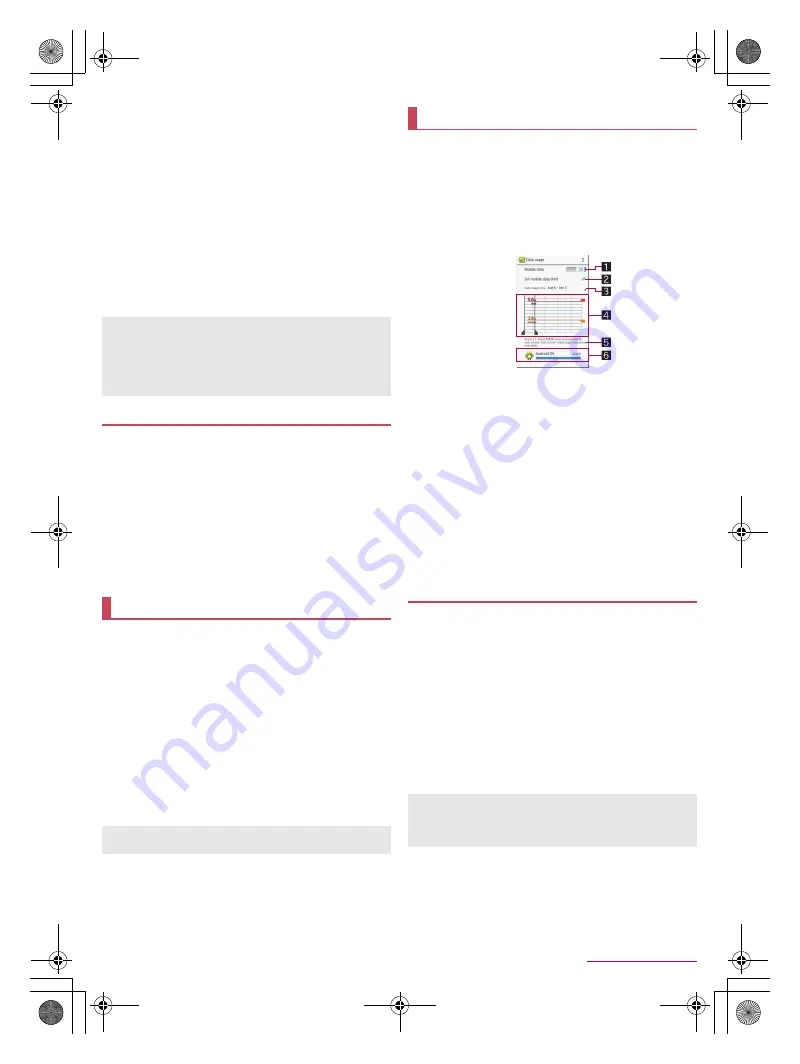
65
Handset Settings
SH-04F_E_07.fm
[65/71]
Volume down for incoming calls
: Set whether to minimize the
ringtone/alarm volume and activate the vibrator by holding
the handset during an incoming call or while the alarm of the
“Clock” app is ringing.
Deterrence rotate screen
: Set whether to keep the screen
displayed vertically while holding the handset.
Notify by vibrating
: Set whether to notify you with vibration if
you hold the handset while it has a notification icon and the
display is turned off. Also, you can set how often you are
notified or of which app you are notified.
Volume up for watching media
: Make settings for changes in
the media playback sound for when the handset is put down
on a desk, Smartphone holder 01 (sold separately), etc. and
kept stationary.
Putting cover setting
: Specify whether the handset is
equipped with a case/cover or not.
Video tutorial
: Check how to use Grip sensor.
You can perform Self check of the handset.
1
In the home screen, [
R
]
/
[Settings]
/
[Useful]
/
[Self check]
2
[Start checking]
/
select items
/
[Next]
:
To restart the handset in safe mode: [Reboot with safe
mode]
/
[OK]
:
Touch [
]
] of an item to display help about the diagnosis.
3
[Next]
:
To make a diagnosis on a displayed item: [Start diagnosis]
:
To stop a diagnosis: [Cancel]
/
[Next item]/[Yes]
:
Touch the history items of the diagnoses to check the results.
You can check names, versions, memory usage, etc. of apps,
enable/disable apps, uninstall them, etc.
1
In the home screen, [
R
]
/
[Settings]
/
[Application]
2
Select an app
■
Disabling an app
Terminate operations of an app and set it not to be displayed on the
app screen without uninstalling it.
You can disable apps which cannot be uninstalled.
1
In the home screen, [
R
]
/
[Settings]
/
[Application]
2
Select an app
/
[Disable]
/
[OK]
■
Enabling an app
1
In the home screen, [
R
]
/
[Settings]
/
[Application]
2
Select an app
/
[Enable]
You can measure the volume of data communicated via mobile
networks and display it on a diagram. Also, you can set the
handset to give you a warning or make data communication no
longer available once the communication volume reaches its
set limit.
1
In the home screen, [
R
]
/
[Settings]
/
[Data
usage]
2
Check the data communication volume
1
Mobile data
Set whether to use data communication.
2
Set mobile data limit
Set the limit on the data communication volume and
suspend data communication once the limit is reached.
・
In the data usage screen, [
z
]
/
[Background
restrictions]
/
[OK] to restrict data communications
made by apps running in the background.
3
Data usage cycle
Set the date on which the display of the data
communication volume will be reset.
4
Diagram
Display the data communication volume.
Warning line or limit line can be set.
5
Data communication volume during a set period
6
App having used data communication
You can synchronize data between the handset and online
services. You can access the same personal information as
those stored in online services from the handset and PC, and
you can use and update data by synchronizing them.
■
Automatic synchronization
Set whether to automatically synchronize items set in each
account.
In the home screen, [
R
]
/
[Settings]
/
select an account type
/
select an account to set items to be automatically synchronized.
1
In the home screen, [
R
]
/
[Settings]
/
[Data
usage]
2
[
z
]
/
[Auto-sync data]
/
[OK]
[Deterrence rotate screen]
Deterrence rotate screen may not follow the setting depending
on the app in use.
[Putting cover setting]
When you set Putting cover setting to [Covered], equip the
handset with a case or cover in advance.
Self check
Application
If you disable an app, other apps which link up with the disabled
app may not work properly. In this case, enable the app.
Data usage
Synchronizing data
Register a Google account in advance when you synchronize
the phonebook of the handset memory with contacts on the
online services even if you synchronize with an account other
than Google account.
SH-04F_E.book 65 ページ 2014年5月19日 月曜日 午後3時50分






























