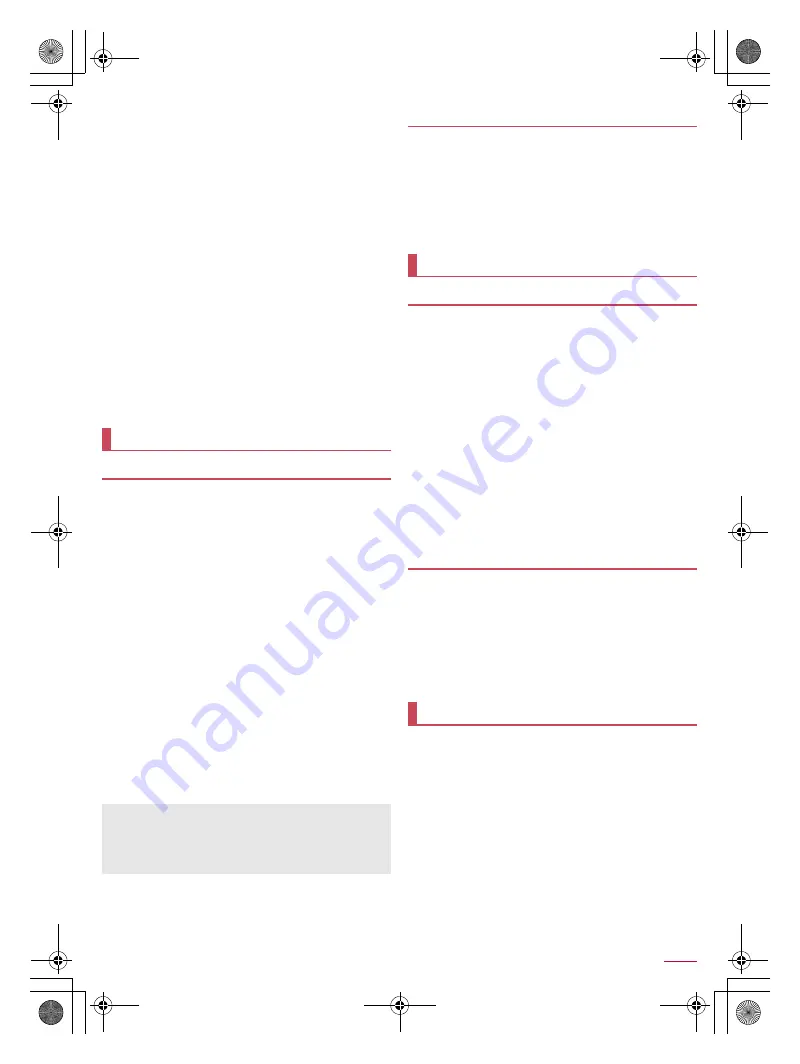
54
Apps
SH-04F_E_06.fm
[54/61]
White Balance
: Set whether to adjust color of the subject
against the ambient light source.
Mic Setting
: Set whether to use the microphone while
shooting videos.
Shutter mode
: Set whether to automatically shoot the subject
when he/she smiles or looks back on the camera.
Self-timer
: Set whether to automatically shoot with a timer
set.
OneTouch Shutter
: Set whether to make it possible to shoot
by touching the screen.
Focus settings
: Set the focus according to the subject.
Shake Reducing
: Set whether to use the shake reducing
function.
Anti Flicker
: Set to make the screen less susceptible to
streaky shading when you shoot in a place with fluorescent
lighting.
Save to
: Set a save destination.
Time Lapse
: Make settings for the time lapse of the shutter
when shooting videos.
Camera Help
: Check the functions of icons displayed on the
still picture shooting screen and operations on the touch
panel.
Framing adviser help
: Check how to use framing adviser.
Function information
: Connect to the SHARP website.
Help
: Check the functions of icons displayed on the video
shooting screen and operations on the touch panel.
You can have English texts translated into Japanese in real
time just by holding the camera over English texts.
1
In the home screen, [Translation finder]
:
Alternatively, in the home screen, [
R
]
/
[SH Camera]
/
[
G
]
/
[
D
]
/
[Translation] to activate it.
2
Display English texts to translate on the
screen
/
[
A
]
:
Characters are recognized in the direction of [
E
]. Make sure
that the entire English texts to translate are displayed on the
screen.
:
The shutter sounds and the untranslated and translated still
pictures are automatically saved.
:
To make settings for Translation finder: [
z
]
/
set each item
3
Use the shot still picture
:
To display/hide translated texts: [
B
]
:
To zoom in/out: Pinch out/in
:
To adjust angles of the screen: Rotate with your two fingers
:
To search: Touch the translated Japanese texts or
untranslated English texts
/
[Net dict.]/[E/J dict.]/[Search]
:
To copy the characters: Touch and hold the translated
Japanese texts or untranslated English texts
/
[Copy]
:
To share the characters: Touch and hold the translated
Japanese texts or untranslated English texts
/
[Share]
/
select an item
You can have English texts on websites, images, etc.
translated into Japanese.
Display content to translate such as a website written in English
on the screen in advance.
1
[
}
]
/
[Favorites]
/
[Translation Capture]
2
Use the capture result
:
The operations and precautions to be taken after translations
are the same as those for Translation finder.
You can drag and search characters that attract your attention
on magazines, newspapers, etc. using the camera.
1
In the home screen, [Search finder]
:
Alternatively, in the home screen, [
R
]
/
[SH Camera]
/
[
G
]
/
[
D
]
/
[Search Finder] to activate it.
2
Display characters to search on the screen
/
drag the characters to search
:
Characters are recognized in the direction of [
E
].
3
Select a search result
:
Touch a search result to activate an app supporting the
content.
:
Touch [
H
]/[
I
]/[
J
] to display search results by image/video/
search keyword.
:
To edit the characters to search: Touch the dragged
characters
/
edit the characters
:
To copy the characters to search: [
z
]
/
[Copy text]
:
To share the characters to search: [
z
]
/
[Share text]
You can search characters displayed on the screen such as on
websites and images.
Display characters to search on the screen in advance.
1
[
}
]
/
[Favorites]
/
[Search Capture]
2
Drag the characters to search
3
Select a search result
:
The operations to be taken after searches are the same as
those for Search finder.
You can sort images and videos by people, event and location
and use them.
1
In the home screen, [
R
]
/
[Album]
2
Select a category
:
To switch folder-by-folder display/data list display: [ALL]
/
[
&
]/[
(
]
3
Select data
:
To delete data: Touch and hold data
/
[Delete]
/
[Yes]
4
Confirm the data
Translation apps
Translation finder
You can only have English texts translated into Japanese.
Texts may not be scanned or translated correctly depending on
the English font, background, text color, text size, layout, etc.
You may be able to have texts translated correctly by adjusting
angles of the screen to get the texts laid out horizontally.
Translation Capture
Search apps
Search finder
Search Capture
Album
SH-04F_E.book 54 ページ 2014年5月19日 月曜日 午後3時50分






























