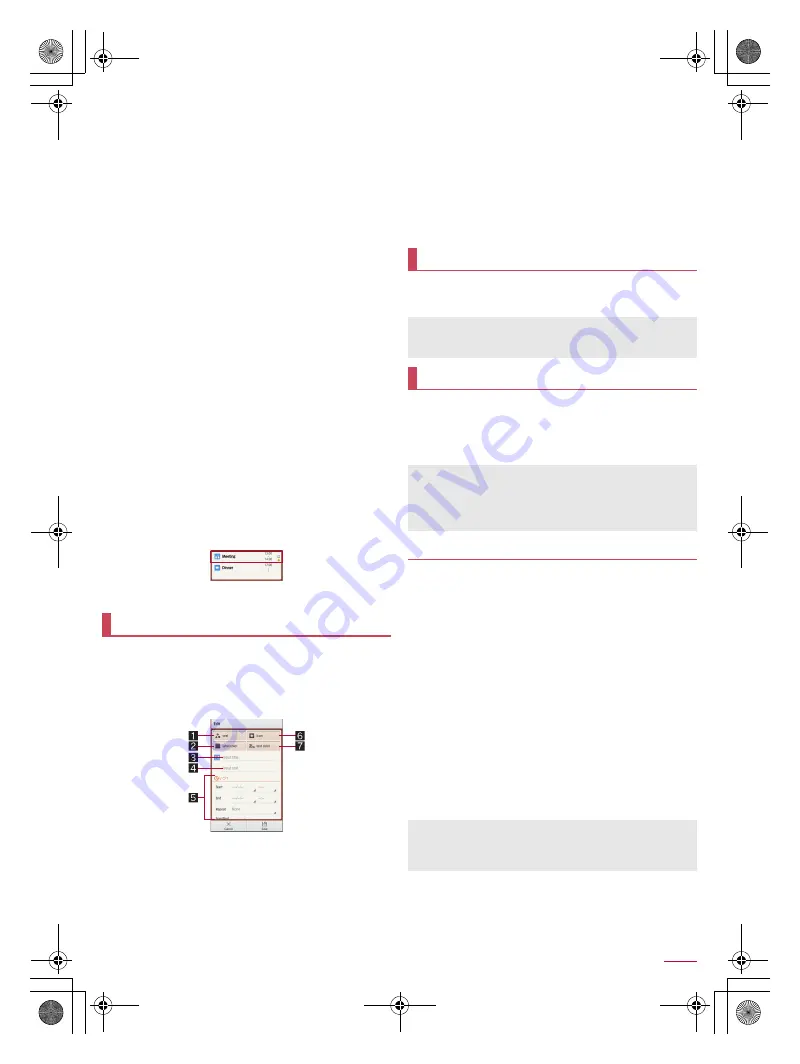
59
Apps
SH-04F_E_06.fm
[59/61]
1
Selected date, name of holiday
2
Registered schedule
The number of registered items is displayed.
3
Schedules for selected date
4
Menu
Display available functions (menu).
5
Create new schedule
The method for registering schedules is the same as
creating memos (
n
P. 59 “Memo”).
6
Switch displays
Switch display methods of the calendar.
7
Conditions
Set conditions of schedules to be displayed. Also, you
can search for schedules.
8
Jump to any date
■
Setting Schedule
1
In the schedule screen, [
z
]
/
[Settings]
2
Select an item
“Today’s schedule” setting
: Set to notify the schedules of the
day at the specified time.
Alarm
: Make settings for the alarm.
Initial screen
: Set a screen shown when Schedule is
activated.
Starting day
: Set the starting day of a week on the calendar.
Update birthday data
: Apply birthday data in the phonebook
to the calendar.
Change account
: Set an account used when creating
schedules.
Cloud setting
: Set whether to use cloud computing.
■
Deleting a schedule
1
In the schedule screen, touch and hold a
schedule
2
[Delete one]
/
[Delete]
Create and manage memos.
1
In the home screen, [
R
]
/
[Memo]
/
[Add]
:
If the confirmation screen for the license agreement is
displayed, check the content and select [
同意する
] (Agree).
2
Set each item
1
Sticker
You can paste and remove stickers (Deco-mail
pictogram/pictogram) which decorate memos nicely.
2
Label color
Change label colors.
3
Title
4
Text
5
Edit details
You can set the details such as date and time or attach
images.
6
Icon
Change icons.
7
Text color
Change text colors of the title.
3
[Save]
1
In the home screen, [
R
]
/
[Calculator]
2
Calculate
You can use convenient functions such as the pedometer and
dictionaries.
For details on AV Device Link
n
P. 80 “Cooperating with Blu-ray
Disc recorder”
For details on Contents Manager
n
P. 73 “Contents Manager”
Support everyday walking and jogging with the pedometer.
The number of steps, calories burnt, etc. are saved as history.
You can check them as graph.
Register User Information and enable [Pedometer On] in
advance.
If vibration or shake is applied to the handset by the vibrator etc.,
the number of steps may not be counted correctly.
Counted number of steps may not be displayed correctly
depending on how to carry the handset, measure the number of
steps or walk.
When carrying the handset in Carry Case 02 (sold separately),
put the Carry Case 02 on a belt etc.
When carrying the handset in a bag or pouch, place it in a stable
space such as in a pocket or compartment.
1
In the home screen, [SH tool]
/
[Recommendation]
/
[Pedometer/ calories]
:
The confirmation screen is displayed only when the
pedometer settings have not been finished. Select [Yes] and
finish the pedometer settings.
Memo
Calculator
When Calculator is closed, its memories are deleted.
Results or history information may be deleted while Calculator
is activated in the background.
SH tool
When you use Voice Recorder or Camera reader for the first
time, you need to download it.
The icon of Camera reader is not displayed in the app screen
even after it is downloaded. Activate it from SH tool or SH
Camera.
Pedometer
The number of your first steps made for approximately 4
seconds is counted, but it will not be displayed as counted
steps. Keep walking, and then the total number of steps
including it will be displayed as counted steps.
SH-04F_E.book 59 ページ 2014年5月19日 月曜日 午後3時50分






























