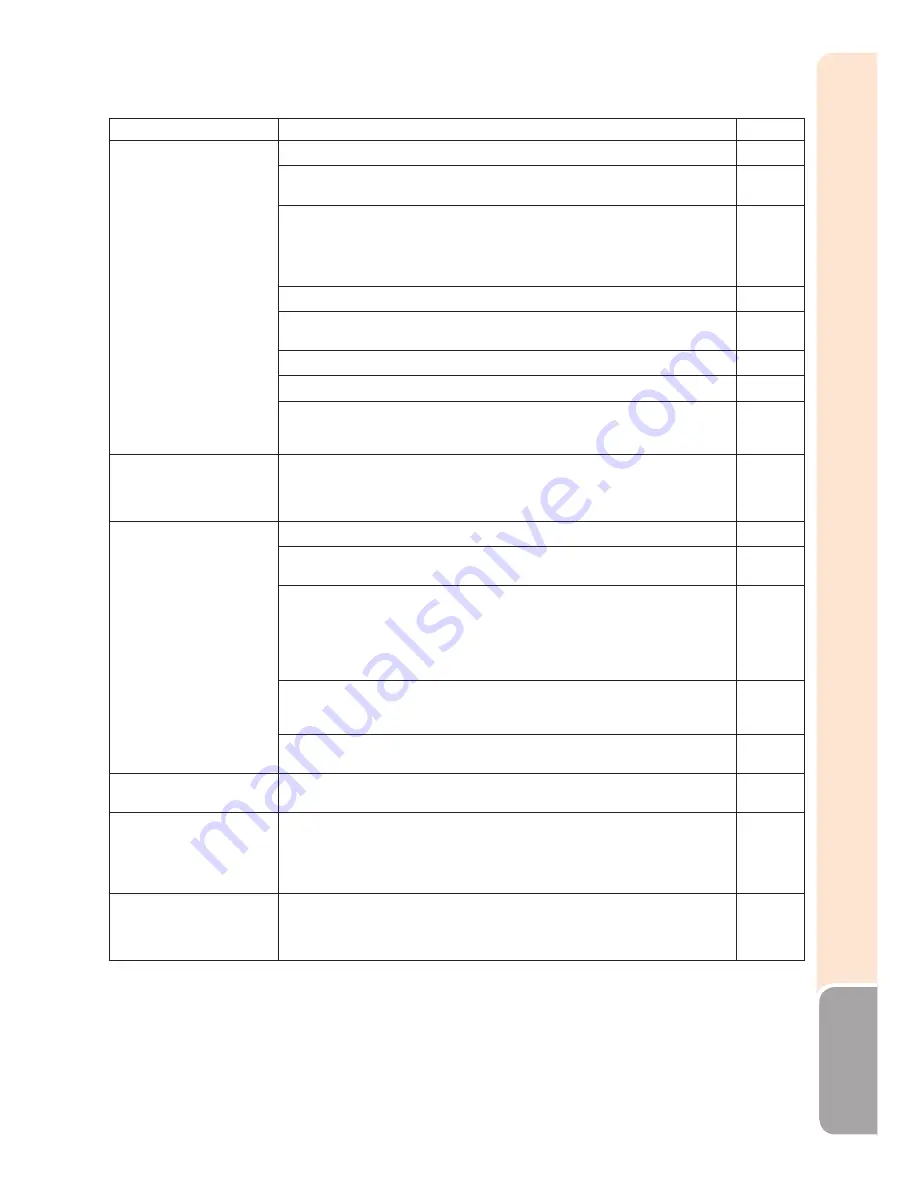
85
Appendix
Problem
Check
Page
3D images are not
displayed.
x
Switch to 3D mode.
68-70
x
Is “3D Auto Change” set to “No”? Press
3D ON/OFF
to switch to
3D mode.
70
x
If “3D Auto Change” is set to “Yes” but no 3D images are dis-
played, check the display format of the content being viewed.
Some 3D image signals may not be recognized as 3D images auto-
matically. Press
3D MENU
to select the appropriate display format
for the 3D image.
70, 71
x
The IR emitter is not correctly connected to the projector.
67
x
Make sure that the IR emitter is located within the proper operating
range.
67
x
The 3D Glasses are not turned on.
66
x
The 3D Glasses are set to 2D mode.
66
x
The 3D Glasses operate by receiving the infrared signal from the IR
emitter. Do not place anything between the IR emitter and the infra-
red receiver on the 3D Glasses.
74
3D Images flicker when
watching in a room.
x
Images may appear to flicker when fluorescent light or ambient
light enters your vision.
-Turn off the lights.
-Block any ambient light.
–
Ghosting (a double im-
age) occurs without the
image appearing in 3D.
x
Use “Invert” to change the setting.
70
x
A signal that does not support 3D is being received. Check whether
a signal that supports 3D is being received.
82
x
If the projector is connected to a computer for 3D image playback,
check that a stereoscopically-enabled application is being used.
- Use the applicable software
- Configure your 3D application at the correct 3D format, resolu-
tion and refresh rate. To support 3D, your 3D application must be
configured to run at the correct settings for this projector.
–
x
If there is strong ambient light, block the light. High intensity light-
ing can interfere with communication between the 3D Glasses and
the screen, resulting in some flicker.
–
x
A picture simultaneously projected from more than two projectors
may not appear 3D. Use only one projector at a time.
–
The projected image is dark.
x
When a 3D image is projected, the screen may appear darker than
normal.
–
The 3D Glasses turn off
automatically.
x
Is there an obstacle between the 3D Glasses and the IR emitter,
or is something covering the infrared receiver on the 3D Glasses?
The 3D Glasses turn off automatically after 3 minutes if no signal
is received. Do not place anything between the IR emitter and the
infrared receiver on the 3D Glasses.
–
Pressing the power but-
ton on the 3D Glasses
does not cause the LED
light to light.
x
The battery in the 3D Glasses is exhausted. If the LED light does
not light after pressing the power button for more than one second,
the battery is exhausted. Replace the battery.
65
This unit is equipped with a microprocessor. Its performance could be adversely affected by incorrect operation or
interference. If this should happen, unplug the unit and plug it in again after more than 5 minutes.
Summary of Contents for XV-Z30000 Operation
Page 92: ......






































