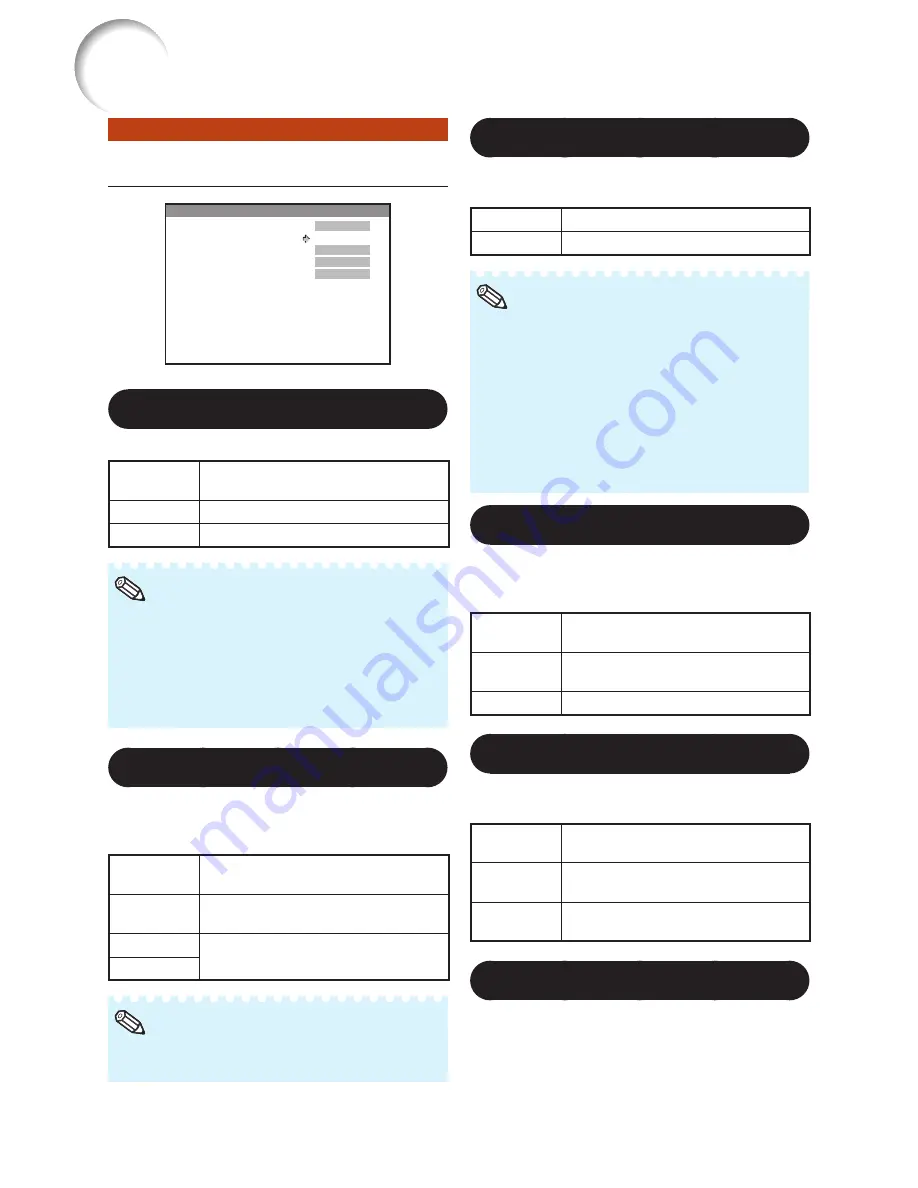
70
Enjoying 3D Image Viewing (Continued)
3D Settings (“3D MENU”)
3D
3D Format
3D Depth Adjust
3D Auto Change
Viewing Time Info
Invert
3D MENU
On
Auto
0
Yes
Yes
3D
You can switch between 2D and 3D mode.
Selectable
items
Description
On
Projects 3D images.
Off
Projects 2D images instead of 3D images.
When “3D Auto Change” is set to “Yes” and a
3D signal is detected, “3D” switches to “On”.
When a 3D identifi cation signal is not detected:
- If you selected “On”, select the format with
“3D Format”.
- If you select “Off”, the video source will be
displayed with no conversion.
•
•
Note
3D Format
You can set the 3D format manually for when
a 3D signal that cannot be detected
automatically is received.
Selectable
items
Description
Auto
When a 3D identifi cation signal is detect-
ed, the format is selected automatically.
Side By Side
Select the same format type of the
received 3D signal.
Top And Bottom
Refer to “Setting the 3D Format Menu” on
page
71
for supported signals and 3D formats.
•
Note
3D Depth Adjust
You can adjust the stereoscopic effect of 3D
image.
?
button
For less stereoscopic effect.
_
button
For greater stereoscopic effect.
Use this function to get more comfortable 3D
images.
When you use this function, the 3D image will
look different from its original 3D appearance.
Keep this in mind while using this function.
The use of this function for commercial
purposes/public displays in a café, hotel, etc.,
may be an infringement of copyright protected
by law for copyright holders. Please use
caution.
•
•
•
Note
3D Auto Change
This setting can be used to switch to 3D mode
automatically when a 3D identifi cation signal
is detected.
Selectable
items
Description
Yes
When a 3D signal is detected, 3D
mode is selected automatically.
No
Auto change is not performed.
Viewing Time Info
This displays the elapsed time of 3D image
viewing.
Selectable
items
Description
Yes
Displays the elapsed viewing time on
the screen every hour.
No
Does not display the elapsed viewing
time.
Invert
Pressing
ENTER
switches between the image
for the left eye and the image for the right eye,
so that you can make the settings for more
natural viewing.
Summary of Contents for XV-Z30000 Operation
Page 92: ......






























