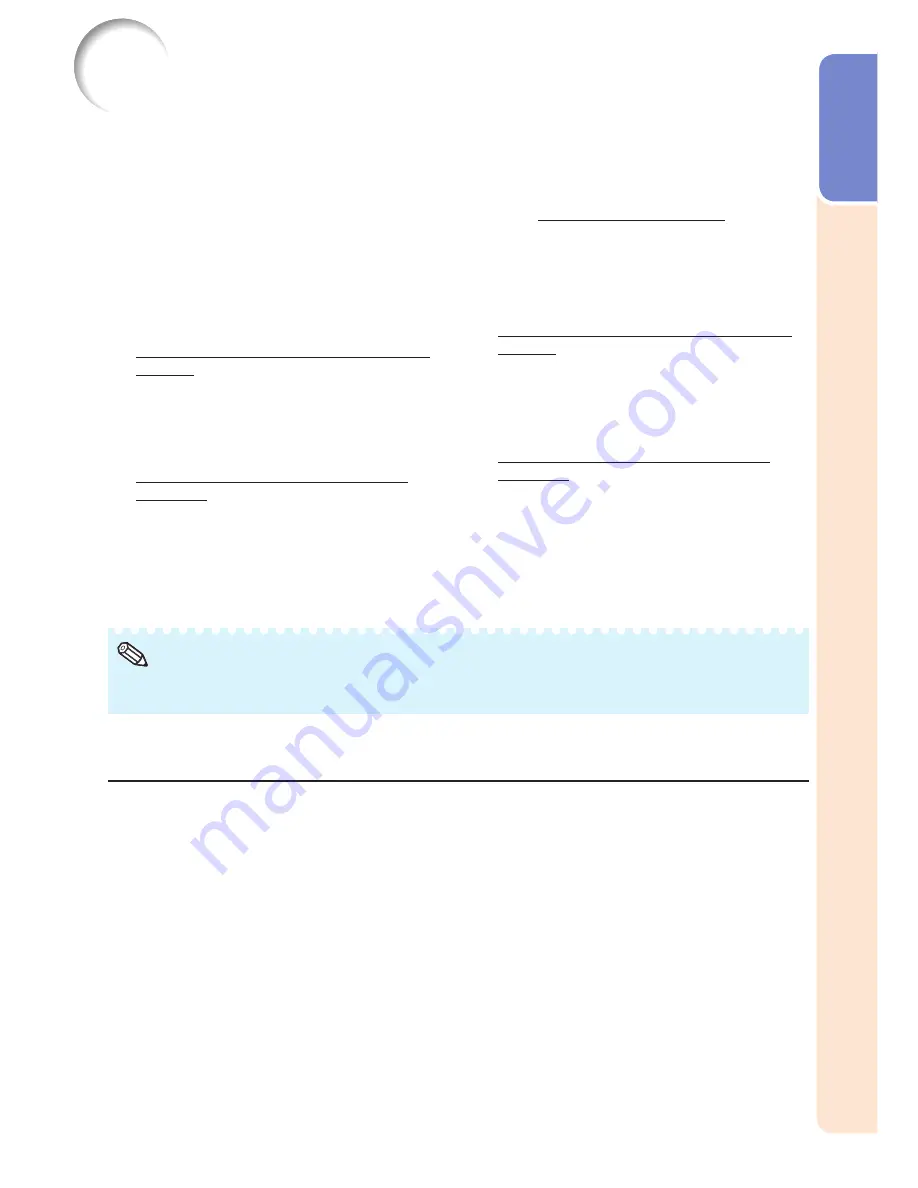
11
Intr
oduction
How to Access the PDF Operation Manuals
PDF operation manuals in several languages are included in the CD-ROM. To
utilize these manuals, you need to install Adobe
®
Reader
®
on your computer
(Windows
®
or Macintosh
®
).
Please download Adobe
®
Reader
®
from the Internet (http://www.adobe.com).
Accessing the PDF Manuals
For Windows
®
:
Insert the CD-ROM in the CD-ROM drive.
Double click the “My Computer” icon.
Double click the “CD-ROM” drive.
When you want to view the operation
manual
1) Double click the “MANUALS” folder.
2) Double click the language (name of the
folder) that you want to view.
3) Double click the pdf fi le to access the
projector manuals.
When you want to view the SETUP
MANUAL
1) Double click the “SETUP” folder.
2) Double click the language (name of the
folder) that you want to view.
3) Double click the pdf fi le to access the
SETUP MANUAL.
For Macintosh
®
:
Insert the CD-ROM in the CD-ROM drive.
Double click the “CD-ROM” icon.
When you want to view the operation
manual
1) Double click the “MANUALS” folder.
2) Double click the language (name of the
folder) that you want to view.
3) Double click the pdf fi le to access the
projector manuals.
When you want to view the SETUP
MANUAL
1) Double click the “SETUP” folder.
2) Double click the language (name of the
folder) that you want to view.
3) Double click the pdf fi le to access the
SETUP MANUAL.
If the desired pdf fi le cannot be opened by double clicking the mouse, start Adobe
®
Reader
®
fi rst,
then specify the desired fi le using the “File”, “Open” menu.
•
Note
SETUP MANUAL
Refer to the “SETUP MANUAL” contained on the supplied CD-ROM for details.
Connecting Pin Assignments ······················································· 2
RS-232C Specifi cations and Commands ····································· 4
Setting up the Projector Network Environment ···························· 8
Resetting the Lamp Timer of the Projector via LAN···················· 13
Troubleshooting ·········································································· 15
Summary of Contents for XV-Z30000 Operation
Page 92: ......














































