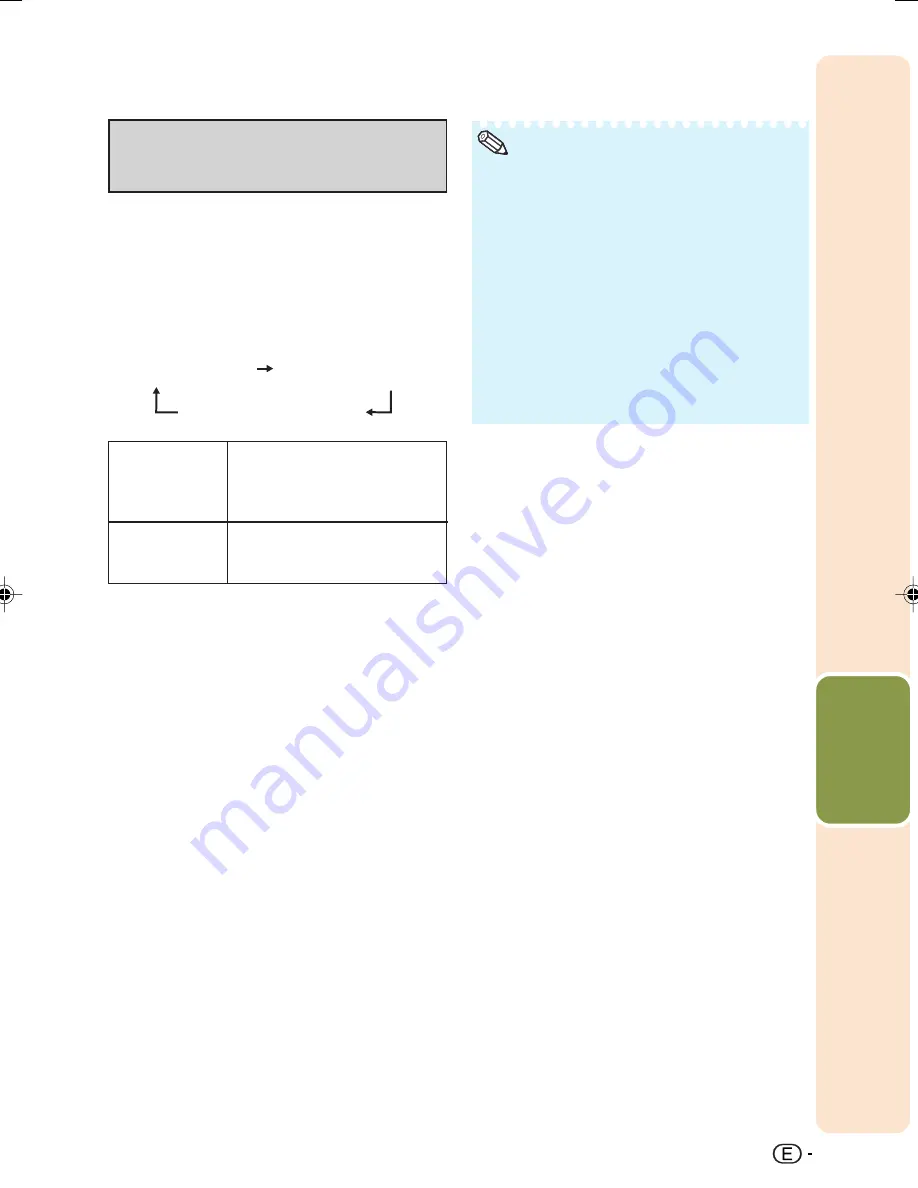
Basic
Operation
33
Selecting the Type of
Correction
GEOMETRIC
ADJUSTMENT
For correcting an image by
designating the corner of the
projected image.
(See page
34
.)
H & V
KEYSTONE
For correcting an image by
designating the horizontal or
vertical axes. (See page
35
.)
Press
c
KEYSTONE on the remote control.
• “GEOMETRIC ADJUSTMENT” will be
displayed.
• Each time
c
KEYSTONE is pressed, the
display toggles as follows:
Select the Keystone correction method.
GEOMETRIC
ADJUSTMENT
H & V KEYSTONE
The display disappears.
• When corrections are made with Keystone cor-
rection, the changes are saved even if the
power cord is unplugged.
• Since Keystone correction digitally corrects
the signal, resolution may slightly decrease
when it is used. Moiré patterns and line dis-
tortions may also be visible in detailed images.
However, this is not a malfunction.
• If you cannot correct trapezoidal distortion with
Keystone correction, change the placement
position of the projector.
• Straight lines and the edges of the displayed
image may appear jagged, when adjusting the
Keystone setting.
• Also read “About Copyrights” on page
37
.
Note
XV-Z3000_US_EN_h
06.1.13, 8:58 AM
33






























