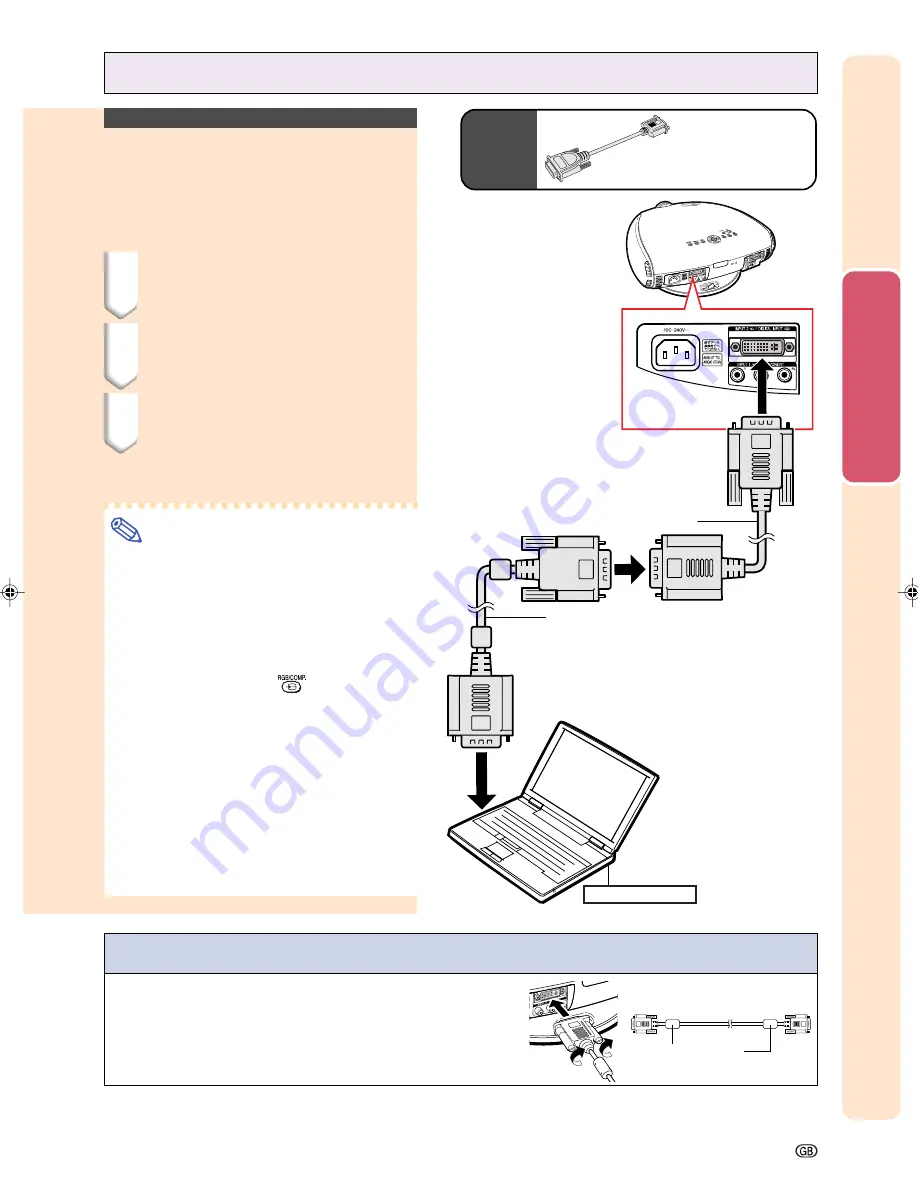
Connections and Setup
-21
To INPUT 2 terminal
Notebook computer
To RGB output terminal
RGB cable
(commercially available)
DVI to 15-pin D-sub adaptor
(sold separately)
Connecting to a Computer
Optional
accessory
DVI to 15-pin D-sub adaptor
Type: AN-A1DV (20 cm)
Connecting to a Computer
Using the DVI to 15-pin
D-sub Adaptor and the
RGB Cable (INPUT 2)
1
Connect a DVI to 15-pin D-sub
adaptor to the projector.
2
Connect the above adaptor to
an RGB cable.
3
Connect the above cable to the
computer.
•
Secure the connectors by tightening the
thumbscrews.
Note
•
Refer to “Computer Compatibility Chart” on
page
66
for a list of computer signals
compatible with the projector. Use with
computer signals other than those listed may
cause some of the functions not to work.
•
When connecting the projector to a computer
in this way, select “RGB” for “Signal Type” on
the OSD menu or press
on the remote
control. (See page
52
.)
•
A Macintosh adaptor may be required for use
with some Macintosh computers. Contact your
nearest Sharp Authorised Projector Dealer or
Service Centre.
•
Depending on the computer you are using, an
image may not be projected unless the signal
output setting of the computer is switched to
the external output. Refer to the computer op-
eration manual for switching the computer sig-
nal output settings.
Ferrite core
Connecting the thumbscrew cables
■
Connect the thumbscrew cable making sure that it fits cor-
rectly into the terminal. Then, firmly secure the connec-
tors by tightening the screws on both sides of the plug.
■
Do not remove the ferrite core attached to the RGB cable.
XV_Z201E_E_p13_24.p65
03.10.30, 12:17AM
21
Summary of Contents for XV-Z201E
Page 15: ...Connections and Setup Connections and Setup ...
Page 31: ...Basic Operation Basic Operation ...
Page 39: ...Adjustments and Settings Adjustments and Settings ...
Page 59: ...Appendix Appendix ...
Page 73: ......
















































