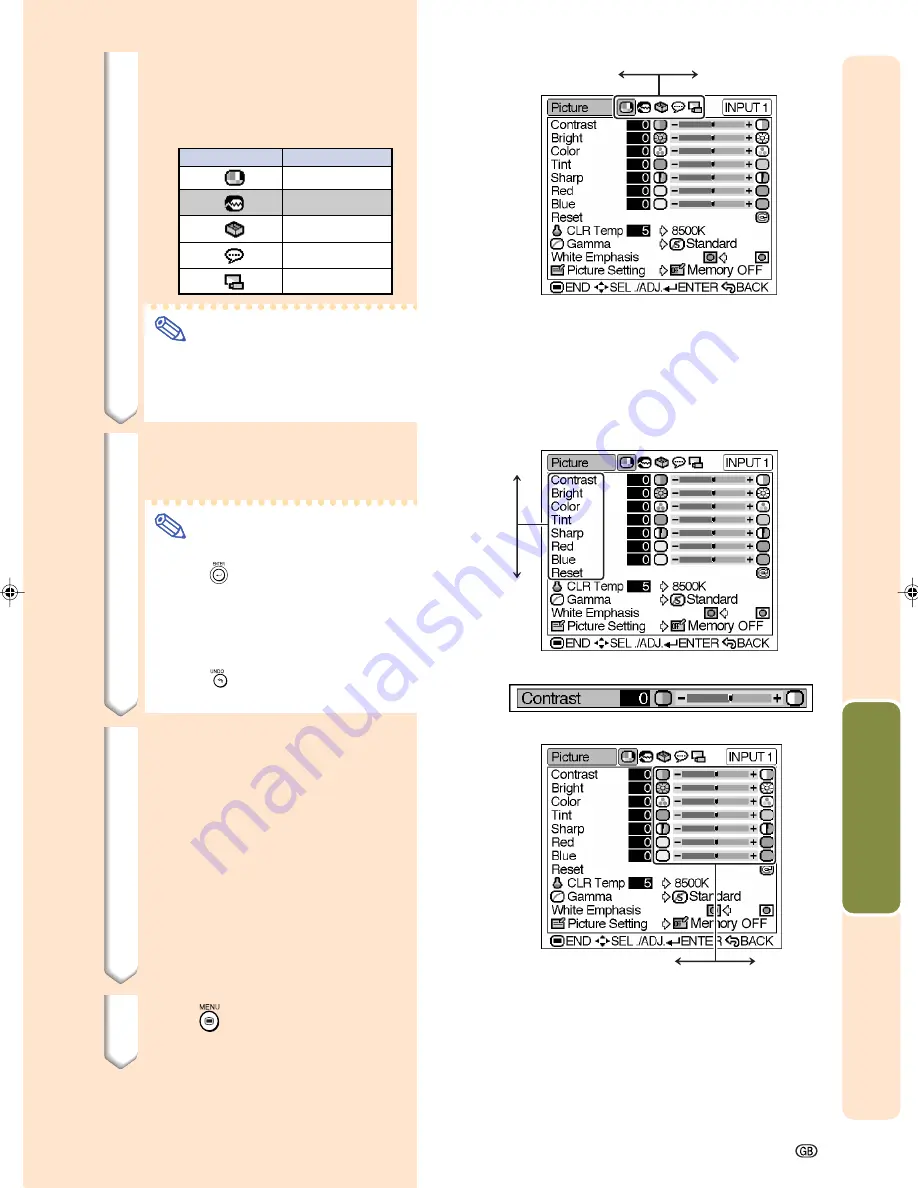
-39
Adjustments and Settings
Adjust the item.
Select
the item.
Select the menu icon.
Menu icon
Menu screen
Picture
Fine Sync
Options
Language
PRJ Mode
2
Press
\
\
\
\
\
or
|
|
|
|
|
to display the
other menu screens.
•
The menu icon for the selected menu
screen is highlighted.
Note
•
The “Fine Sync” menu is not avail-
able for INPUT 3 or 4.
•
For items on the menus, see the
tree charts on pages
42
and
43
.
3
Press
"
"
"
"
"
or
'
'
'
'
'
to select the item
you want to adjust.
Note
•
To display a single adjustment item,
press
after selecting the item.
Only the menu bar and the selected
adjustment item will be displayed.
Then if you press
"
or
'
, the fol-
lowing item (“Bright” after “Con-
trast”) will be displayed.
•
Press
to return to the previous
screen.
4
Press
\
\
\
\
\
or
|
|
|
|
|
to adjust the item
selected.
•
The adjustment is stored.
5
Press
.
•
The menu screen will disappear.
XV_Z201E_E_p29_43.p65
03.10.30, 12:18AM
39
Summary of Contents for XV-Z201E
Page 15: ...Connections and Setup Connections and Setup ...
Page 31: ...Basic Operation Basic Operation ...
Page 39: ...Adjustments and Settings Adjustments and Settings ...
Page 59: ...Appendix Appendix ...
Page 73: ......






























