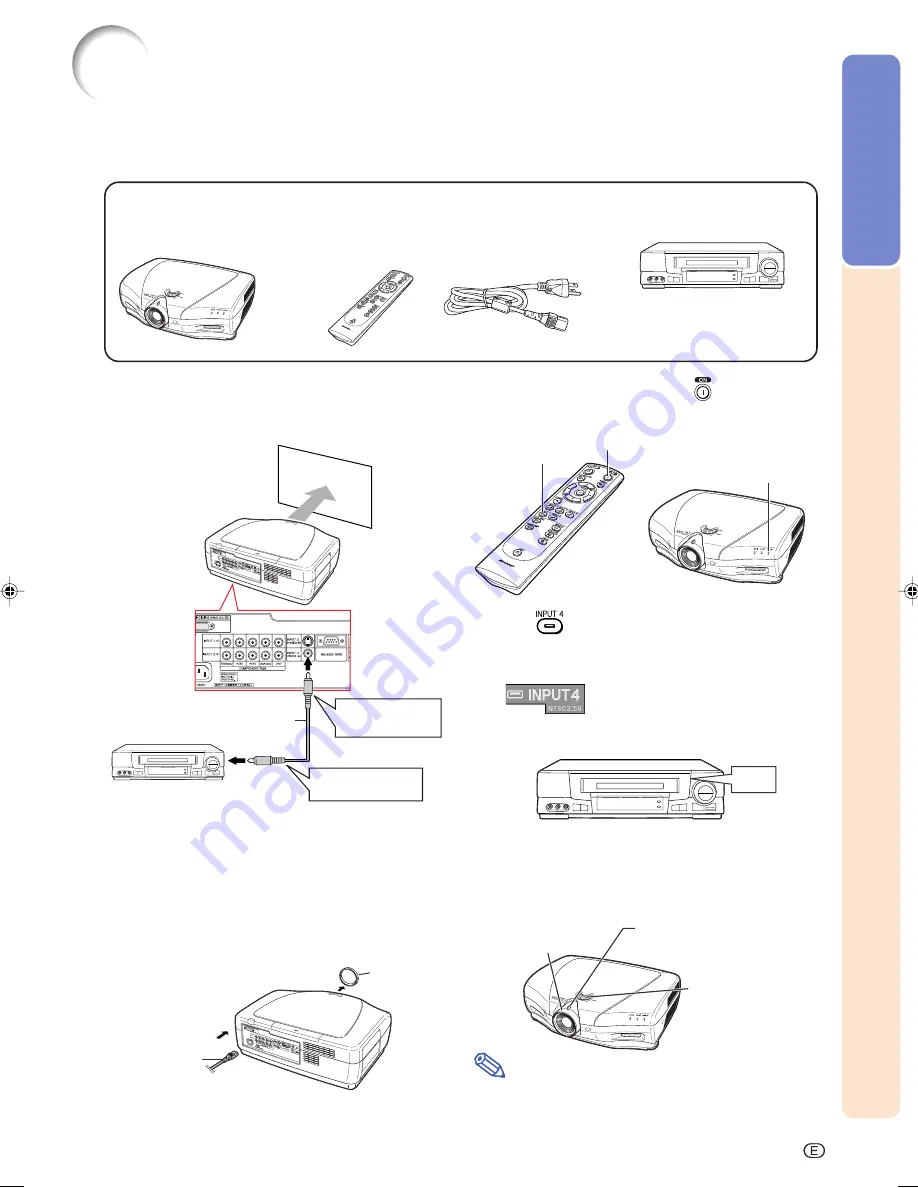
Introduction
-9
In this page, connection of the projector and the video equipment is explained as an example
for the procedure from setup to projection. Refer to each page for details.
Quick Guide
Required equipments
Composite video cable
(commercially available)
Projector
Remote control
•
Insert the batteries.
(Page
13
)
Power cord
1. Place the projector facing a wall or a screen.
2. Connect to video equipment. (Page 17)
6. Turn the projector on using
on the remote
control. (Page 34)
3. Connect the output terminal of the video equip-
ment to the input terminal of the audio equip-
ment using an audio cable.
4. Plug the power cord into the AC socket of the
projector and into the wall outlet. (Page 16, 34)
5. Remove the lens cap from the lens. (Page 10)
7. Press
on the remote control to select the
INPUT 4 mode. (Page 35)
"
On-screen Display
8. Turn on the video equipment.
To INPUT 4
terminal
To video out-
put terminal
INPUT 4 button
ON button
The power indicator
illuminates blue.
ON
Adjust the height of
the image by rotating
the lens shift dial.
Adjust the focus by
rotating the focus ring.
Adjust the zooming by
moving the zoom knob.
Power cord
Video equipment
Lens cap
Composite video cable
(commercially available)
○○○○○○
○○○○○○○
9. Play the video.
10. Adjust the image size, image position and the
focus. (Page 28, 29)
Note
•
This projector can also be connected to a computer
as well as to video equipment. (Page
22
)
XV_Z12000_E_US_p05_14.p65
03.9.26, 6:34 PM
9
Summary of Contents for XV-Z12000 - Vision - DLP Projector
Page 16: ...Connections and Setup Connections and Setup ...
Page 34: ...Basic Operation Basic Operation ...
Page 62: ...Easy to Use Functions Easy to Use Functions ...
Page 76: ...Appendix Appendix ...
Page 98: ......

























