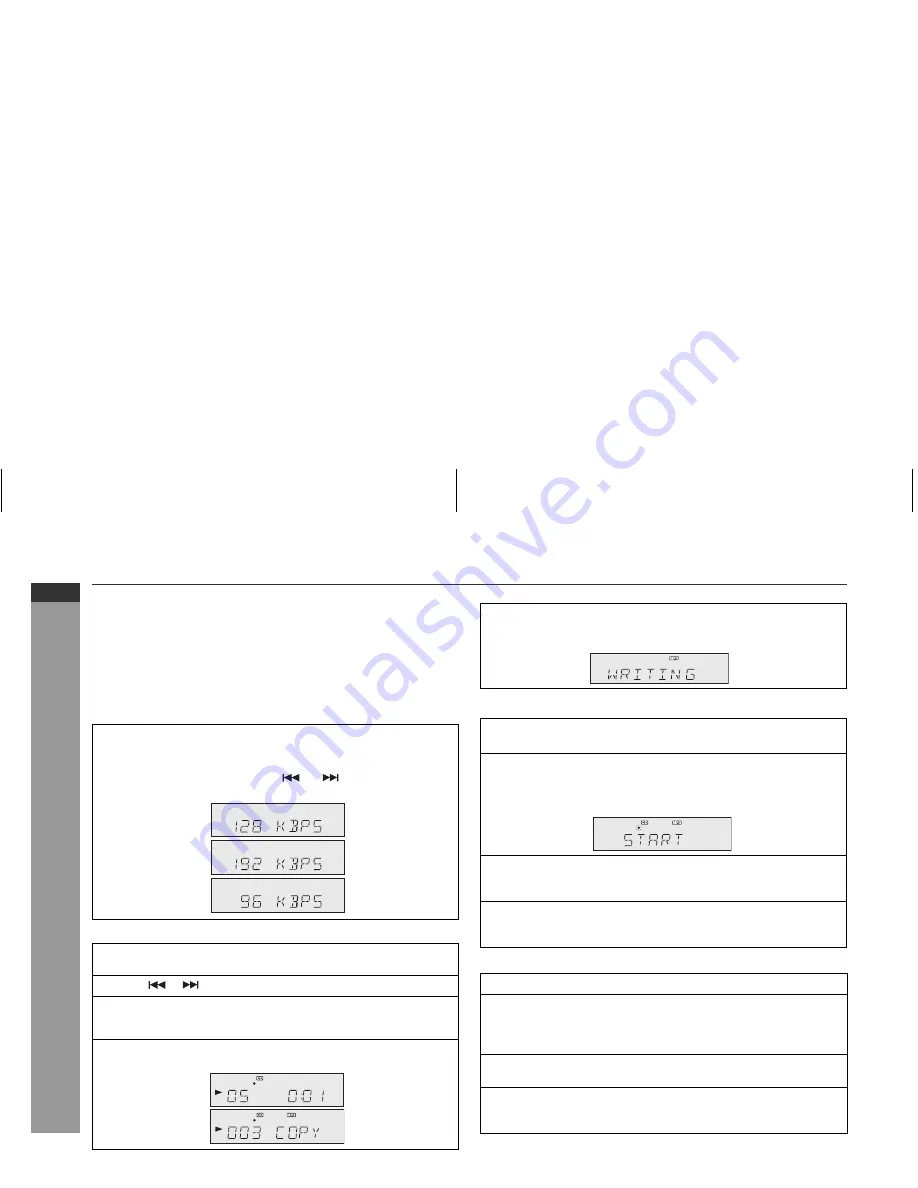
E-21
ENGLISH
XL-UR27H
2008/June/30
XL-UR27H
2008/June/30
XL-UR27H
USB Memory Playback
Recording on USB memory device
This system can record a standard CD, CD-R/RW in the CD format or
CD-R/RW with MP3 files, TUNER function to the USB device.
CD to USB recording
There are four kinds of recording from CD to USB.
1. One File Recording (for CD) or One File Copy (for MP3 disc).
2. One Disc Recording (for CD) or One Disc Copy (for MP3 disc).
3. Programme Recording.
4. One Folder Copy (for MP3 disc only).
Select the bitrate before starting recording.
One File Recording (for CD) or One File Copy (for MP3 disc)
Disc Recording (for CD) or Disc Copy (for MP3 disc)
Programme Recording
Press the MODE button and “BIT RATE” will be displayed and then
press ENTER button.
This bitrate selection is valid for CD, TUNER and AUDIO IN function only.
Within 10 seconds, press the
or
button to select the
desired bitrate, and press the ENTER button.
1
Perform steps 1 - 4 in “Listening to a CD or MP3/WMA disc” section
on page 12.
2
Press
or
button to select the desired file to be recorded.
3
Press the RECORD button to start USB recording at the selected track.
“START” will be displayed for a few seconds and recording will start after
the USB device has been initialised.
4
During file recording, the display will show normal CD playback but
during file copy process for MP3 disc, “COPY” will be displayed.
[128 kbps]
[192 kbps]
[96 kbps]
[CD]
[MP3]
5
After the selected song finishes playing, the unit will stop
playback and recording process automatically and “WRITING”
will be displayed for a few seconds.
1
Perform steps 1 - 4 in “Listening to a CD or MP3/WMA disc”
section on page 12.
2
Whilst in the stop mode, press the RECORD button to start USB
recording.
“START” will be displayed for a few seconds and recording will start
after the USB device has been initialised.
3
During disc recording, the display will show normal CD playback
but during disc copy process for MP3 disc, “COPY” will be
displayed.
4
After the last track of the disc is played, the unit will stop
playback and recording process automatically, and “WRITING”
will be displayed for a few seconds.
1
Perform steps 1 - 5 in “Programmed play” section on page 15.
2
Whilst in the stop mode, press the RECORD button to start USB
recording.
“START” will be displayed for a few seconds and recording will start after
the USB device has been initialised.
3
During recording process, the display will show normal CD
programme playback.
4
After the last programme track is played, the unit will stop playback
and recording process automatically, and “WRITING” will be
displayed for a few seconds.






























