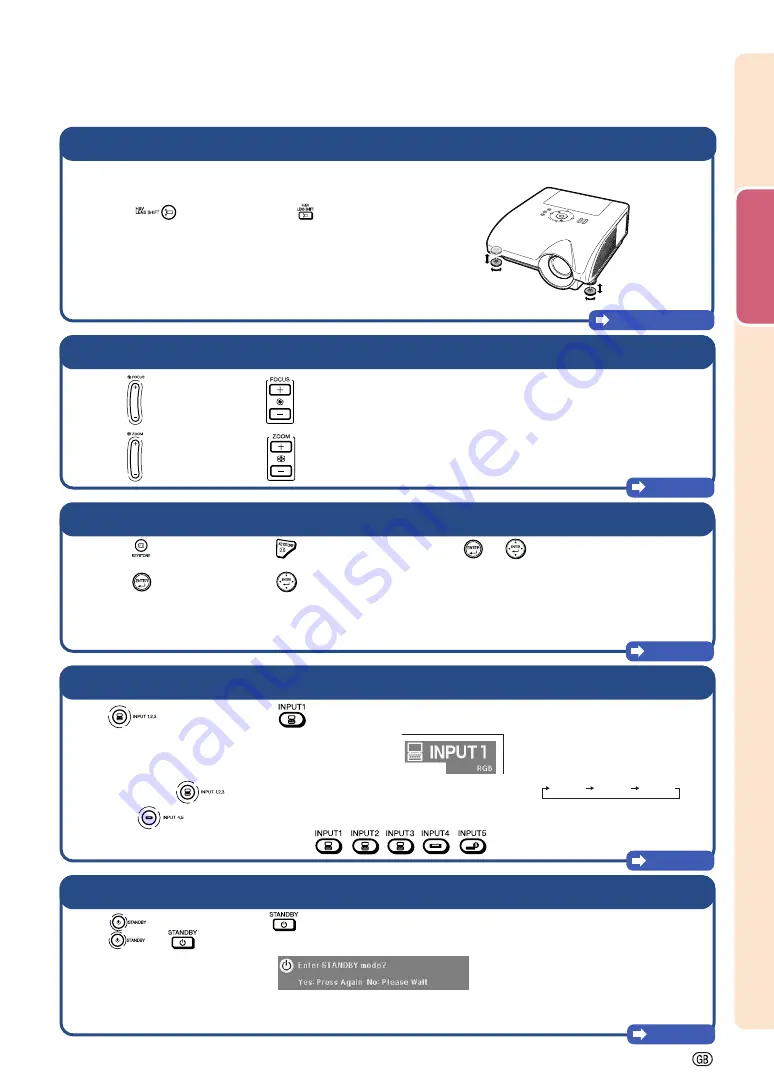
Quic
k Star
t
-21
4.
Adjust the angle
5.
Adjust the focus and the zoom
Page 40
8.
Turn the power off
Page 37
7.
Select the input mode
Page 45
1
1
1
1
1
Press
on the projector or
on the remote control to adjust the focus.
2
2
2
2
2
Press
on the projector or
on the remote control to adjust the zoom.
Press
on the projector or
on the
remote control to select the “INPUT 1” mode.
•••••
When pressing
on the projector, input mode switches in order of :
INPUT 1
INPUT 2
INPUT 3
.
Pressing
on the projector switches between “INPUT 4” and “INPUT 5”.
•••••
When using the remote control, press
/
/
/
/
to switch the input mode.
Press
on the projector or
on the remote control. While the confirmation message is displayed,
press
or
again.
•••••
You can unplug the power cord even if the projector is operating.
•••••
Even if you unplug the power cord from the AC outlet, the cooling fan continues to run for a while.
Adjust the projector angle
•••••
Shift the lens horizontally and vertically.
1
1
1
1
1
Press
on the projector or
on the
remote control.
2
2
2
2
2
Press
'
,
"
,
\
or
|
on the projector or the
remote control.
•••••
Adjust the projector angle by rotating the adjust-
ment feet.
6.
Correcting the image distortion due to the projection angle
1
1
1
1
1
Press
on the projector or
on the
remote control.
2
2
2
2
2
Press
on the projector or
on the
remote control.
3
3
3
3
3
Press
'
,
"
,
\
or
|
to move the position for
the upper left of the image.
Page 41
4
4
4
4
4
Press
or
to set the position.
5
5
5
5
5
Repeat the same procedure with the positions
for the upper right, lower right and lower left of
the image.
•••••
When the position of the lower left is set, the
correction is made and the display disappears.
"
"
"
"
"
On-screen Display (RGB)
"
"
"
"
"
On-screen Display
Summary of Contents for XG-PH70X - XGA DLP Projector
Page 110: ...SHARP CORPORATION ...
















































