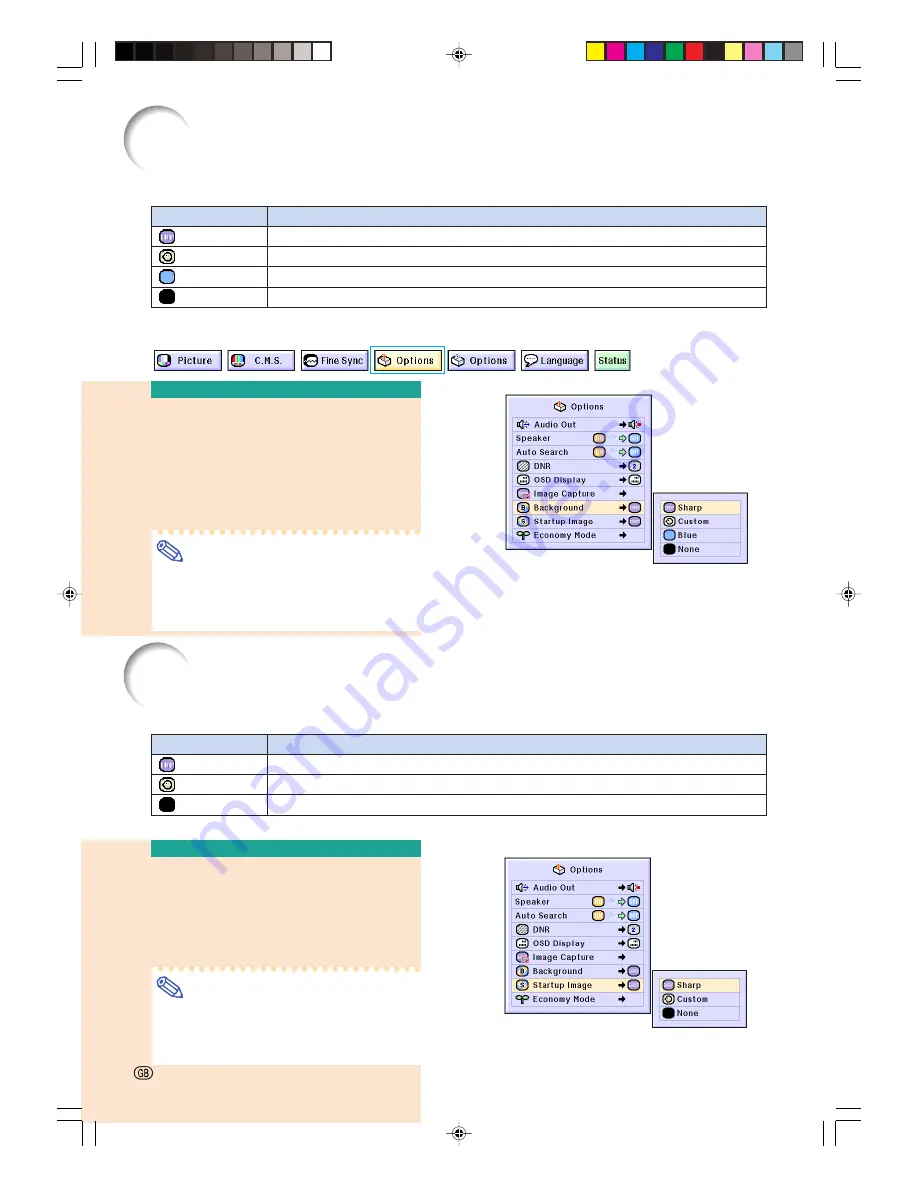
68
Setting a Background Image
This function allows you to select the image displayed when no signal is being sent to the projector.
*1 You can set a captured image as a background image by selecting “Custom”.
*2 If the input signal has interference, the screen will be displayed with the interference.
Selecting a
Background Image
Select “
Background
” in the “Options
(1)” menu on the menu screen.
➝
For operating the menu screen, see
pages
42 to 45
.
Note
•
When “Custom” is selected, an image
saved using “Image Capture” can be dis-
played as a background image.
•
A “Custom” image is preset as a black screen.
Selecting a Startup Image
This function allows you to specify the image to be displayed upon the projector’s startup.
* You can set a captured image as a startup image by selecting “Custom”.
Selecting a Startup Image
Select “Startup Image” in the “Options
(1)” menu on the menu screen.
➝
For operating the menu screen, see
pages
42 to 45
.
Note
•
When “Custom” is selected, an image
saved using “Image Capture” can be dis-
played as a startup image.
•
A “Custom” image is preset as a black screen.
Selected Item
Sharp
Custom
*1
Blue
None
Description
SHARP default image
User customized image (e.g. company logo)
Blue screen
Black screen
*2
Selected Item
Sharp
Custom *
None
Description
SHARP default image
User customized image (e.g. company logo)
Black screen
-68
XG-C60X_E_PDF_p67_70.p65
03.8.28, 2:27 PM
68
Summary of Contents for XG-C60X
Page 19: ...Connections and Setup Connections and Setup XG C60X_E_PDF_p15_18 p65 03 8 28 1 56 PM 15 ...
Page 37: ...Basic Operation Basic Operation XG C60X_E_PDF_p33_41 p65 03 8 28 2 08 PM 33 ...
Page 55: ...Easy to Use Functions Easy to Use Functions XG C60X_E_PDF_p51_59 p65 03 8 28 2 10 PM 51 ...
Page 83: ...Appendix Appendix XG C60X_E_PDF_p79_93 p65 03 8 28 2 28 PM 79 ...
Page 106: ...SHARP CORPORATION XG C60X_E_PDF_Hyo4 p65 03 8 28 1 55 PM 1 ...
















































