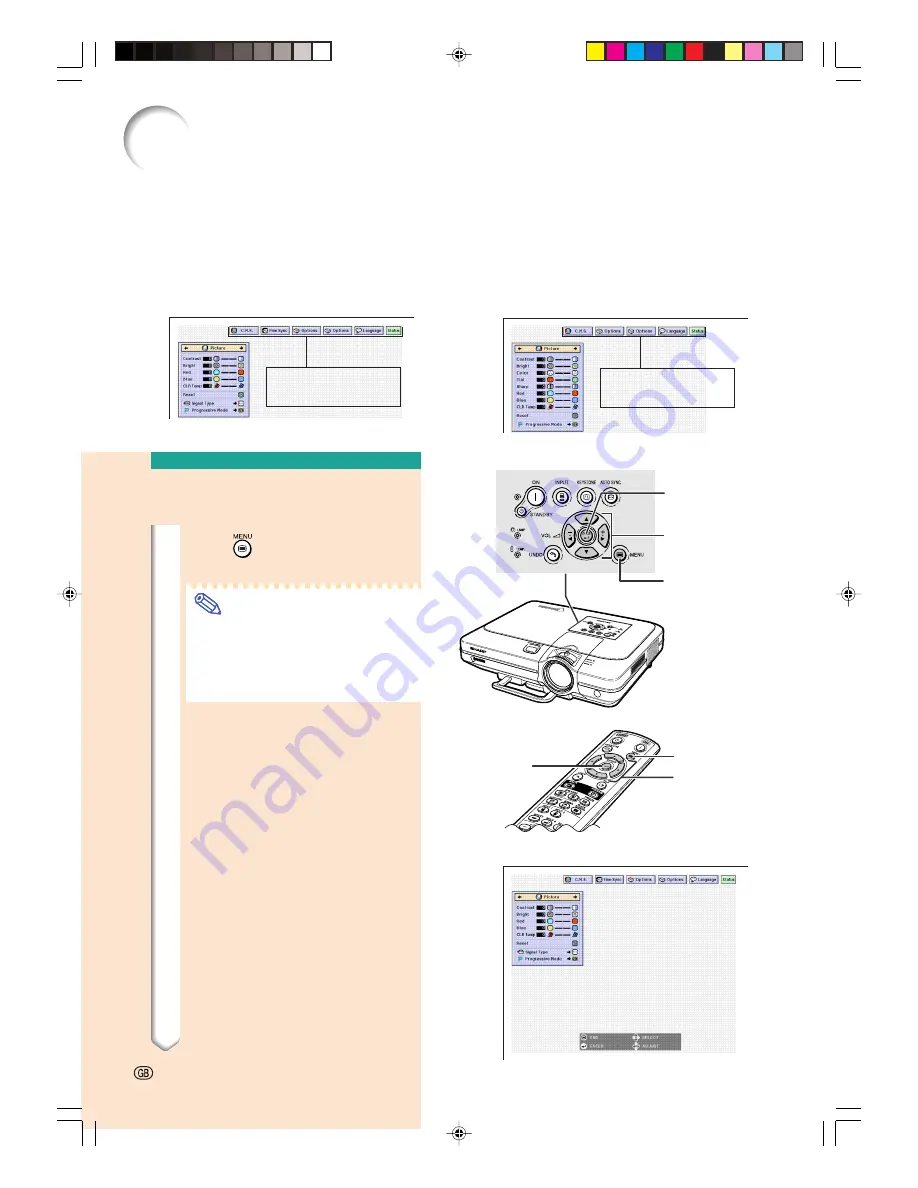
This projector has two sets of menu screens that allow you to adjust the image and various
projector settings.
You can operate the menus from the projector or remote control using the following proce-
dure.
Using the Menu Screen
Menu screen for INPUT 1
or INPUT 2 RGB mode
Menu screen for INPUT 3
or INPUT 4 Mode
Menu Bar
(Main Menu)
"
"
"
"
"
Menu Screen
Menu Selections
(Adjustments)
1
Press
.
•
The menu screen is displayed.
Note
•
The “Picture” menu screen for the
selected input mode is displayed.
•
The on-screen display shown on the
lower right is displayed when the IN-
PUT 1 or 2 mode is selected.
Menu Bar
(Main Menu)
-42
MENU button
'
'
'
'
'
,
"
"
"
"
"
,
\
\
\
\
\
,
|
|
|
|
|
buttons
ENTER button
MENU button
ENTER
button
'
'
'
'
'
,
"
"
"
"
"
,
\
\
\
\
\
,
|
|
|
|
|
buttons
XG-C60X_E_PDF_p42_50.p65
03.8.28, 2:09 PM
42
Summary of Contents for XG-C60X
Page 19: ...Connections and Setup Connections and Setup XG C60X_E_PDF_p15_18 p65 03 8 28 1 56 PM 15 ...
Page 37: ...Basic Operation Basic Operation XG C60X_E_PDF_p33_41 p65 03 8 28 2 08 PM 33 ...
Page 55: ...Easy to Use Functions Easy to Use Functions XG C60X_E_PDF_p51_59 p65 03 8 28 2 10 PM 51 ...
Page 83: ...Appendix Appendix XG C60X_E_PDF_p79_93 p65 03 8 28 2 28 PM 79 ...
Page 106: ...SHARP CORPORATION XG C60X_E_PDF_Hyo4 p65 03 8 28 1 55 PM 1 ...






























